How-to Tuesday: Adding A New Customer Location
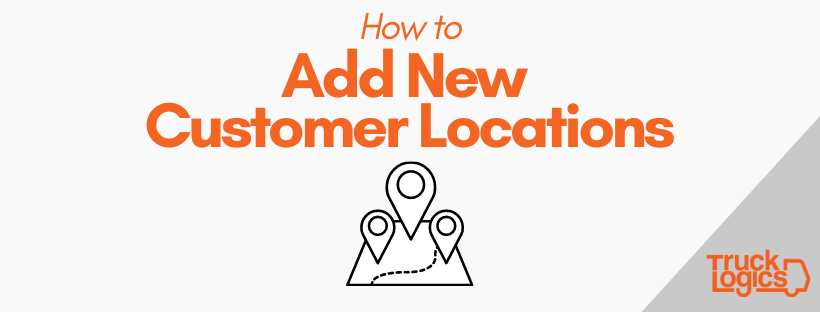
With TruckLogics, you can add multiple locations for every customer, shipper, and consignee!
This makes complicated dispatching scenarios much simpler and quicker to document in TruckLogics.
Here’s how to add new locations for your customers in two ways.
Quick add a new location while creating a dispatch or load
1. From your dashboard, click “Add New” and then create a new dispatch or load.
2. Enter the Customer details by entering the first few letters of their name and selecting them from the drop-down menu. (If you do not have any Customer set up yet, click “+Add”.)
3. Under “Add Shipper”, click “+Add” next to “*Pickup Location:”. This will allow you to add an additional location for that customer.
4. Enter the address information and click “Save”.
5. This process can also be used to add new locations for Consignees.
6. Continue entering dispatch information as usual.
Add a new location in the Address Book
1. From your dashboard, click on the Address Book tab.
2. Select the Customer you would like to add a new location for.
3. Click the blue “EDIT” button on the Location tab.
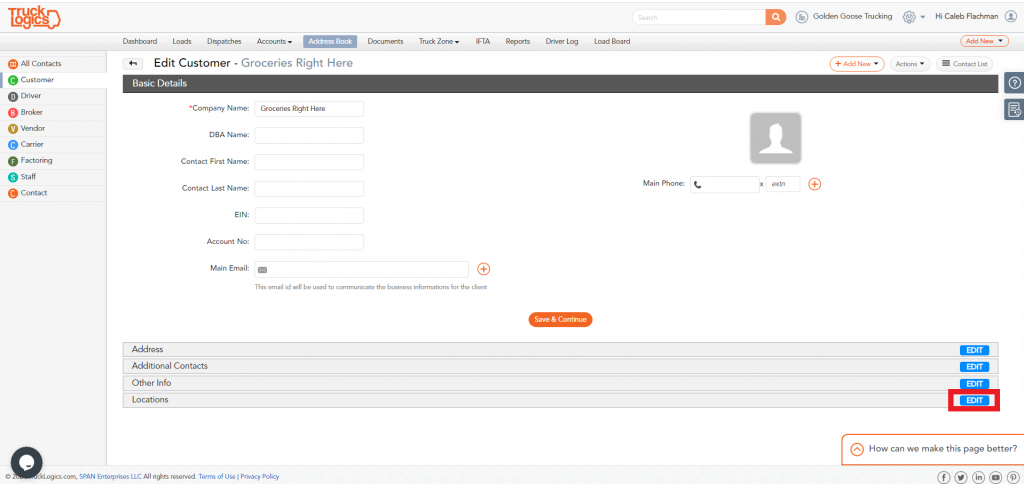
4. Click “+ Add New Location”.
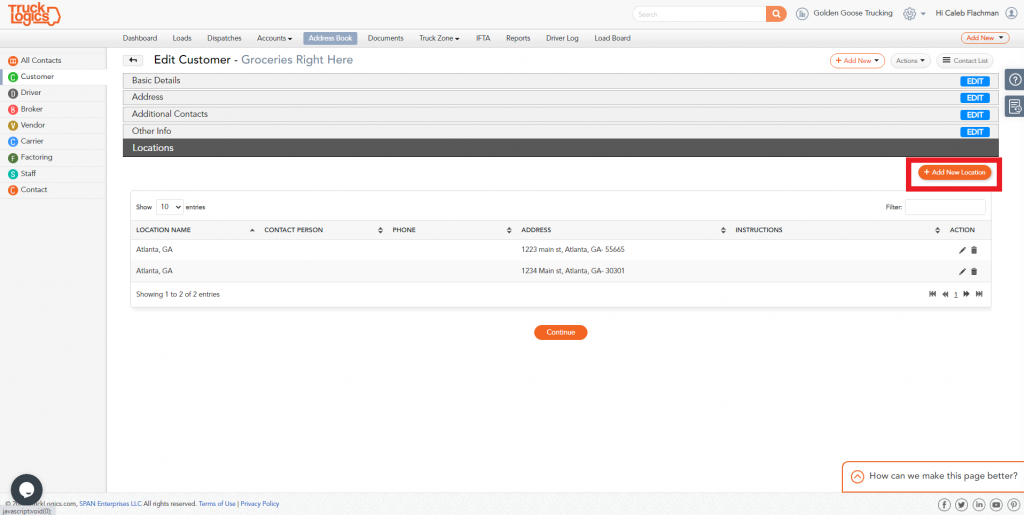
5. Enter the new location address and click “Save”. This location will now be available for selection during load and dispatch creation.
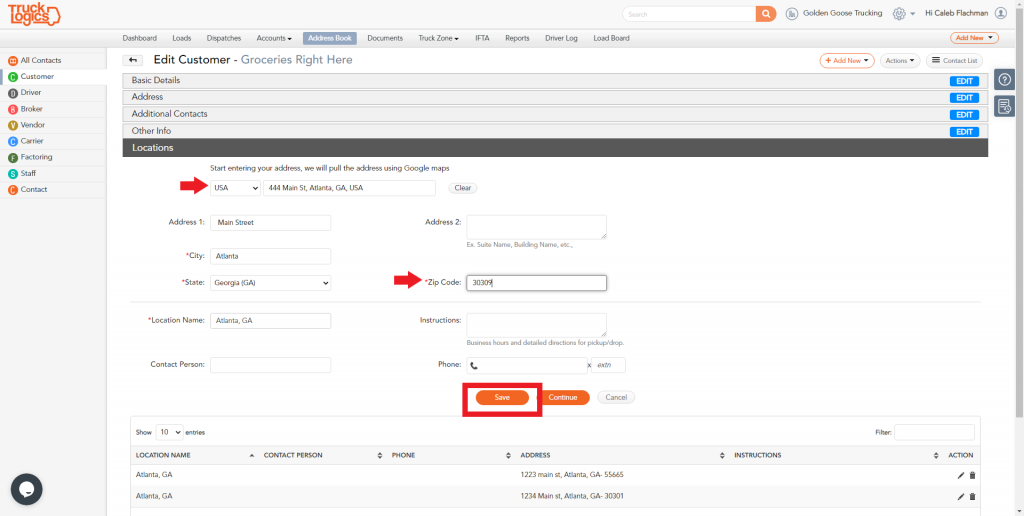
Try Dispatching with TruckLogics
With TruckLogics, dispatching is simple and efficient!
Get a 15-day free trial of TruckLogics today! There’s no obligation and no credit card information required!





