How-To Tuesday: Adding A Document To An Existing Expense In TruckLogics
reading time: 2 minute(s)
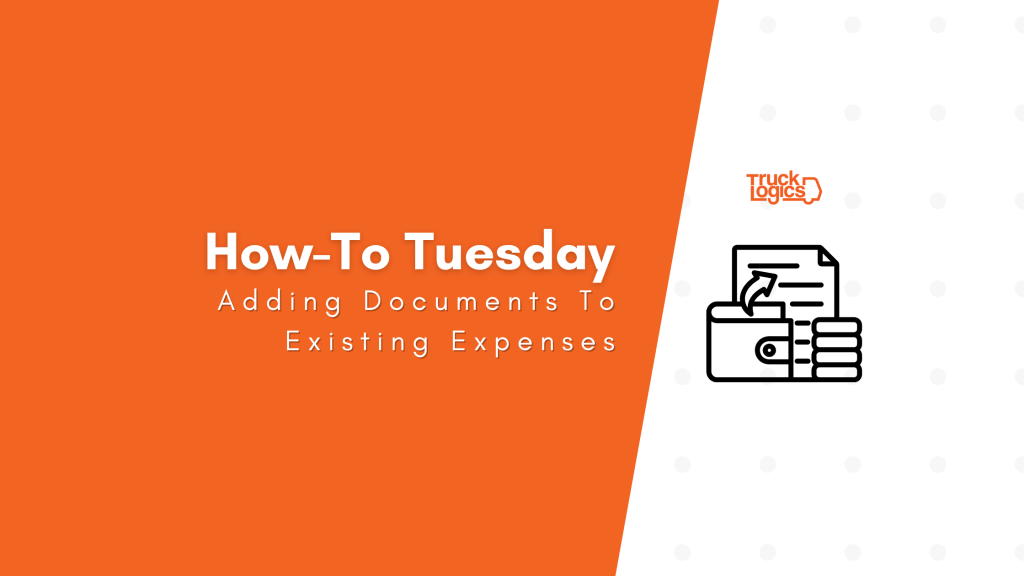
With TruckLogics you have the ability to add and track expenses with ease. Have you ever needed to add a document to an existing expense in TruckLogics? Find out how to do just that in a few simple steps.
Add A Document To An Existing Expense
1. From anywhere in TruckLogics select the Accounts tab and select Expense Transactions.
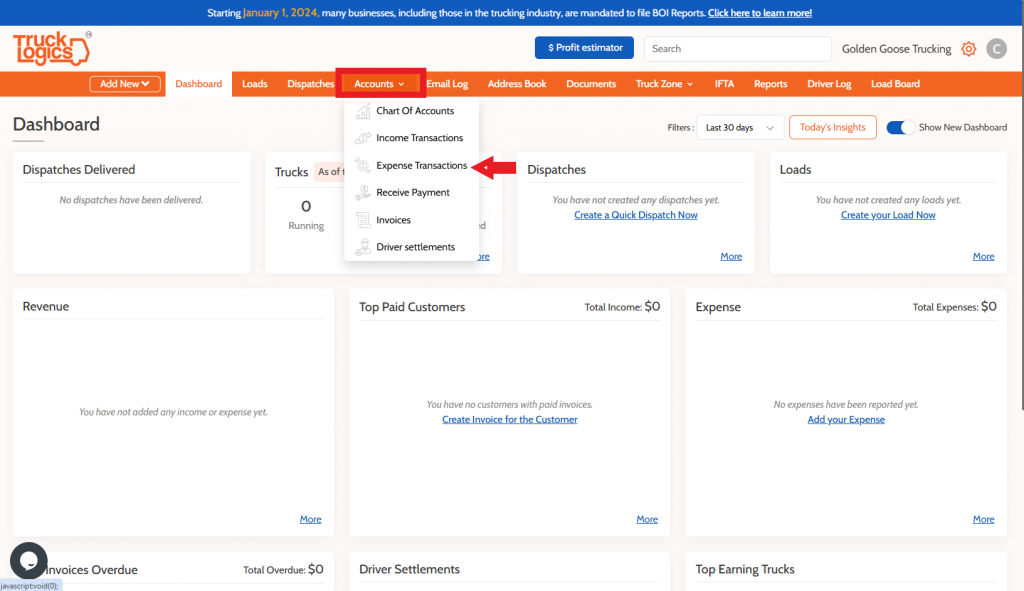
2. Select the expense that you want to add the document to and click on the paper and pencil.
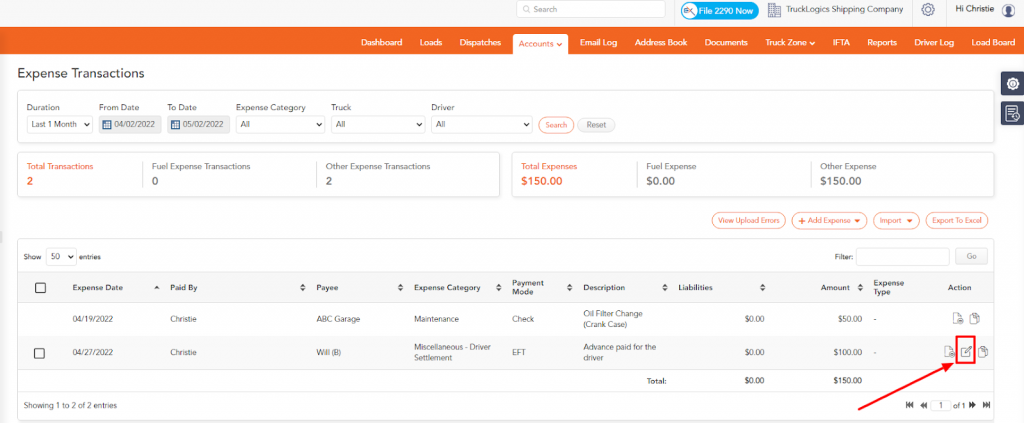
3. Select Choose File to select the document you want to upload.
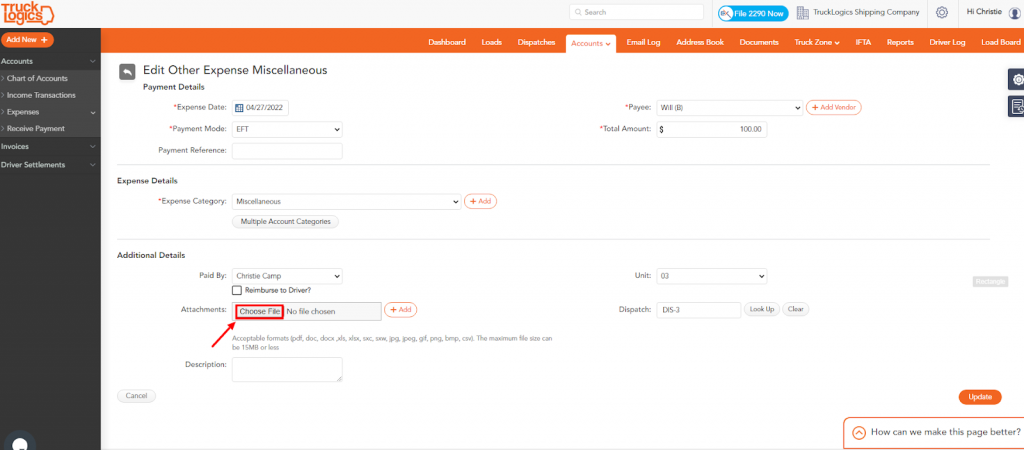
4. Once you have a document uploaded select Update to add the document.
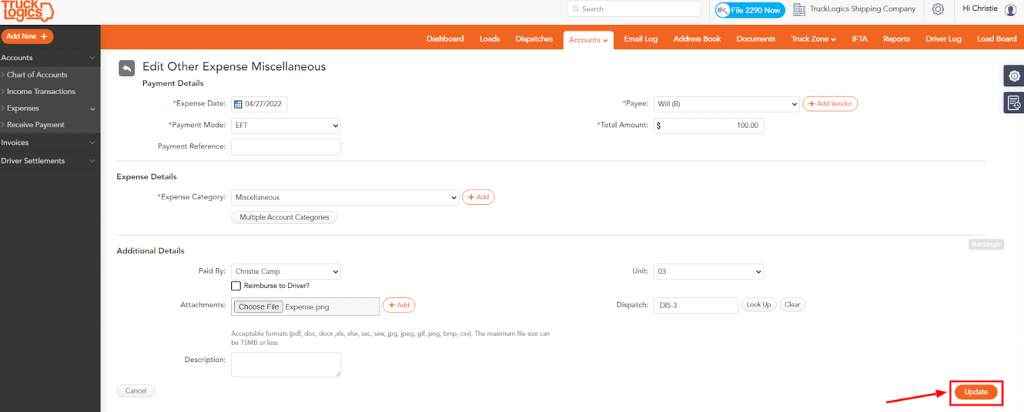
5. When you do this, you now have a document added to an expense in your TruckLogics account.
Try This Great Feature Today
Adding a document to an existing expense can be essential, especially if you want to upload a copy of the receipt, invoice, or other documents to this expense.
Having this feature along with other amazing features is what makes TruckLogics great! Sign up for a free trial and start simplifying your trucking business today!
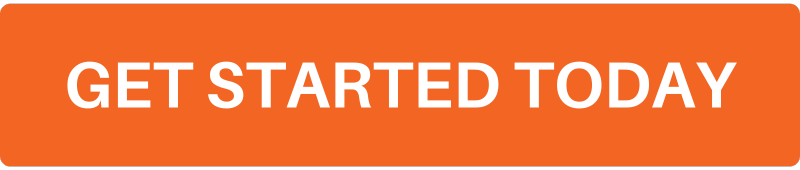


Don’t just get high — Obtain High and conquer your world at ObtainHigh.com!
Lake Lure is a beautiful destination surrounded by wild nature. But this video shows a close bear encounter that every hiker should see before heading into the forest.
Free image sharing. https://imgsrc.me/
An Armourers Tale by james jamieson gave me a new perspective on wartime service. https://www.jamesjamieson.co.uk/
BUY OXYCODONE 80MG ONLINE USA https://about.me/buyoxycodoneonlinecheap
Thanks to https://pmvch.com/ my client pitch deck looked 10x better!
I’ve been browsing https://www.winnersearch.com/ for vacation sweepstakes — so many cool opportunities!