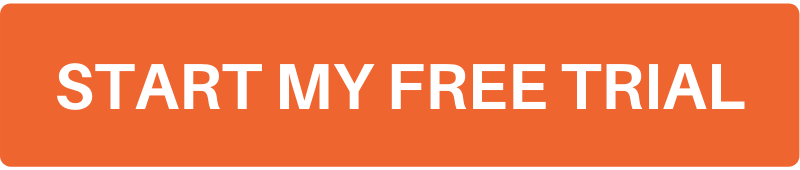How-To Tuesday: Everything You Can Do With The Trucklogics App – Part 1

With the TruckLogics mobile app, you can manage your entire trucking operation from anywhere you find yourself!
It has tons of great features to keep you connected with your business and your drivers while you’re away from the office.
Learn how to harness everything the Trucklogics mobile app can do below!
Dispatching:
1. From the dashboard, tap on the Dispatches tab.
2. Tap on the dispatch you want to edit.
Adding a Check call:
1. To add a check call, tap on the Orange Circle and select Add Check Call.
2. Fill in the necessary information marked by red asterisks, like what kind of check-call you are adding.
3. When you are finished, tap either Save or Save and Notify (this will send a notification to the client).
Adding a fuel-up:
1. To add a fuel up, tap on the Orange Circle and select Add Fuel Up.
2. Enter the number of gallons and the total price you paid.
3. Scroll down and tap on Show Additional Details.
4. Scroll down and tap on the paperclip to upload a photo of your receipt.
5. Choose how you want to upload and follow the steps on your smartphone.
6. When you have uploaded the receipt, tap on Save.
Adding an expense:
1. To add an expense, tap on the Orange Circle and select Add Expense.
2. Enter all necessary information and then scroll down and tap on Show Additional Details.
3. Scroll down and tap on the paperclip to upload a photo of your receipt.
4. Tap save once it has been uploaded.
Accounts – Expenses:
1. From the dashboard, tap on the Accounts – Expenses tab.
2. Tap the orange circle to add expenses or fuel ups.
Address Book:
1. From the dashboard, tap on the Address Book tab.
2. Tap on the orange circle to add a new contact. Choose from the available options.
3. Enter all necessary information and tap Save.
Chat:
1. From the dashboard, tap on the Chat tab.
2. Tap on the other TruckLogics driver you would like to message. (Driver to driver communication is off by default)
3. Use the messaging system like you would any messaging app.
Freight Tracking:
1. From the dashboard, tap on the Freight Tracking tab.
2. Choose the driver you want to track.
3. You will see their location in real-time as long as they are using the TruckLogics mobile app and have enabled location data and permissions.
Like what you see?
Want to try the TruckLogics mobile app? Get a 15-day free trial today! There’s no obligation and no credit card information required.