How-To Tuesday: Driver Acknowledgement Emails [Update]
reading time: 4 minute(s)
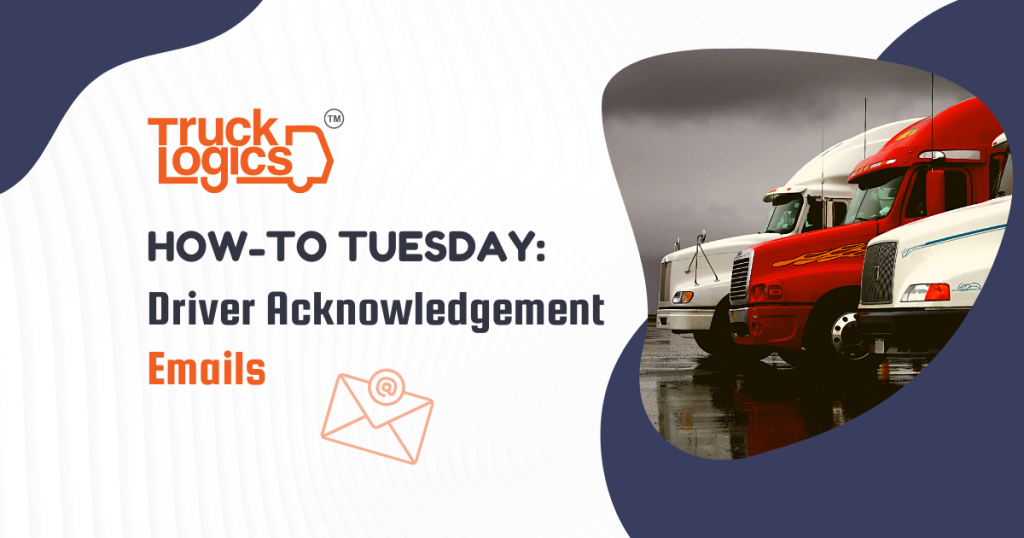
TruckLogics offers plenty of convenient features to help make the operations of any trucking business run smoothly. One of these great features is the ability for you to ask drivers to acknowledge their dispatch assignments by email. Once the driver is assigned a dispatch, you can use this feature to automatically send them an email, which they need to respond to within a set amount of time. If the driver fails to respond within this window of time, you can reassign the dispatch to another driver or manually confirm their availability. In the steps below you will learn how to set up driver acknowledgment emails in TruckLogics.
1. It is important to ensure that your driver contacts have their email address listed before you start. For existing driver contacts, you can edit their email address by going to the “Address Book” tab from anywhere within your TruckLogics account.
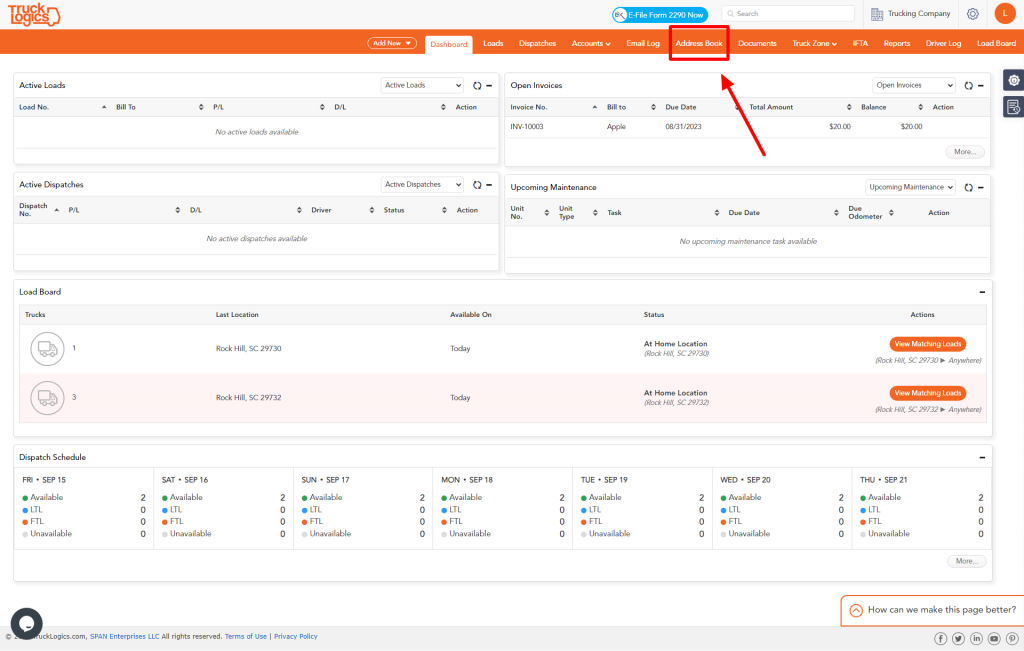
2. If you need to update your driver’s email address or any other information click the pencil and paper icon.
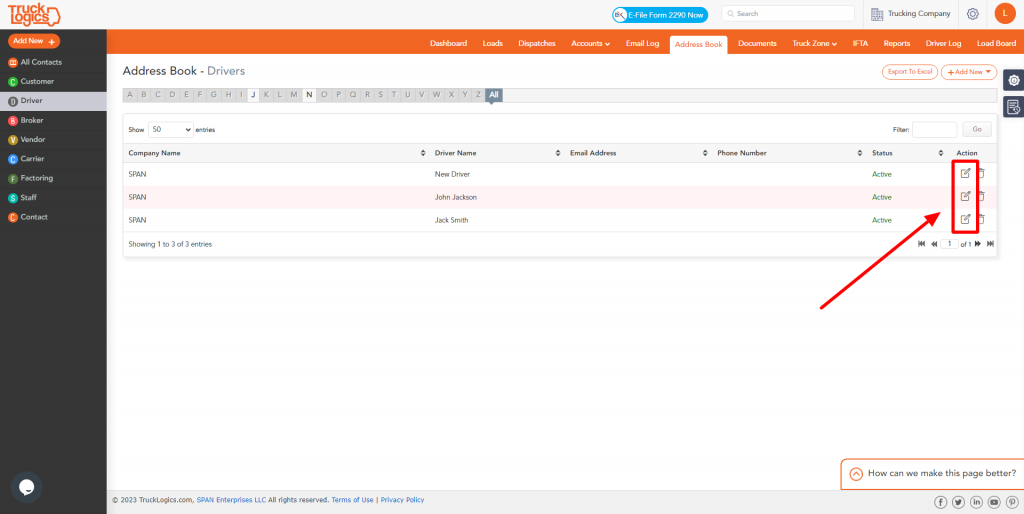
3. Select the “Dispatches” tab.
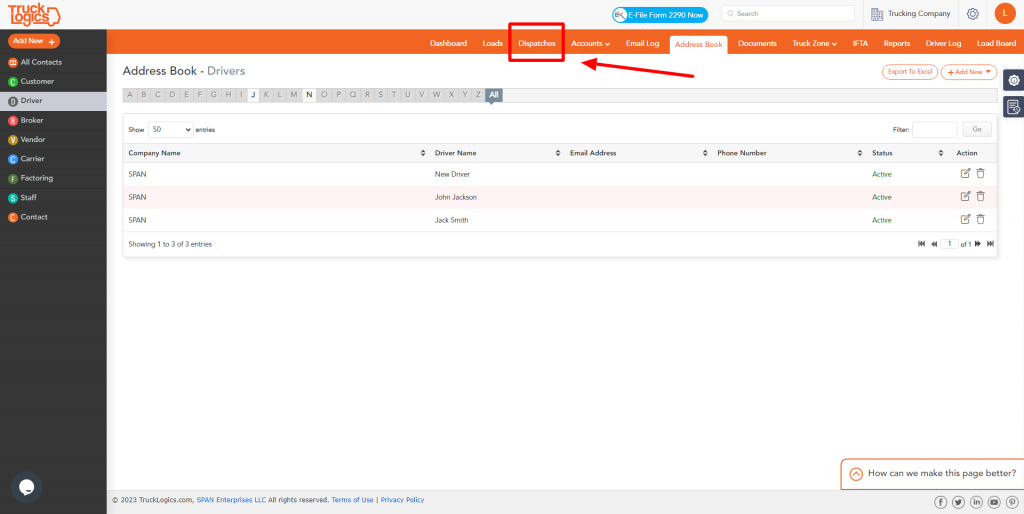
4. You can either create a new dispatch or select an existing one. For the purposes of this tutorial, we will select an existing dispatch by selecting “All Dispatches” from the left sidebar.
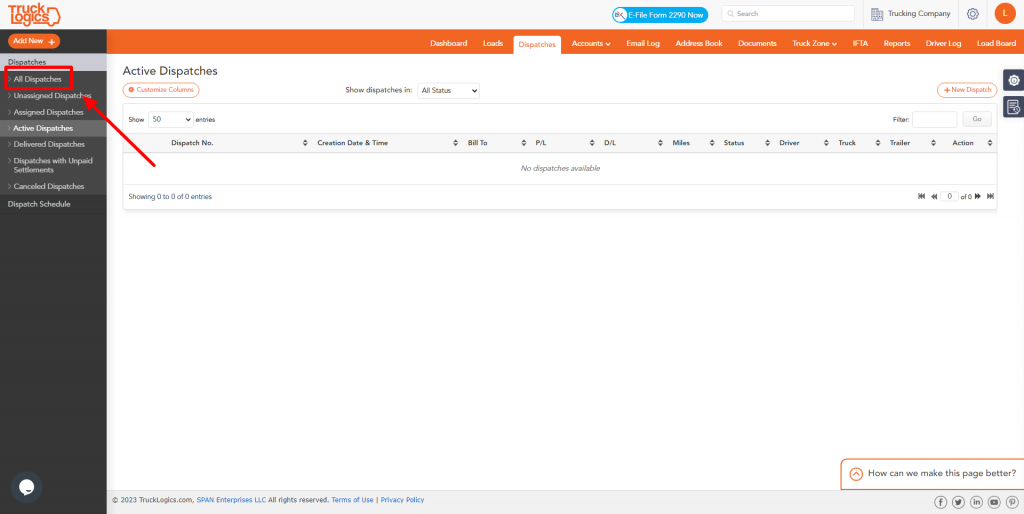
5. Select the dispatch you need.
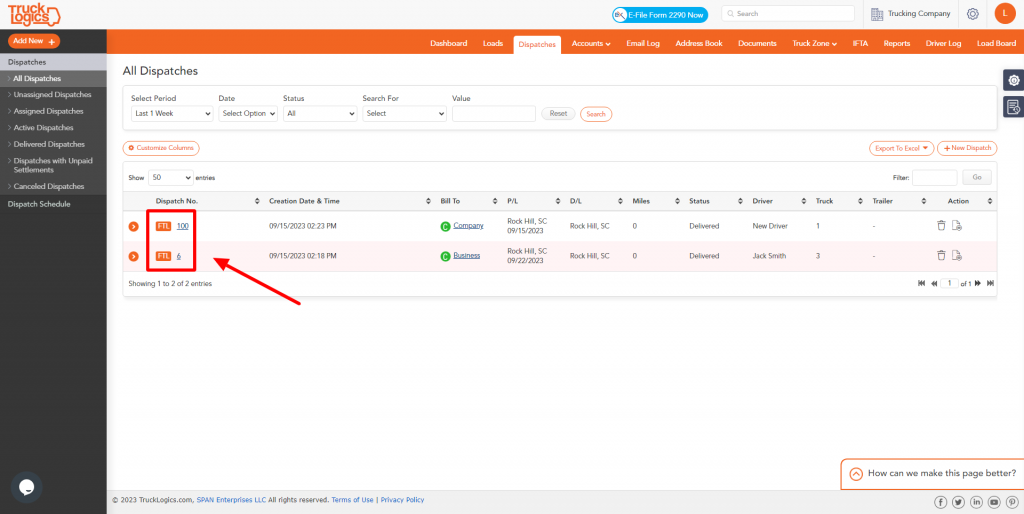
6. Select “Driver & Equipment”.

7. Under “Driver Details” click “+ Add” or select an existing driver from the dropdown.
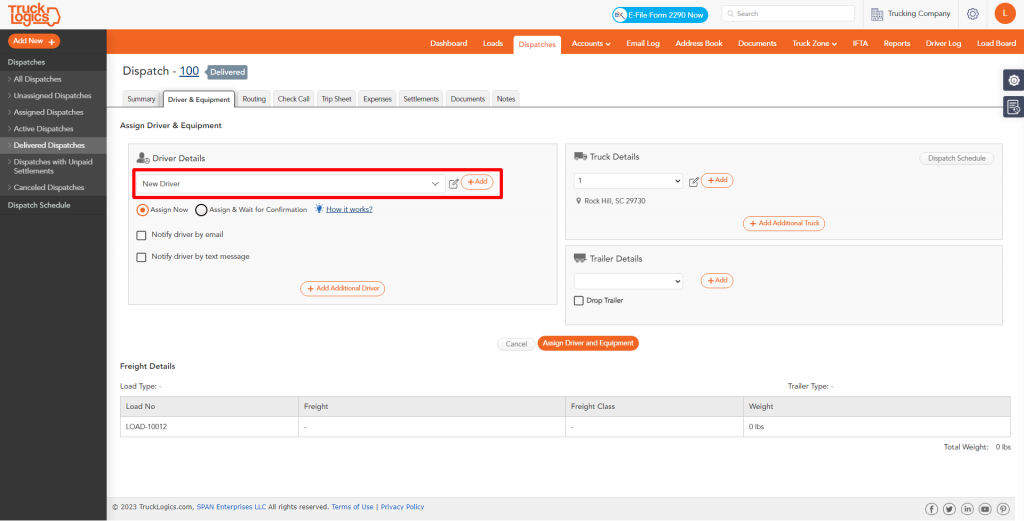
8. Click on “Assign & Wait for Confirmation”. Make sure your driver has their email listed, if not enter it in. You can also assign a deadline for the driver to respond.
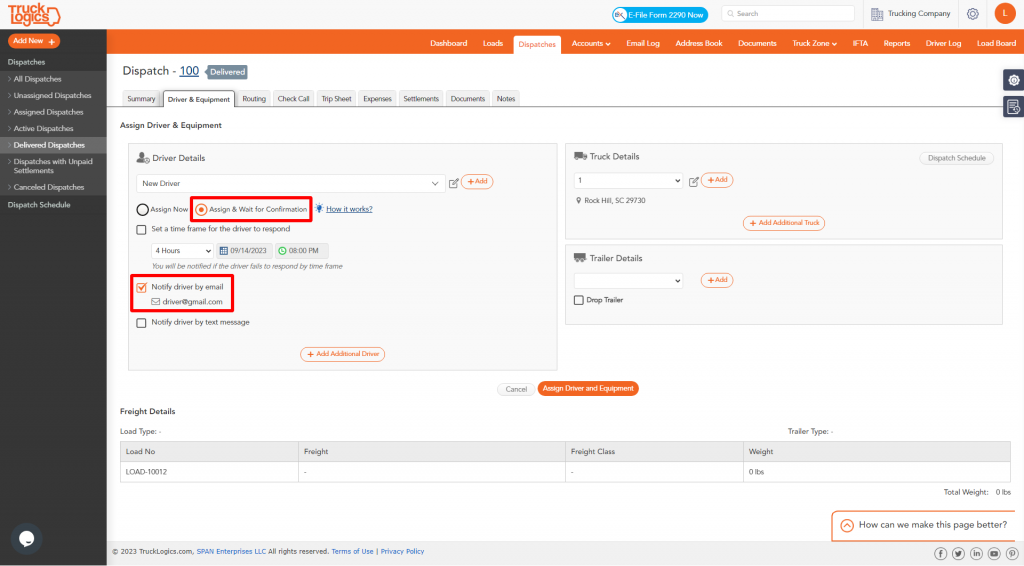
9. Select the truck you want to assign for the dispatch.
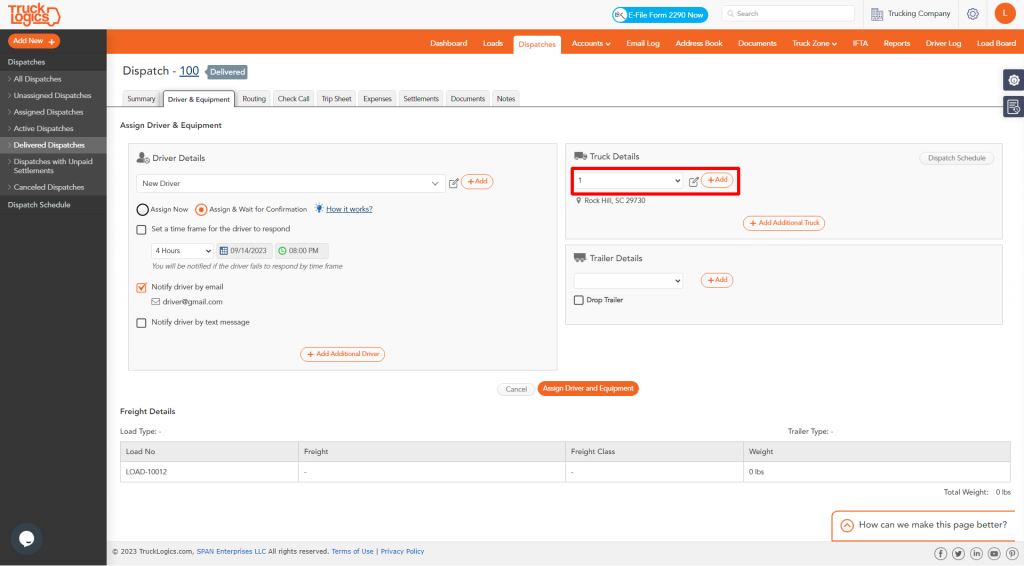
10. Click “Assign Driver and Equipment”.
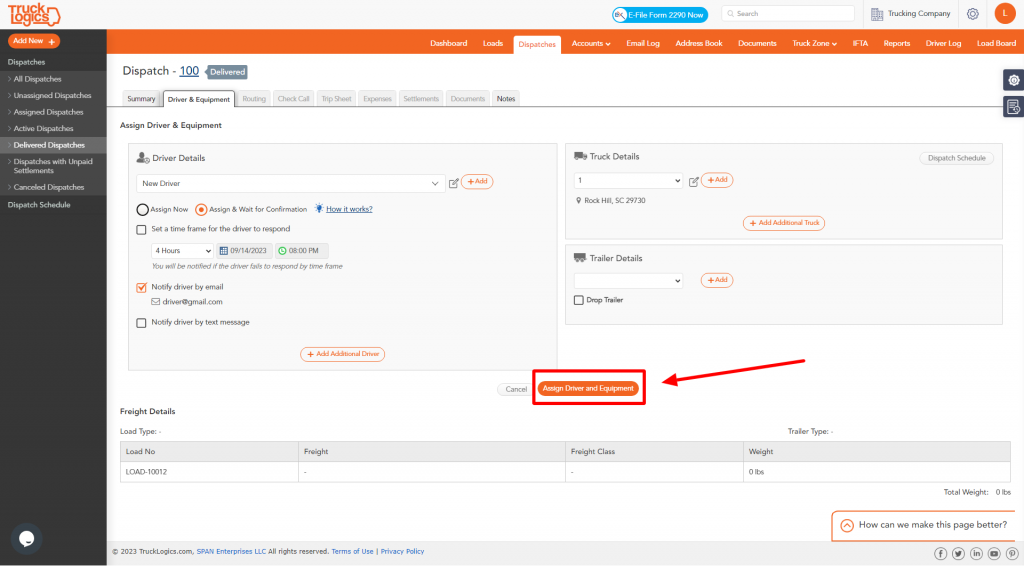
11. The status will say “Assigned and awaiting response”. If the driver is unable to respond you are able to mark it as confirmed if needed.
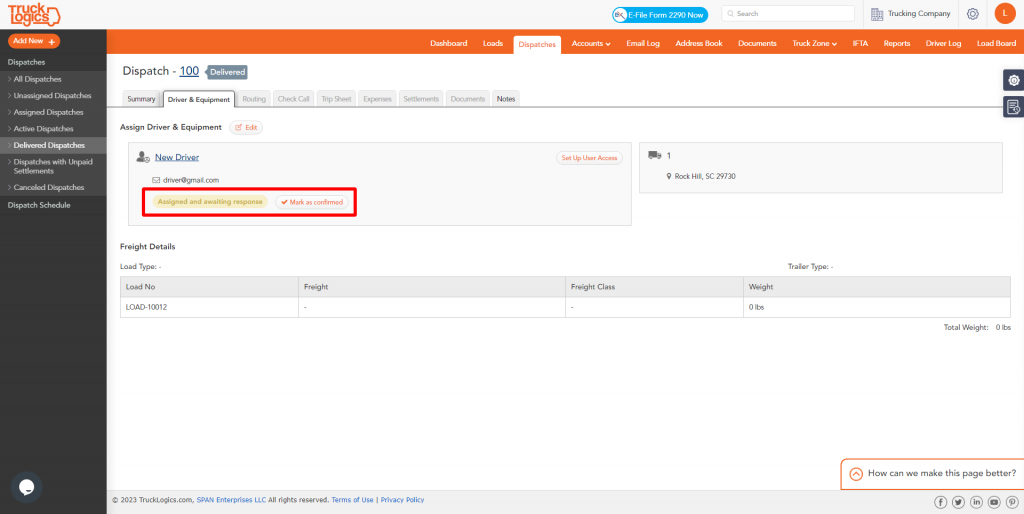
12. When the driver receives the email they will need to select “Decline” or Accept”. (You will be notified if they do not respond by the deadline.)
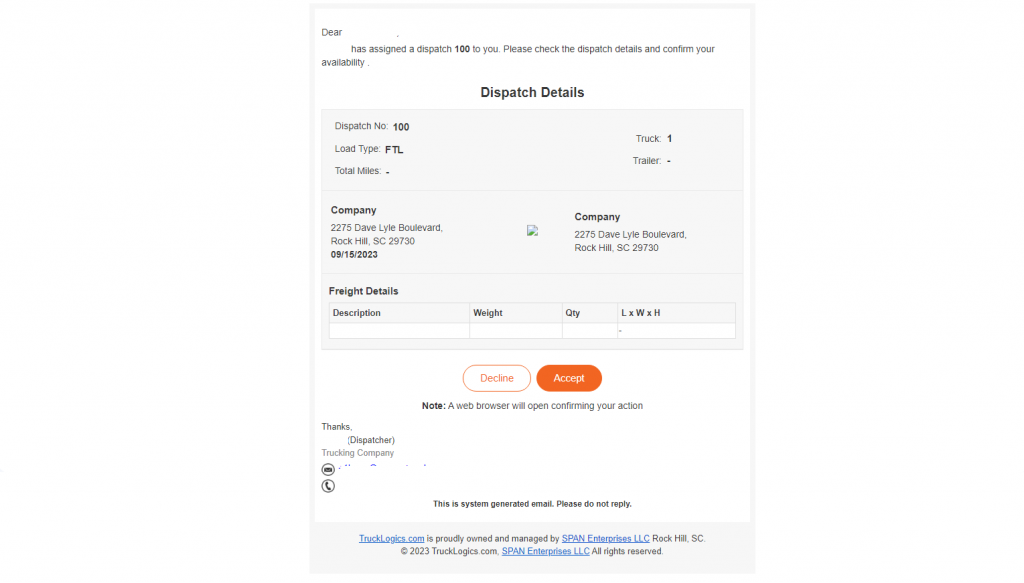
13. The driver will click “Decline” or “Accept” which will take them to the portal where they will have to make their selection again.
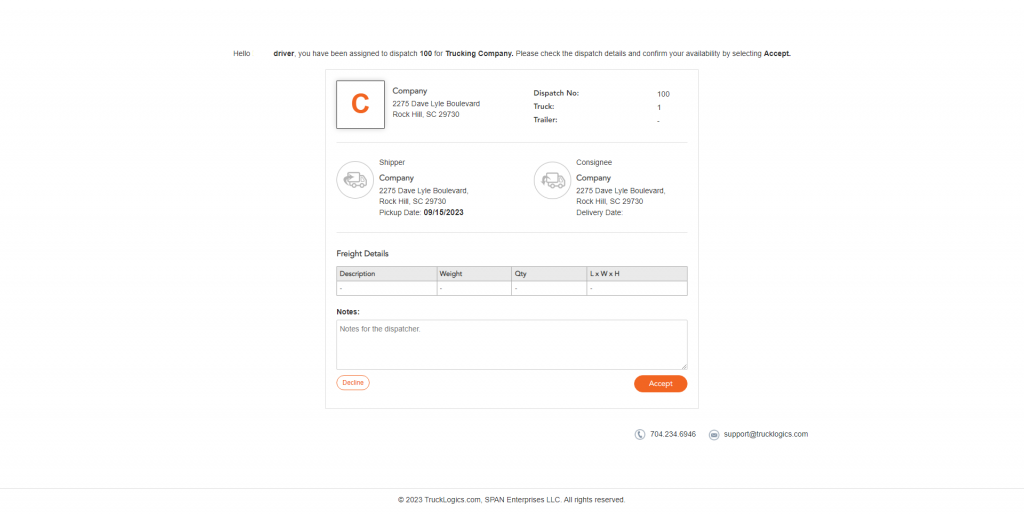
14. You will receive an email with the status of your driver. This will be reflected in the dispatch.
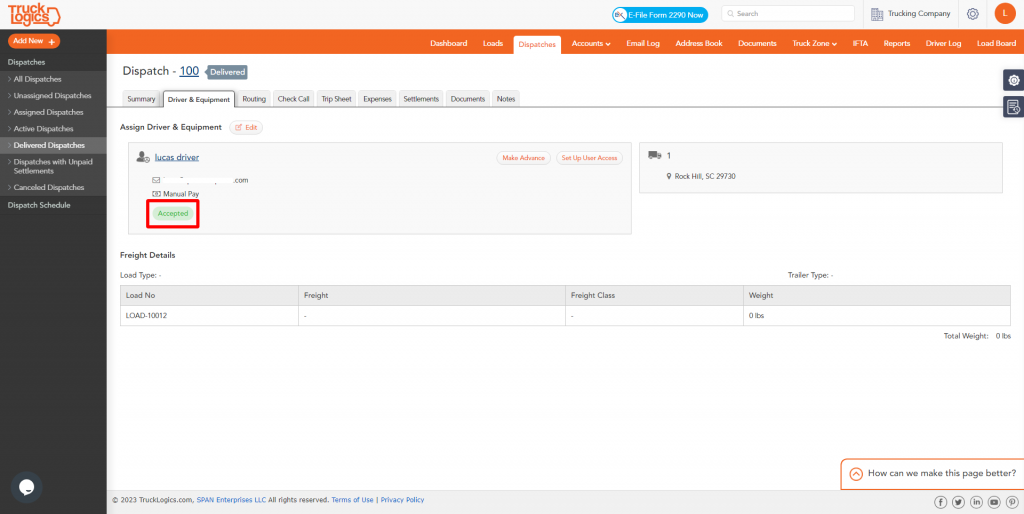
By following these steps in TruckLogics you are able to successfully send your acknowledgment emails to your drivers so they can notify you of their availability quickly and easily. What are you waiting for? Start utilizing this feature and many more in your TruckLogics account!


Leave a Comment