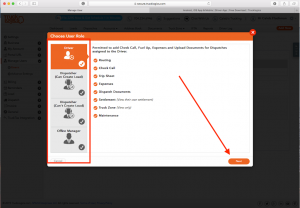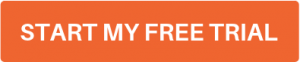How-to Tuesday: Quickly Setting Up Your Multi-User Access
With TruckLogics for fleets, you can give your fleet managers and truck drivers mobile access to TruckLogics dispatching, check call, and expense reporting features.
Your truck drivers will be able to easily update their location, progress, and expenses right from their mobile phone With our fleet management solutions, the trucking business has never been easier.
Mobile Fleet Management Solutions
Employers will need to begin by setting up a custom TruckLogics portal for their employees to sign-in. Learn how to set up TruckLogics:
1. From the Dashboard, click on the gear-shaped “Settings” icon in the top right corner. Select “Settings” from the drop-down list.
2. Under “Employee Access Portal”, click on “Employee Portal URL”.
3. Type in your custom URL name and click “Create”. If you like, you can just enter the name of your company as the URL for clarity.
4. You can personalize this custom login page with your logo if you wish. Be sure to click “Update” to save changes before you leave.
Truck Driver Mobile Account Access
Once the portal is established, employers will then need to create an account for each of their employees. This will provide them with mobile access to fleet management solutions.
1. While still in “Settings”, click on “Manage Users” and then “Users”. Click “Create New User”.
2. Choose what kind of access your employee will have.
3. Enter their name, email, and password into the boxes. TruckLogics will notify them of their login information.
Truck Driver Mobile Sign-In
Finally, employees can download the TruckLogics mobile app and sign-in using the credentials created by their employer. With the mobile truck driver app, they will be able to access fleet management solutions like truck dispatching, check calls, and expense reporting.
1. These credentials will be sent directly to the employee’s email.
2. Download the TruckLogics mobile app from the Apple App Store or Google Play.
3. Open the app and select “Sign-In”.
4. Enter your email.
5. Enter your password.
That’s it! You’re ready to use the TruckLogics for mobile fleet management! Your truck drivers will have mobile access to update truck dispatching, check calls, and expense reporting.
Give multi-user login a try today!
Sign-up for a 15-day free trial! There’s no obligation and you don’t even have to enter credit card information.
Already have TruckLogics? Want to try multi-user login?
You’ll need a fleet account in order to access this feature with your subscription to TruckLogics. If you have an owner-operator or leased operator account, you’ll need to upgrade to fleet status.
Please contact support at 704-234-6946 or by email at [email protected] if you would like to upgrade to a fleet account.