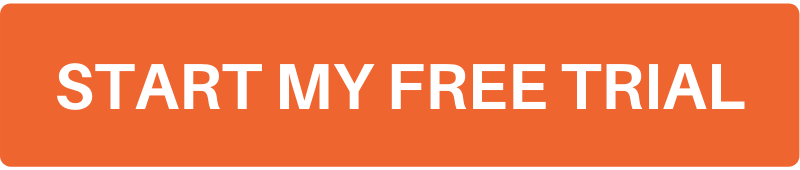These 3 Updates Make Trucklogics Even Better For Brokers

TruckLogics TMS recently added a fully customized account type just for freight brokers! But we didn’t stop there.
We kept adding great features that make TruckLogics an even more perfect fit for freight brokers.
Keep reading to see all the updates and how you can use them to up your freight broker game!
The 3 newest features for freight brokers
Carrier settlements can now be printed and emailed
From your Dashboard, click on the Accounts tab and then select Carrier Settlements from the drop-down menu.
Click on the Carrier Payments tab on the left side of the screen.
Click on the button in the Action column of the carrier you want to view.
All of your transactions with this carrier will appear on this screen. Click on the Action drop-down menu of a particular transaction to View, Print, Email, or Void information about that transaction.
Customize preferred payments details for contacts
From your Dashboard, click on the AdressBook tab.
Find the contact you want to view payment details about.
Click on the Payment Details tab of their contact profile. You will see any information you have entered about them there.
Add Advance Payments to Quick Dispatches
1. From your Dashboard, click on the Dispatches tab.
2. Find a load marked “QD”. This means it was created in the mobile app. Click on it.
3. Click on the Payments tab.
4. Click on the Receive Advance button on the right side of the screen.
5. Enter the advance amount and the payment method and click “Save”.
6. Your advance payment has now been added to this load.
Like what you see?
Want to try TruckLogics for freight brokers? Get a 15-day free trial today! There’s no obligation and no credit card information required.