Navigating TruckLogics: A Comprehensive Guide to Marking Loads as Delivered
reading time: 2 minute(s)
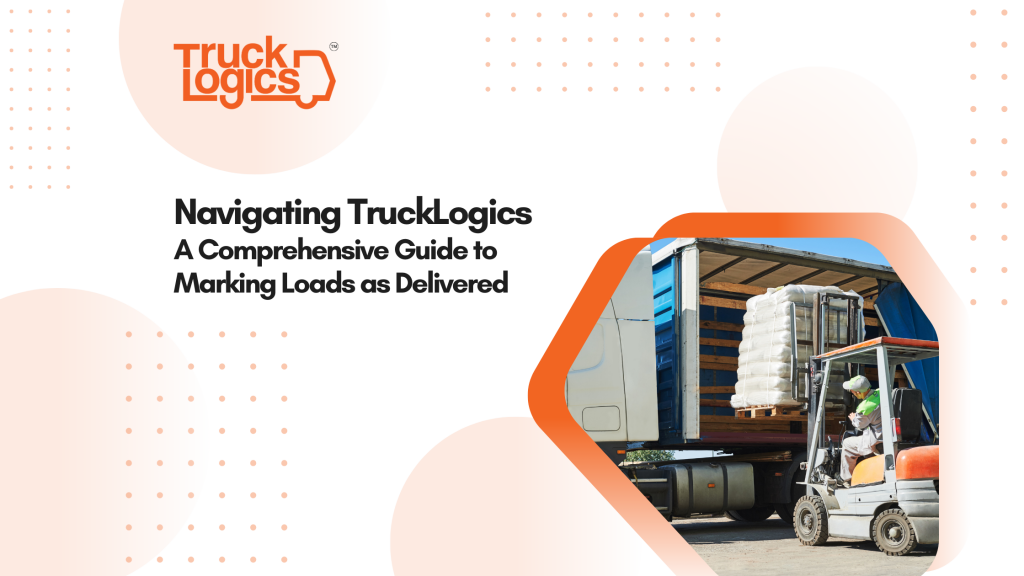
Using the Check Call feature to mark a load as delivered is the most efficient way to let your client know that the job is finished. In order to complete this process, you’ll first need to create a load. Next, you’ll want to dispatch the load and assign a driver and a truck to the dispatch.
How To Marking A Load As Delivered
- Once your load is created, dispatched, and assigned, you’ll find it in the “Assigned Dispatches” tab under the Dispatches dropdown menu. Click on the name of the dispatch to access the dispatch main dashboard.
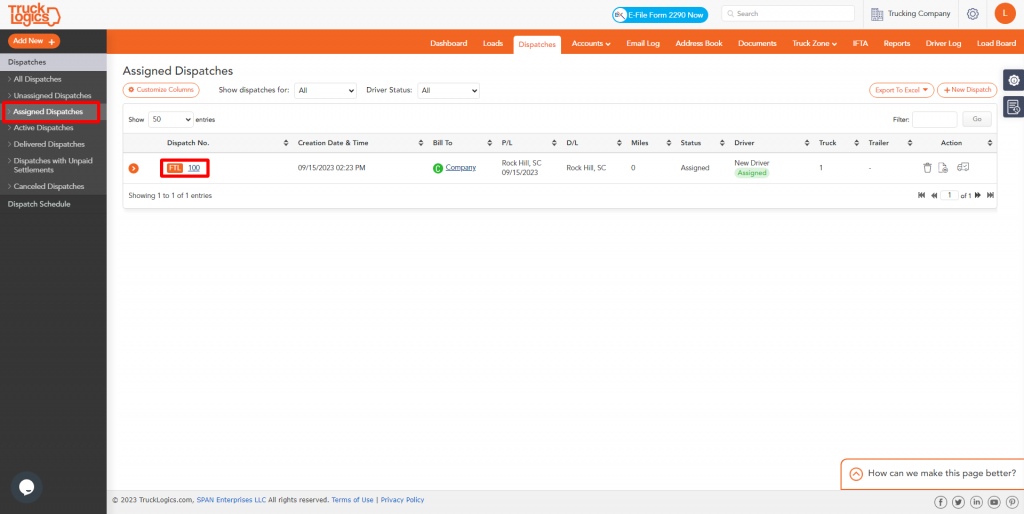
2. On the Dispatch Summary page, click “Check Call”.
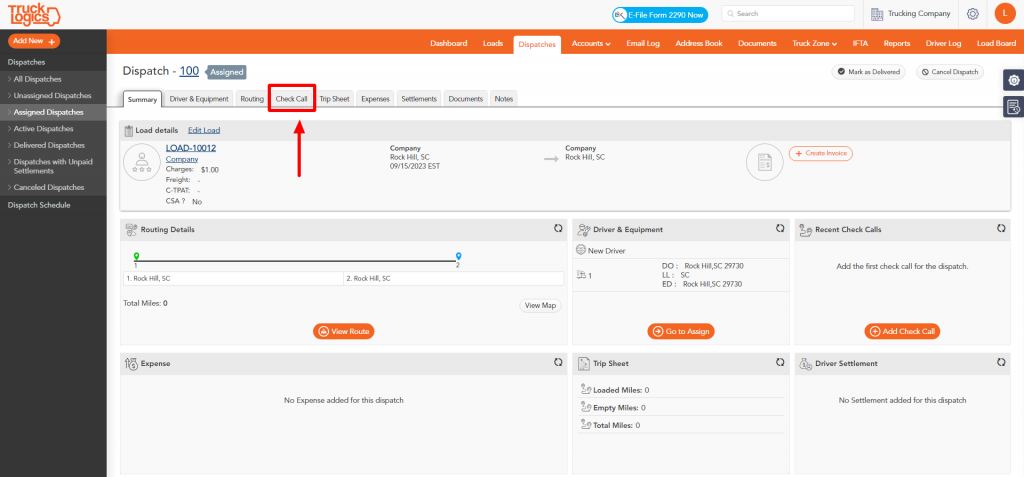
3. In the Check Call tab, click on the load status dropdown menu. Select “Drop-Off Complete” to indicate that the load has been delivered.
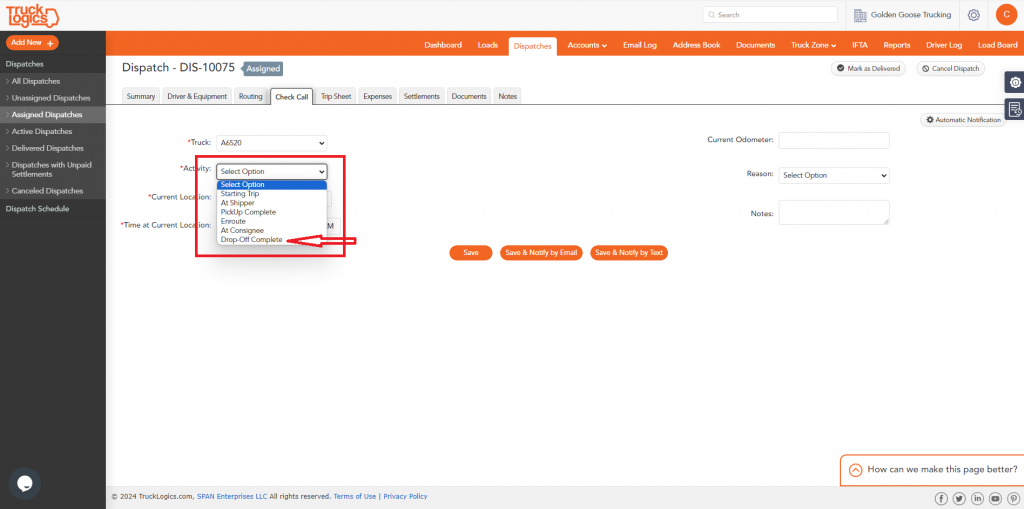
4. After sending the email to let your client know that the load has reached its destination, click “Save”.
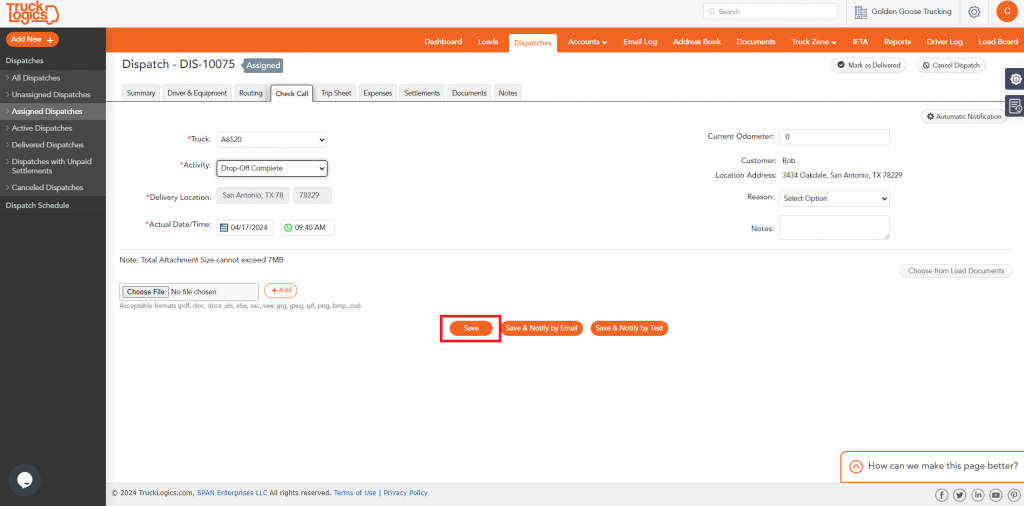
5. You will be brought back to the main Check Call page, where you can see that the dispatch is now located in the “Delivered Dispatches” menu, indicating that the load has been marked for delivery.
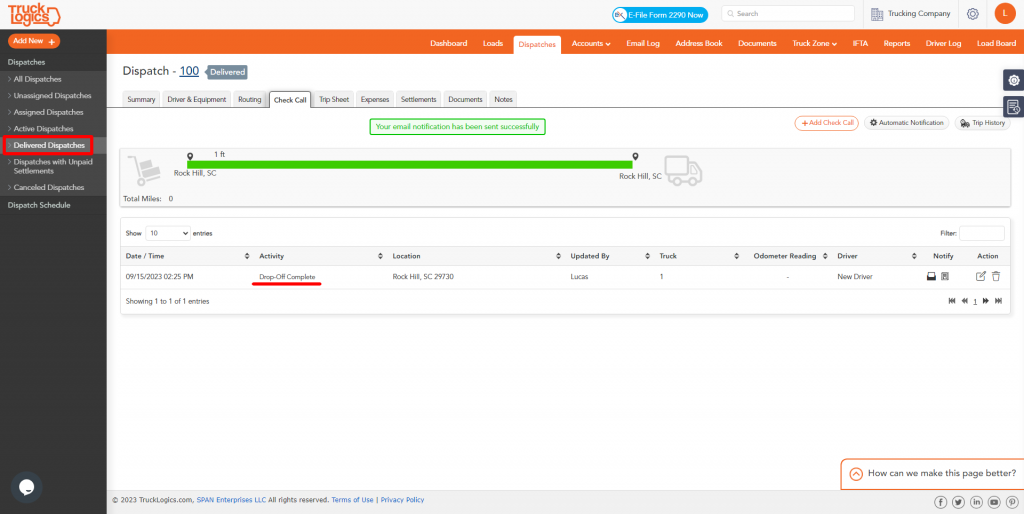
More Resources
Visit our support page to see more frequently asked questions and receive additional assistance. For other great reads, check out the rest of our blogs!
Try This Feature Now
Try this feature and all of other great features today! Get a 7-day free trial at TruckLogics.com!
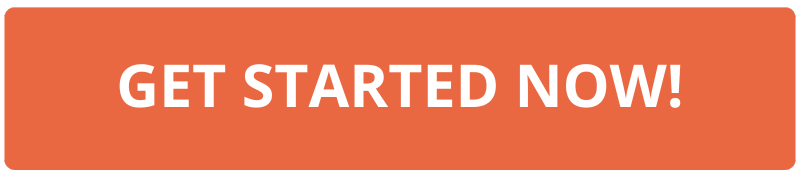


Leave a Comment