How-To Tuesday: Yard Moves & Inventory Transfers [Update]
reading time: 3 minute(s)
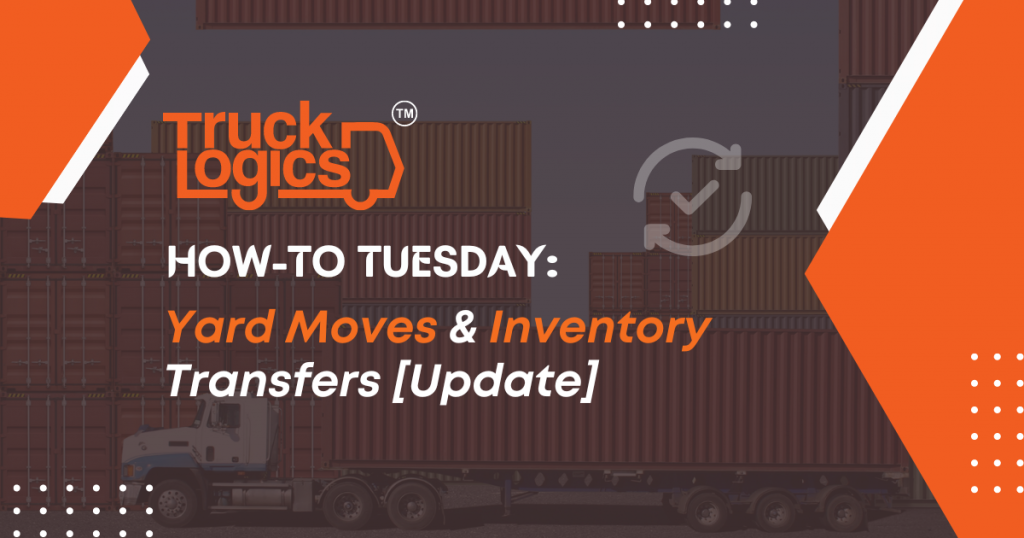
TruckLogics offers plenty of convenient features to help make the operations of any trucking business run smoothly. One of these features includes the ability to track yard moves and inventory transfers.
This is especially useful for notating loads that acquire expenses you did not receive payment for. An example of this is if you are moving a trailer from one yard to another or picking up inventory that you plan to sell later. In the steps below you will learn how to track yard moves and inventory transfers from your TruckLogics account.
Yard Move
1. From anywhere in your TruckLogics account, click “Add New”.
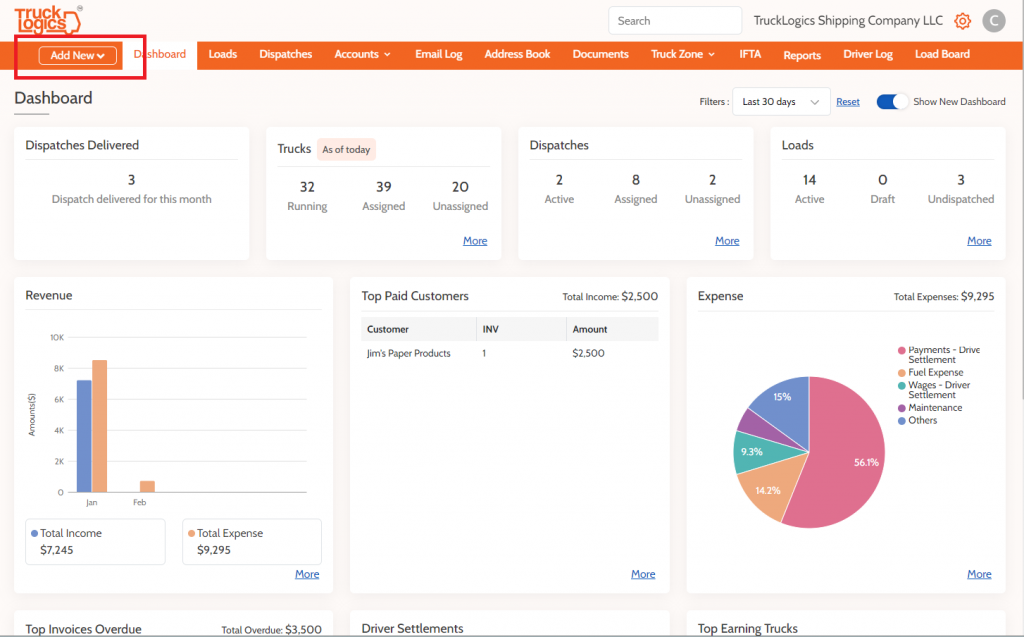
2. Select “Load” or “Dispatch”. For the purposes of this tutorial, we will be selecting “Load”.
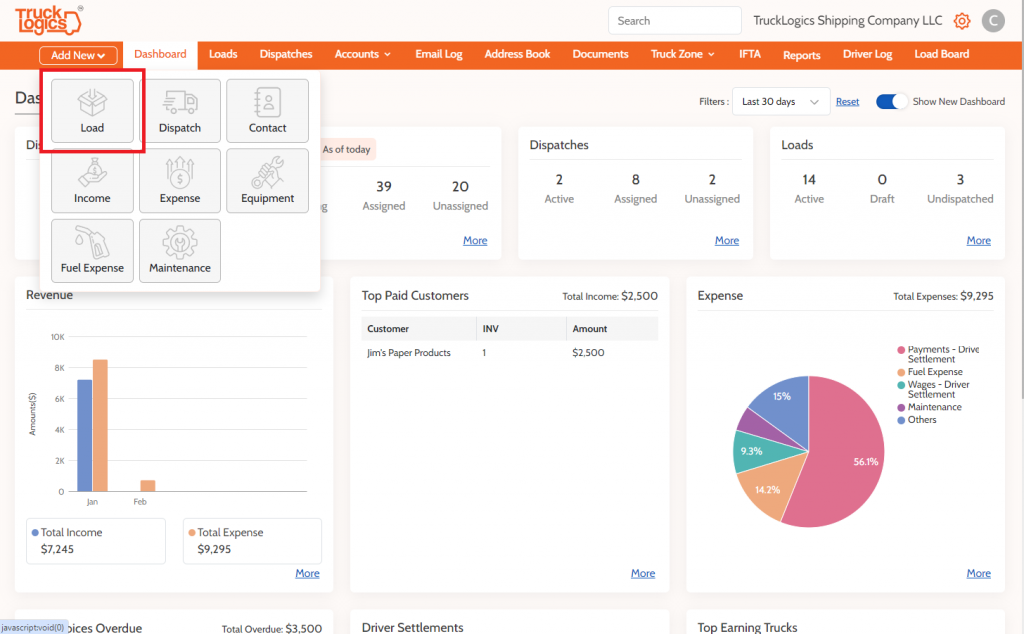
3. Select either FTL (Full Truckload) or LTL (Less Than Truckload). For the purpose of this tutorial, we will choose FTL.
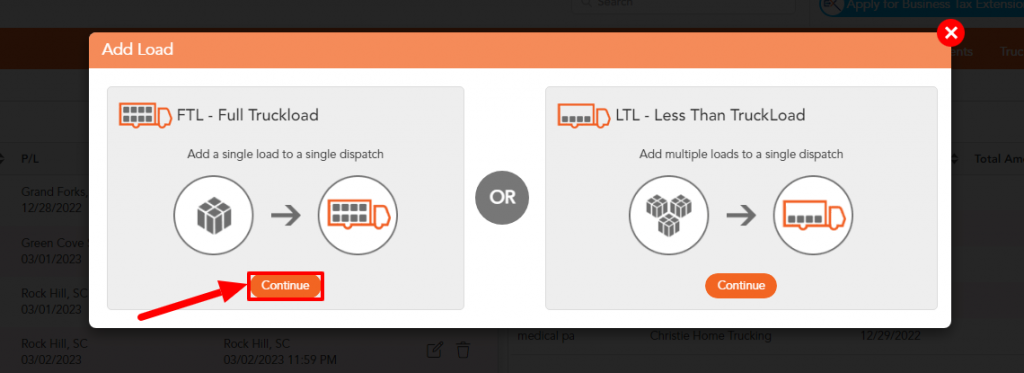
4. Select “Yard Move/Inventory Transfer” and add your company as the Customer, Shipper, and Consignee. Once you enter this information, click “Create Load”.
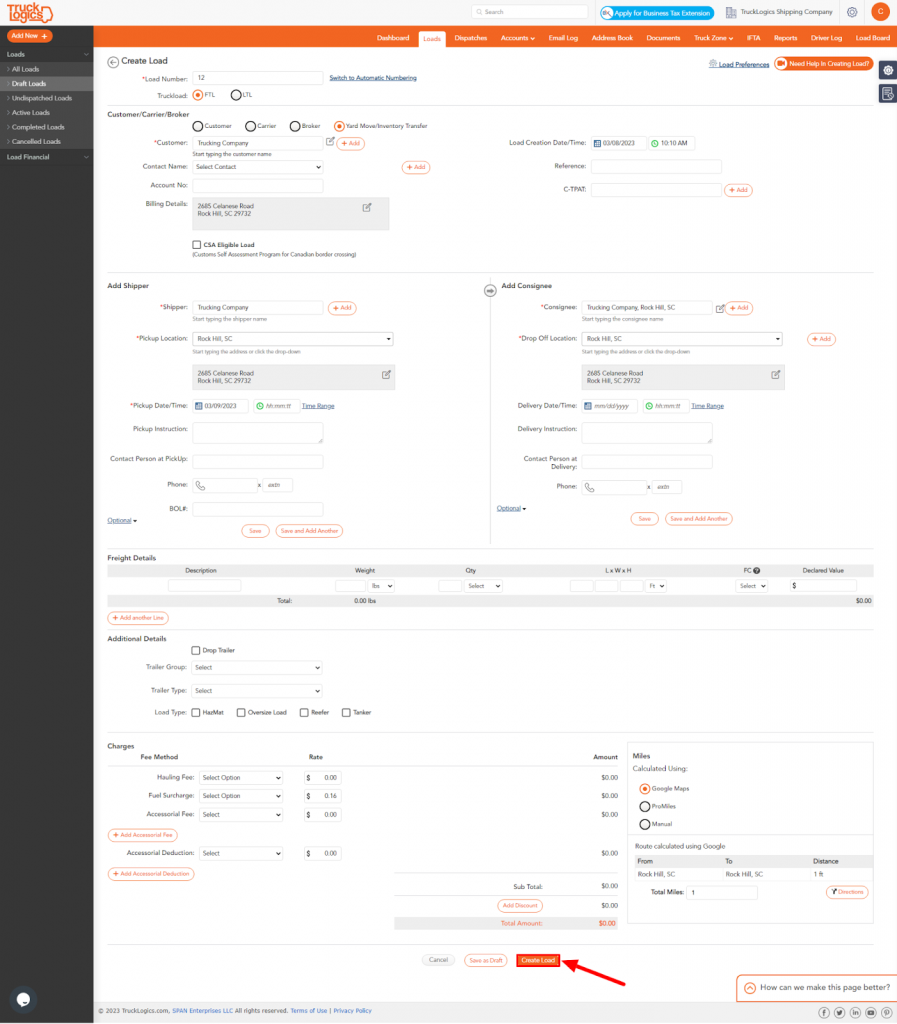
Inventory Transfers
1. For inventory transfers, you will repeat the above steps but instead, once you reach step 4 you list your company as the Customer and Consignee but under shipper, list the company you will be picking up the inventory from and the pickup date. Click “Create Load”.
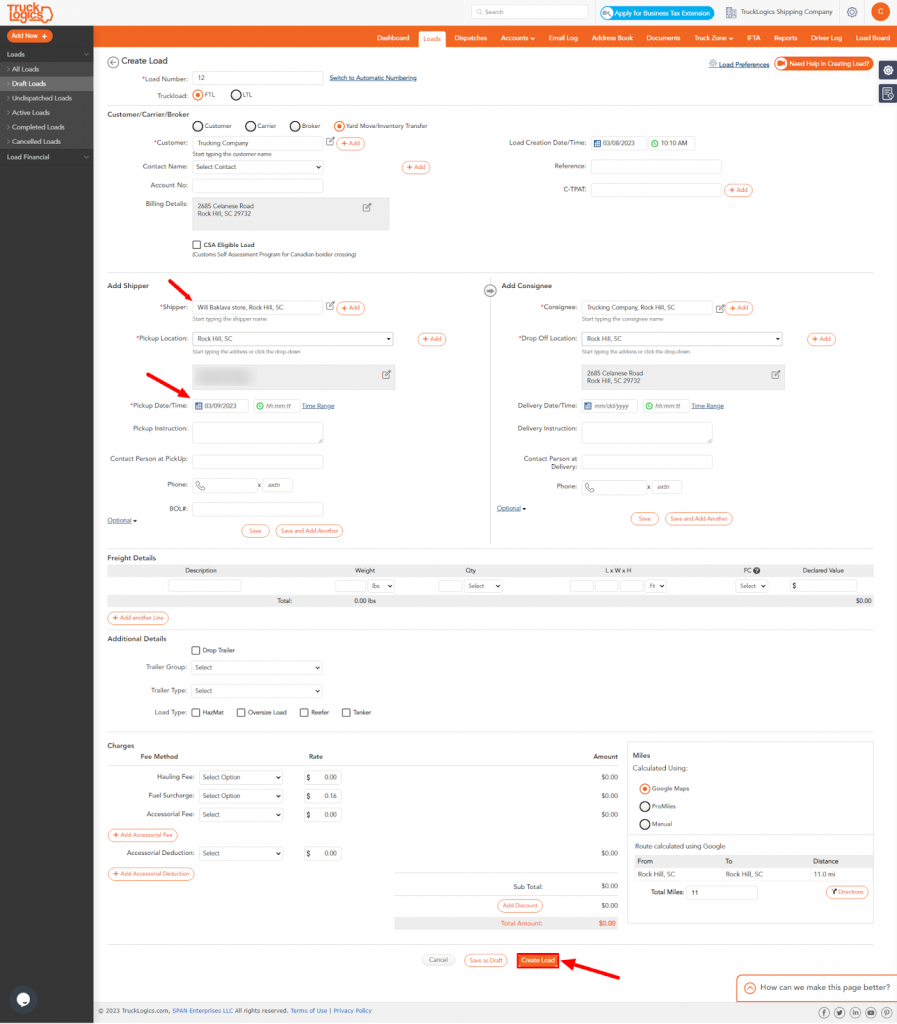
By following these steps in your TruckLogics account, you are able to successfully track yard moves and inventory transfers. With this feature, you are able to keep track of loads even when they are not necessarily dispatches. What are you waiting for? Start utilizing this helpful feature and many more in your TruckLogics account!
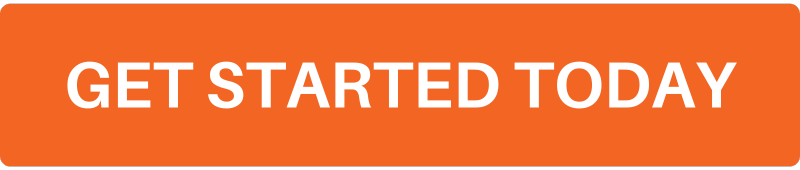


Leave a Comment