How-To Tuesday: Correcting a Dispatch Labeled as FTL that should be LTL
reading time: 3 minute(s)
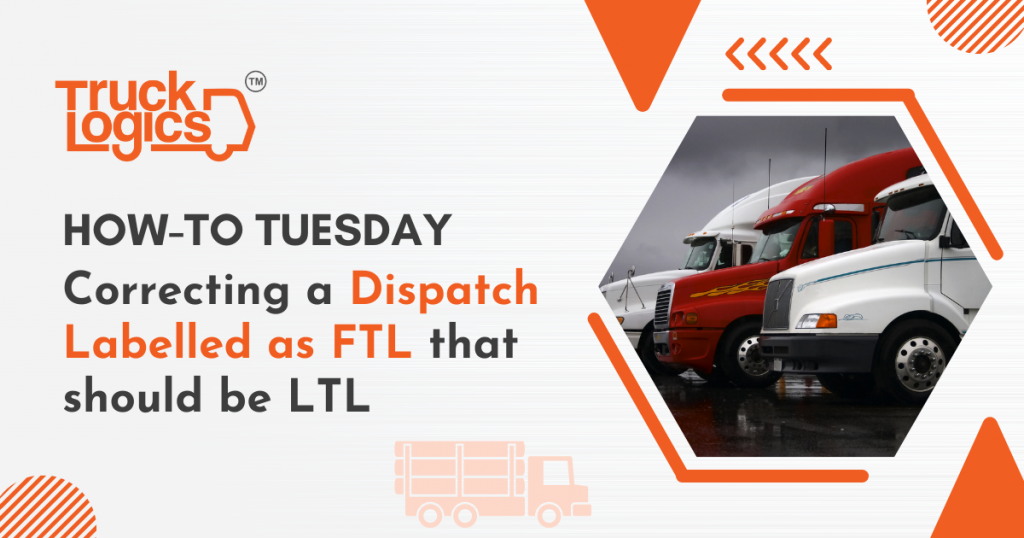
TruckLogics offers plenty of fantastic features to help make the operations of any trucking business run smoothly. One of these great features is the ability to correct a dispatch labeled as FTL which should be LTL. This is a helpful feature that TruckLogics offers because it allows you to correct a mislabeled load. You might make a mistake when you are creating it or the load type changes. In the steps below you will learn how to correct a dispatch labeled as FTL that should be LTL in TruckLogics.
1. From anywhere in your TruckLogics account, click the Dispatches tab.
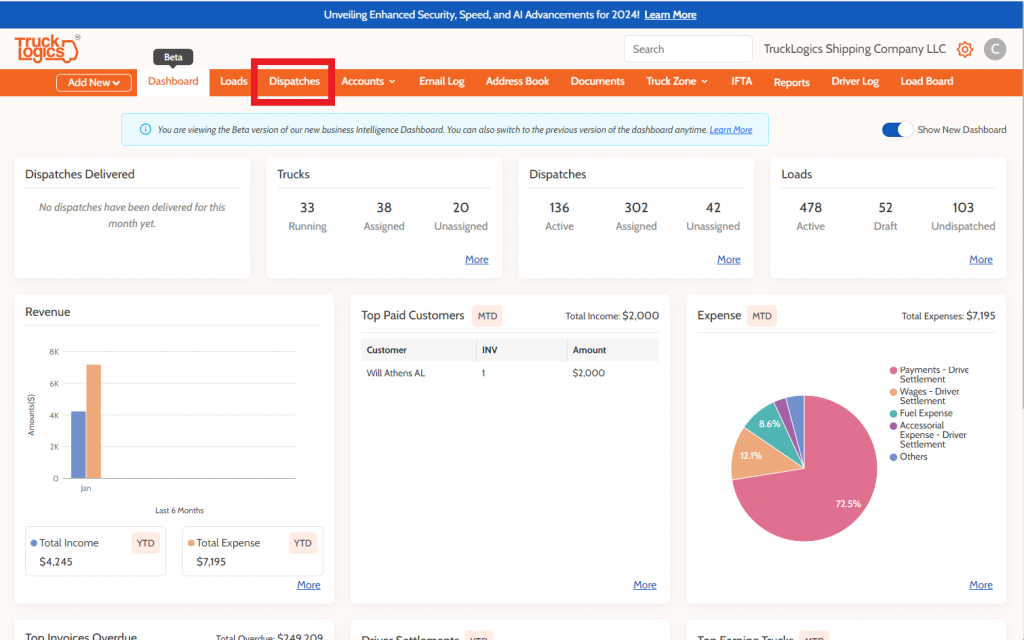
2. From the left sidebar select All Dispatches.
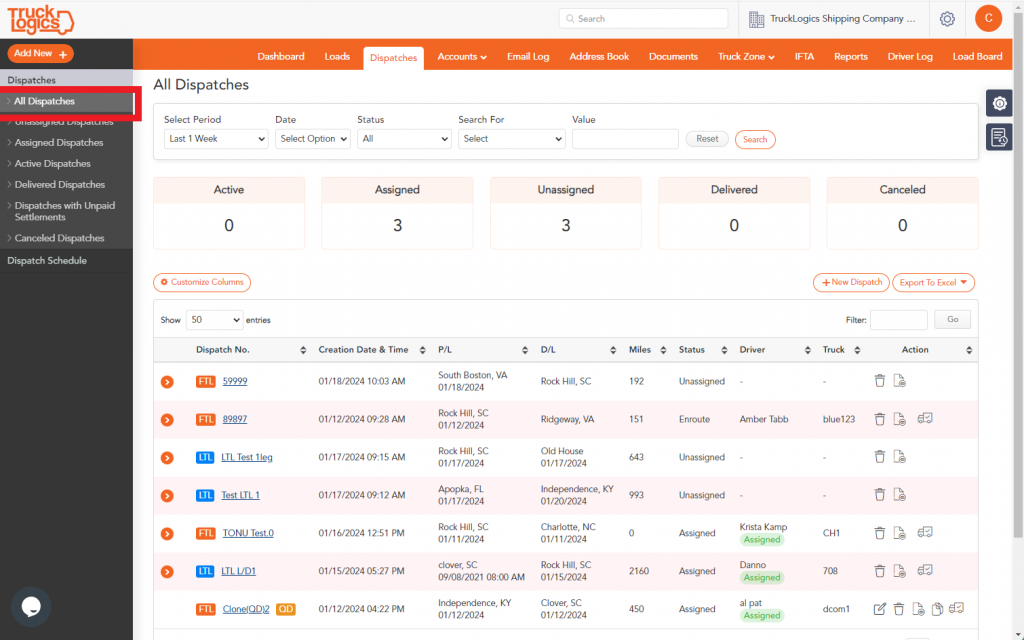
3. Choose the FTL Dispatch that should be LTL.
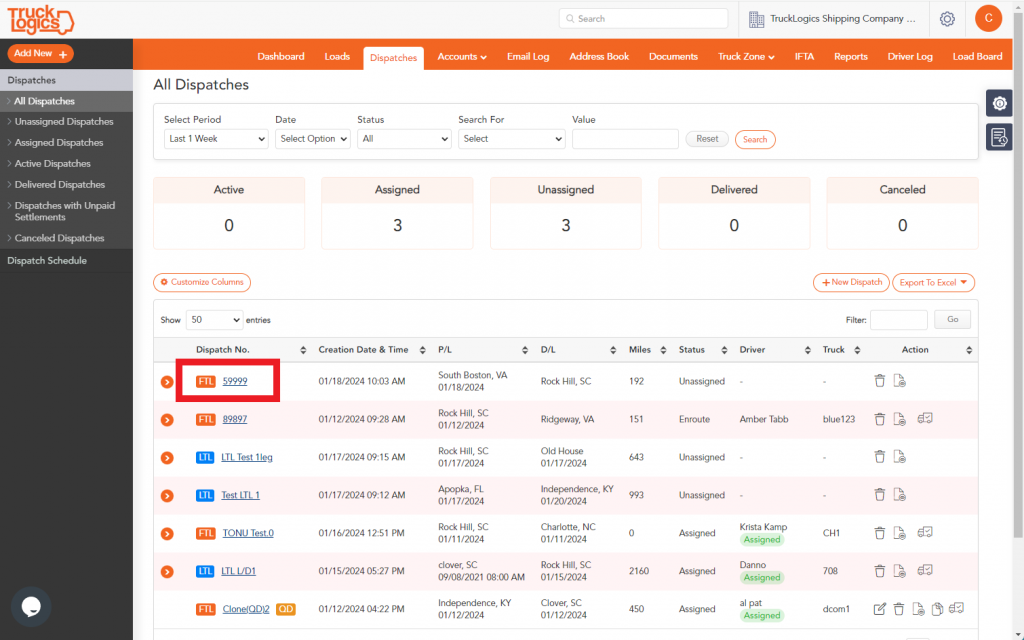
4. Select Cancel Dispatch.
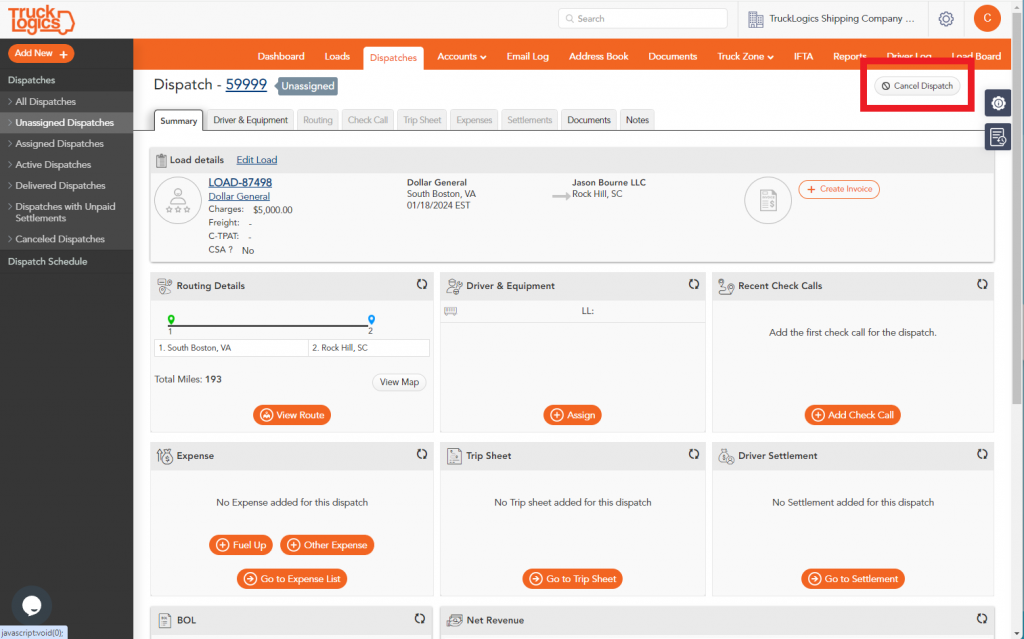
5. Click Yes to confirm that you want to cancel the dispatch.
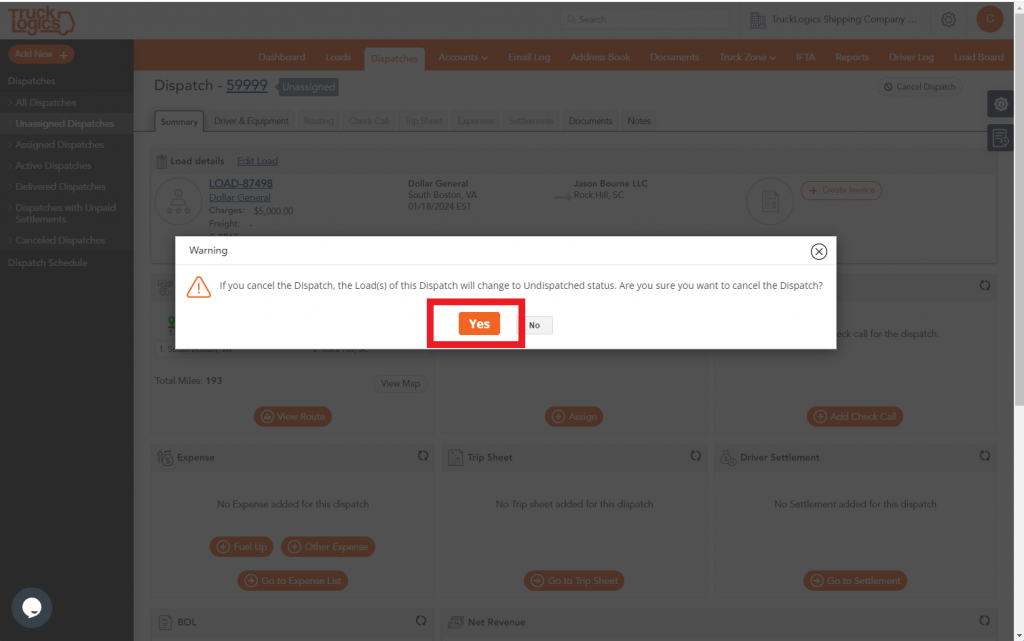
6. Go to the Loads tab. From the left sidebar select All Loads. Select the Load that you need to change to a LTL.
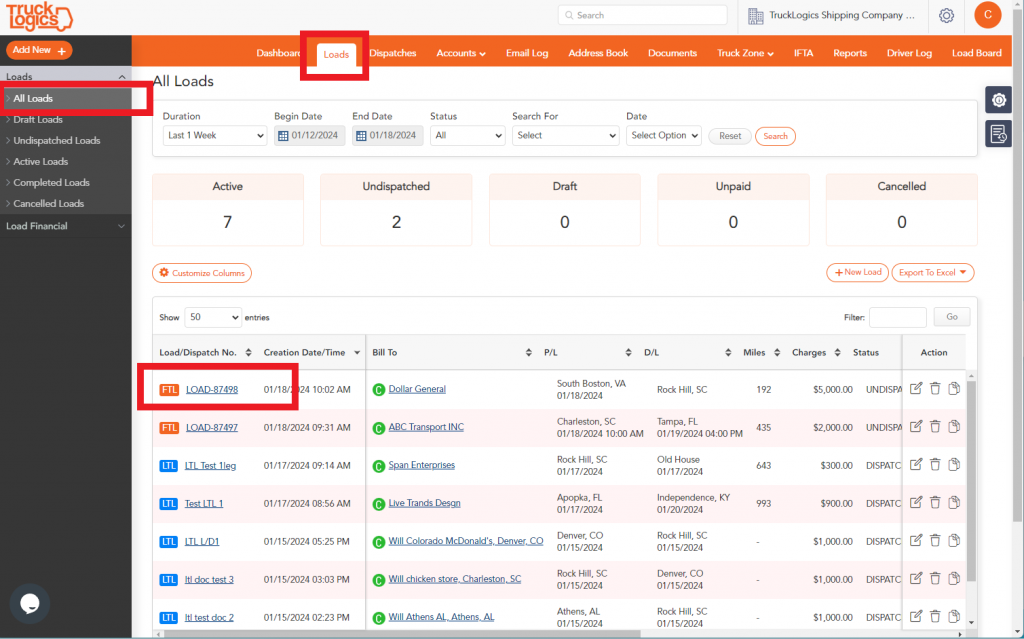
7. Click Edit Load.
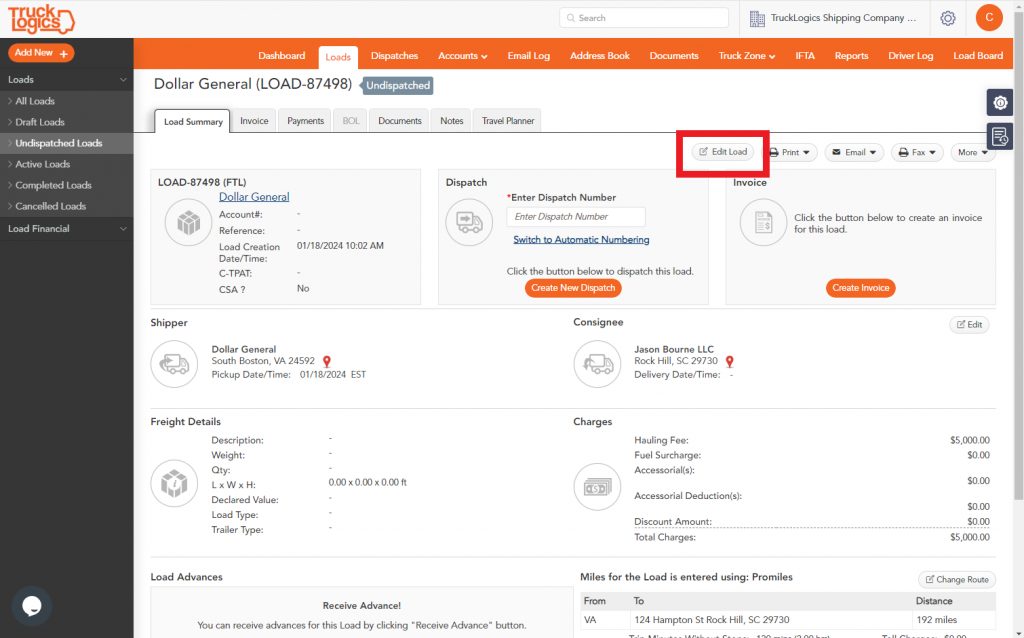
8. To change the load from FTL to LTL select LTL under Edit Load.
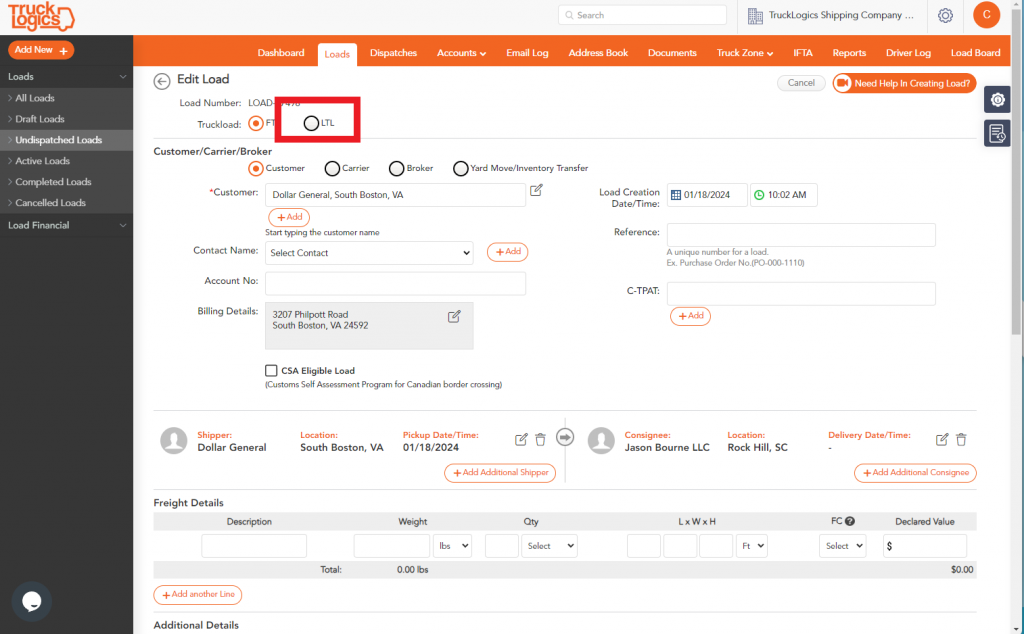
9. Once you have LTL selected, click Update Load.
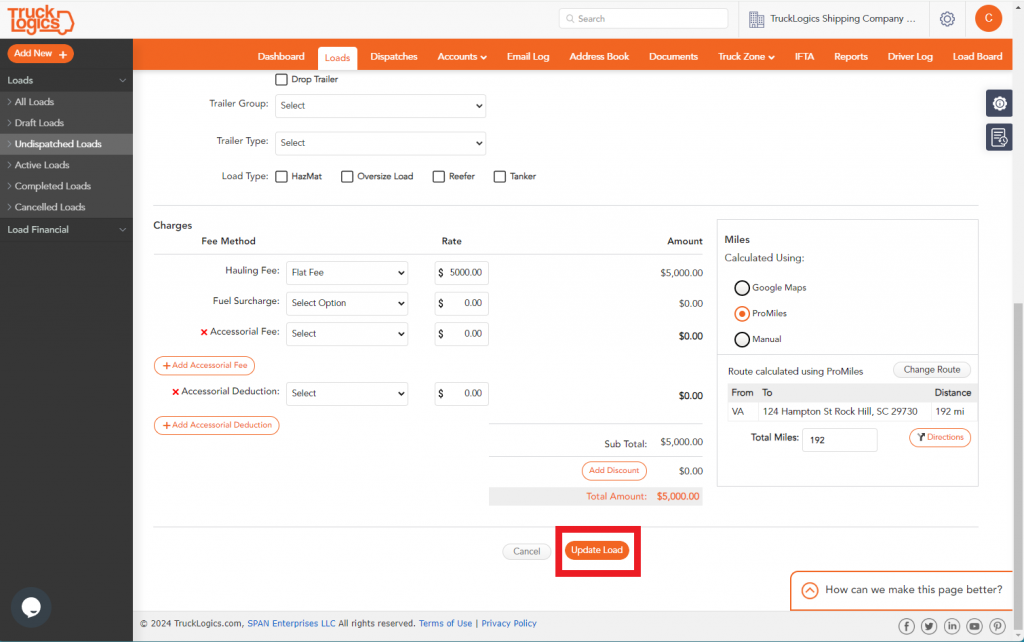
10. You will then click Create Dispatch to Dispatch this load. You can either choose Create New Dispatch or Add to Existing Dispatch.
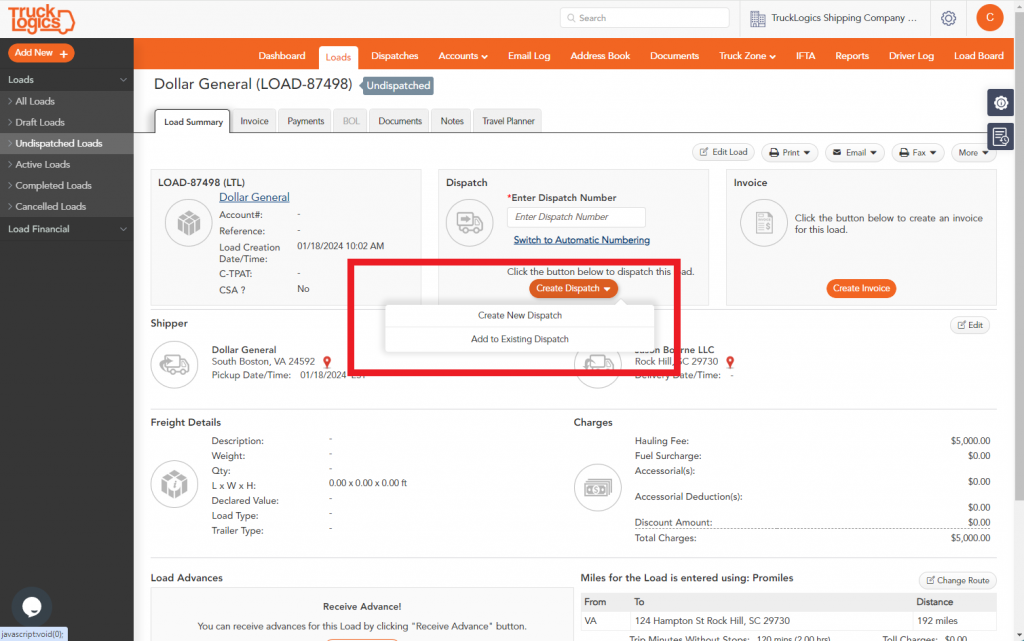
By following these steps in TruckLogics you are able to correct a dispatch labeled as FTL that should be LTL and create a new dispatch for it or add it to an existing dispatch. This process will help you correct any mistakes or make updates on loads or dispatches. What are you waiting for? Manage your devices with ease and sign up for a 7-day free trial with TruckLogics today!


Leave a Comment