How-To Tuesday: Adding Drivers and Brokers to Your Address Book (Updated)
reading time: 4 minute(s)
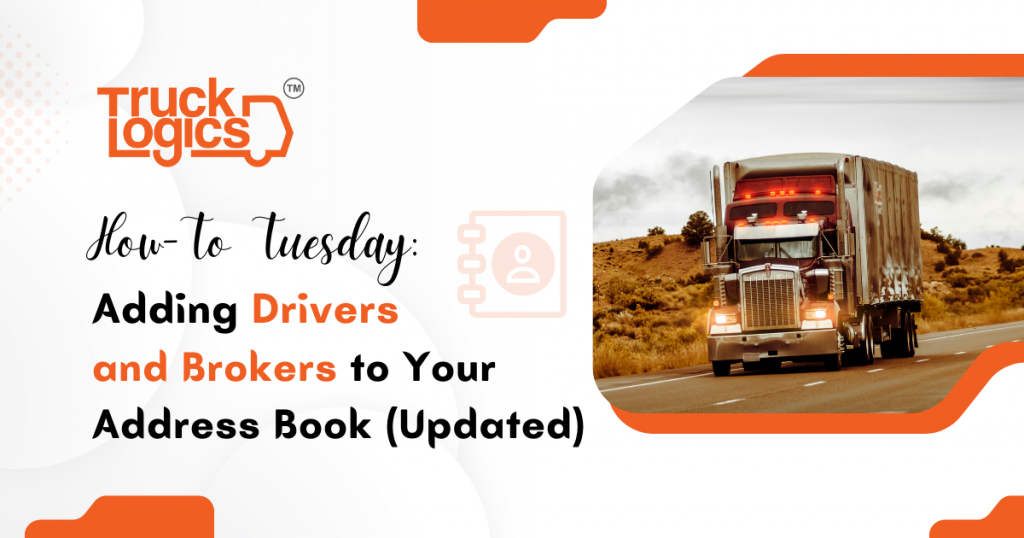
TruckLogics offers plenty of excellent features to help make the operations of any trucking business run swiftly and smoothly. One of these great features is the ability to add contacts to your address book, specifically drivers and brokers. This is helpful when you need to keep track of the drivers that drive for you and assign them to dispatches and keep track of the brokers you work with. Learn how to add drivers and brokers into your address book in TruckLogics in a few straightforward steps.
Adding a Driver
1. From anywhere in TruckLogics, Click on the Address Book tab.
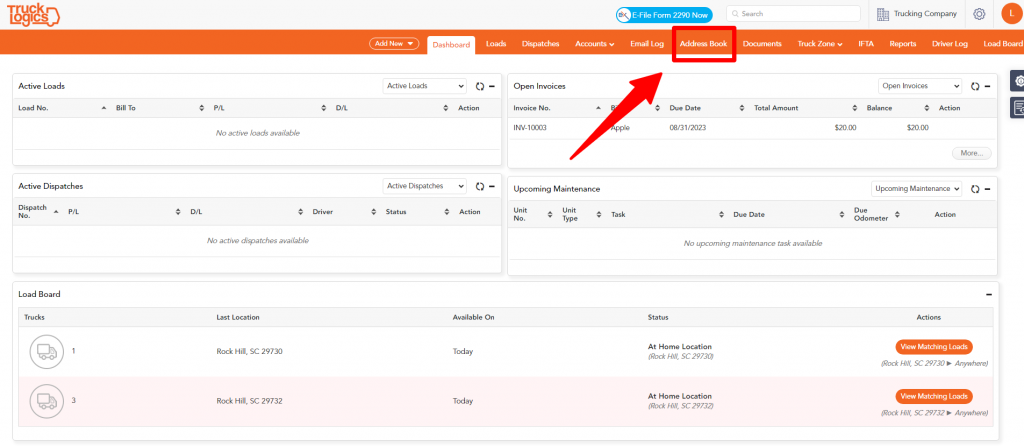
2. Click on the + Add New button to add someone to your address book.
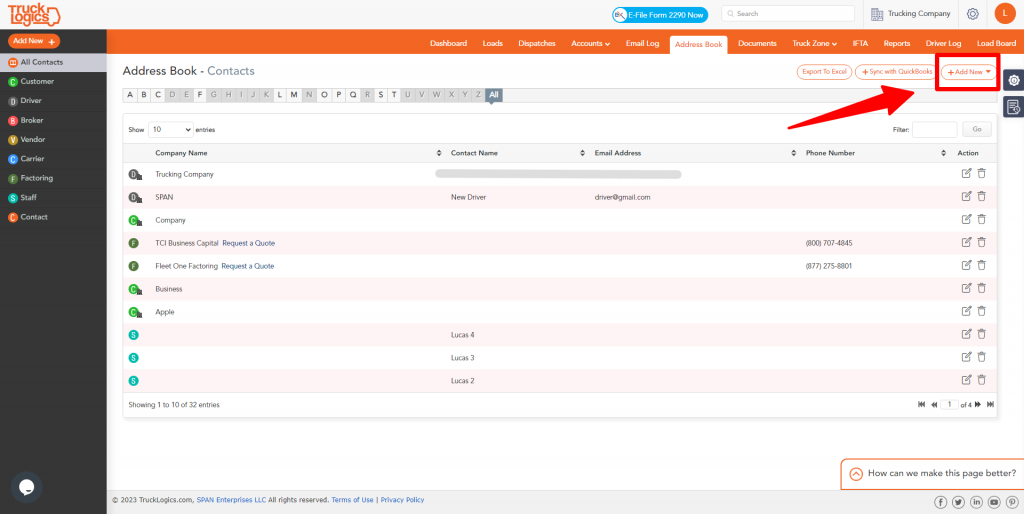
3. Click on Driver from the dropdown menu.
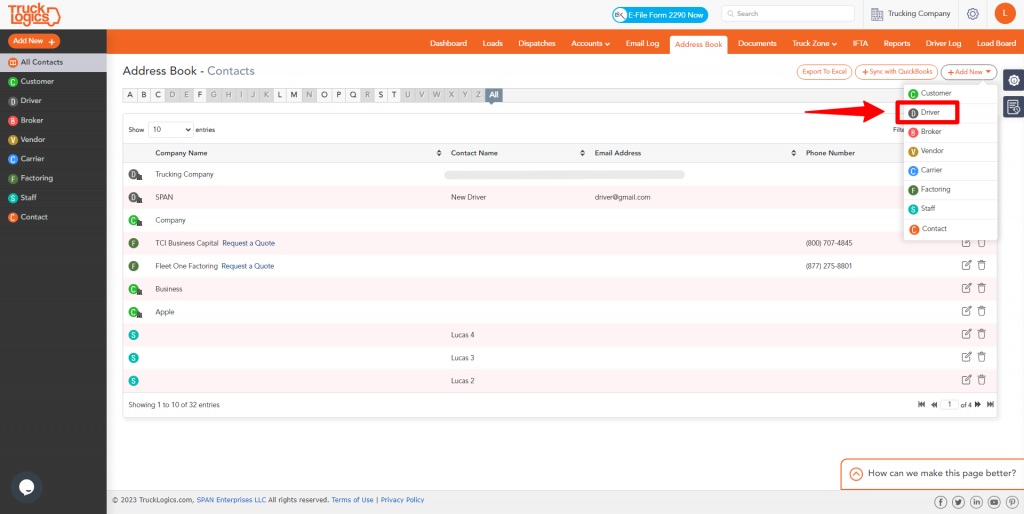
4. Select the driver type, enter the driver’s last name, and any additional information you want to enter about your driver.
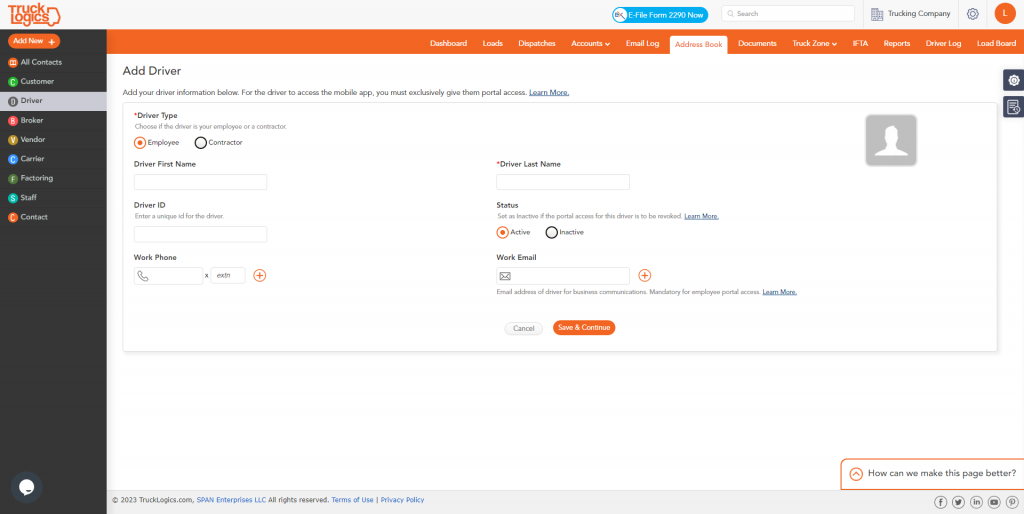
5. Once you enter this information, click Save & Continue.
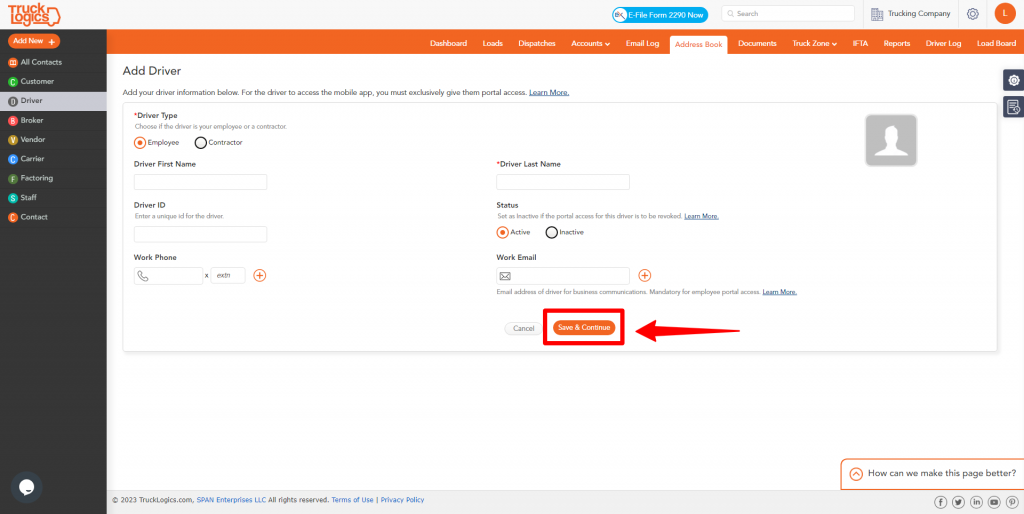
6. Now that the driver is added, any additional details about them including Address, Payment Settings and License Information, Portal Access, Emergency Contact, Documents, Notes, and Social Media can be added.
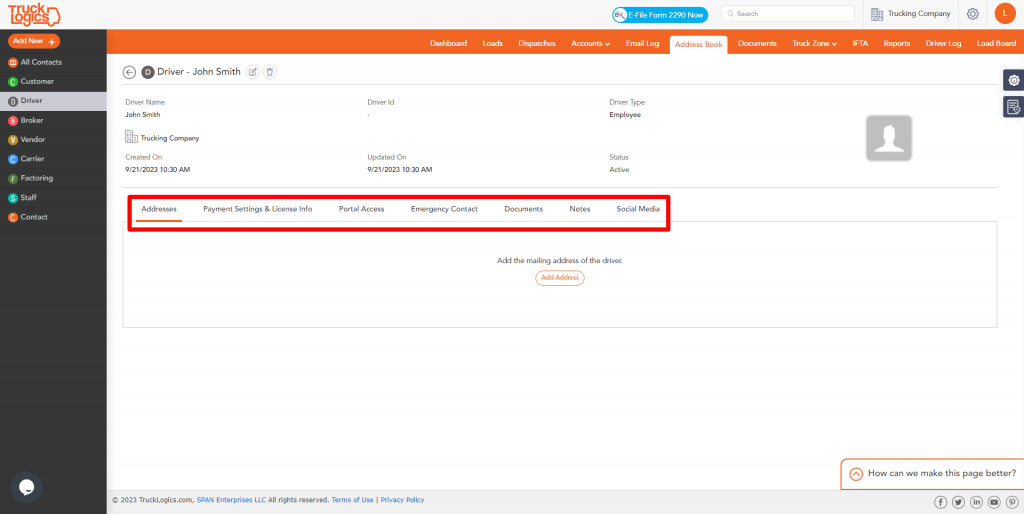
Adding a Broker
1. From anywhere in TruckLogics, Click on the Address Book tab.
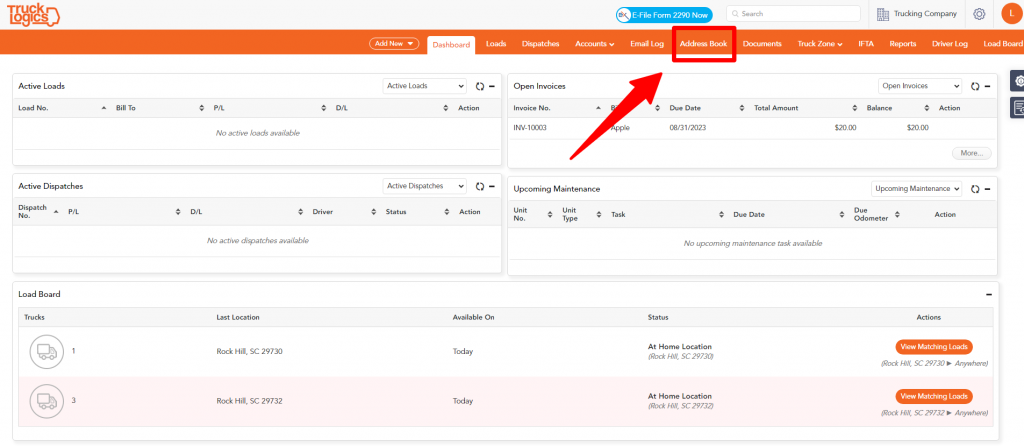
2. Click on the + Add New button to add someone to your address book.
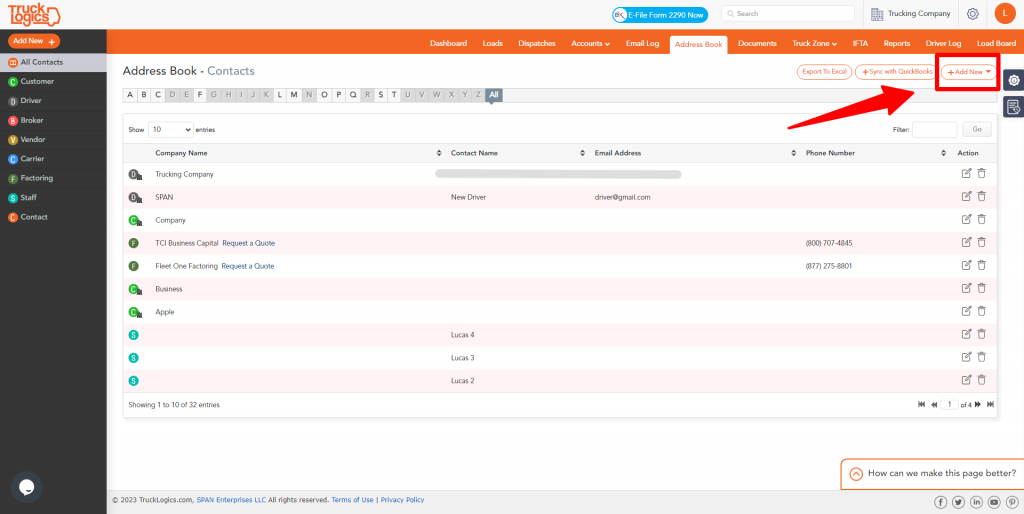
3. Select Broker from the dropdown menu.
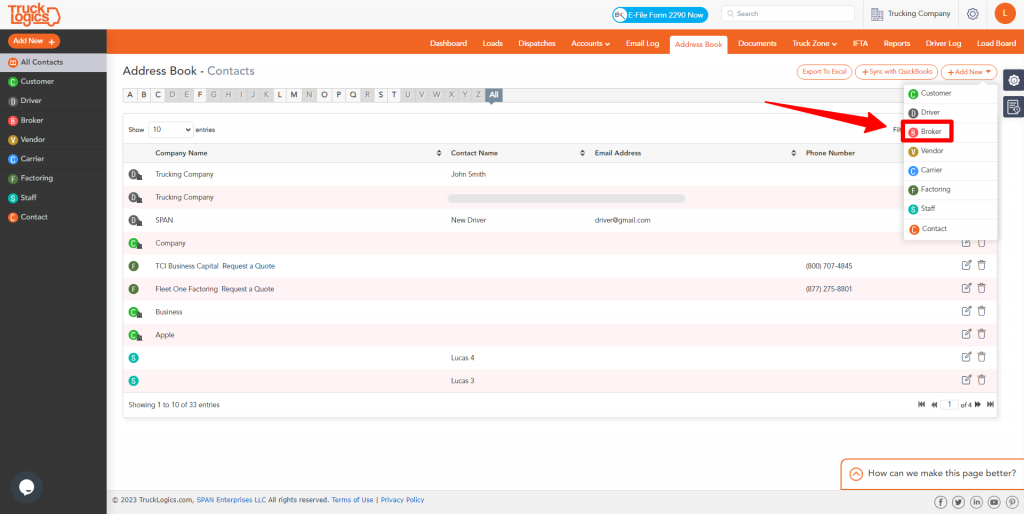
4. Choose whether the Broker Type is a Company or Individual and enter the company’s name or broker’s last name depending on which you choose. You can also enter any other information about the broker you may have.
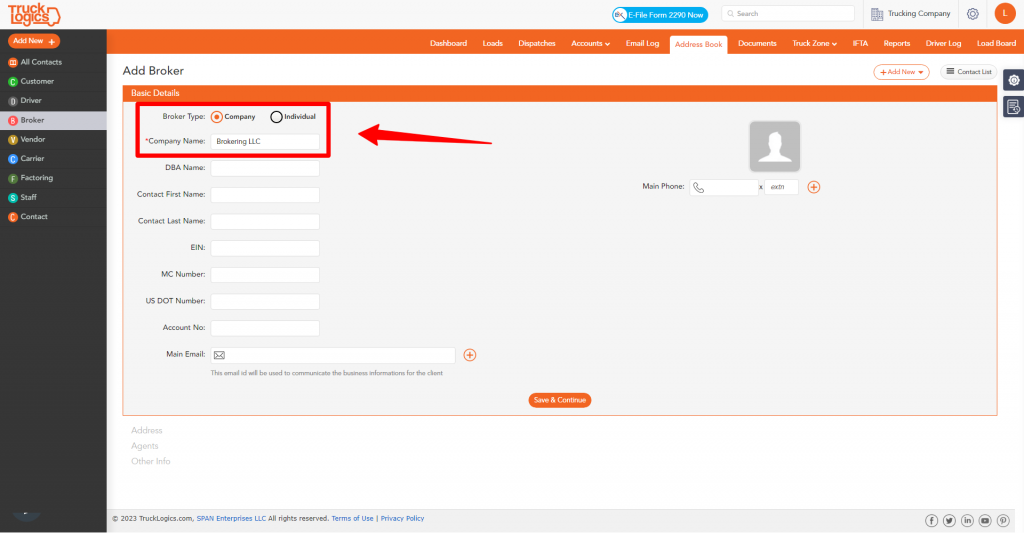
5. Once you have entered the information about the broker, click Save & Continue.
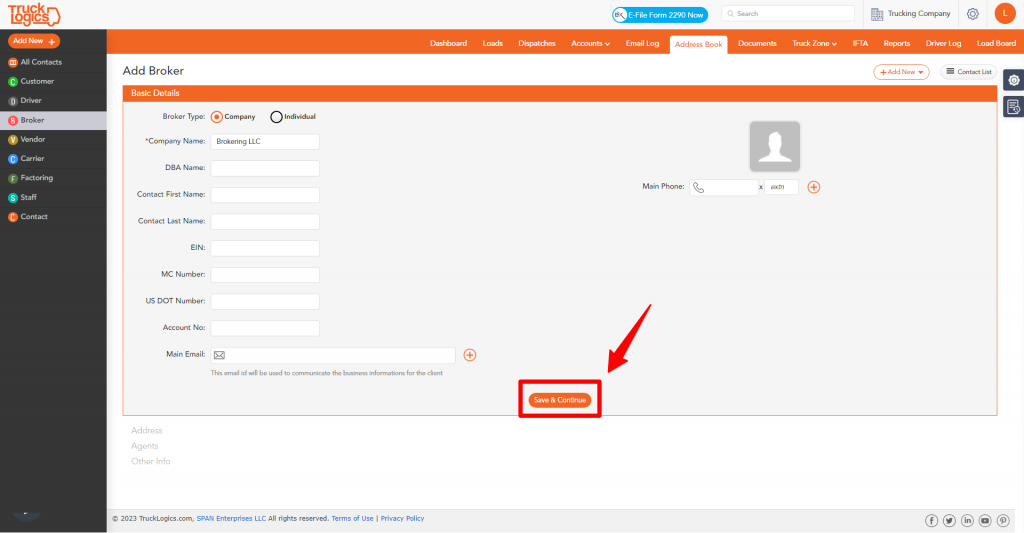
6. You will be prompted to enter the broker’s address. Once you enter this information, click Save & Continue.
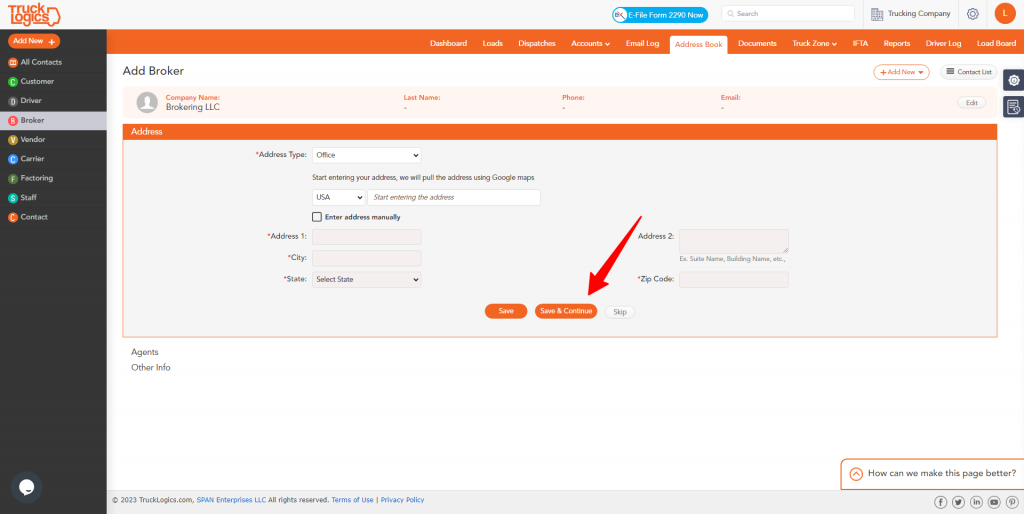
7. Enter the name of the agent you will be working with and their contact number. Once you enter this information, click Save & Continue.
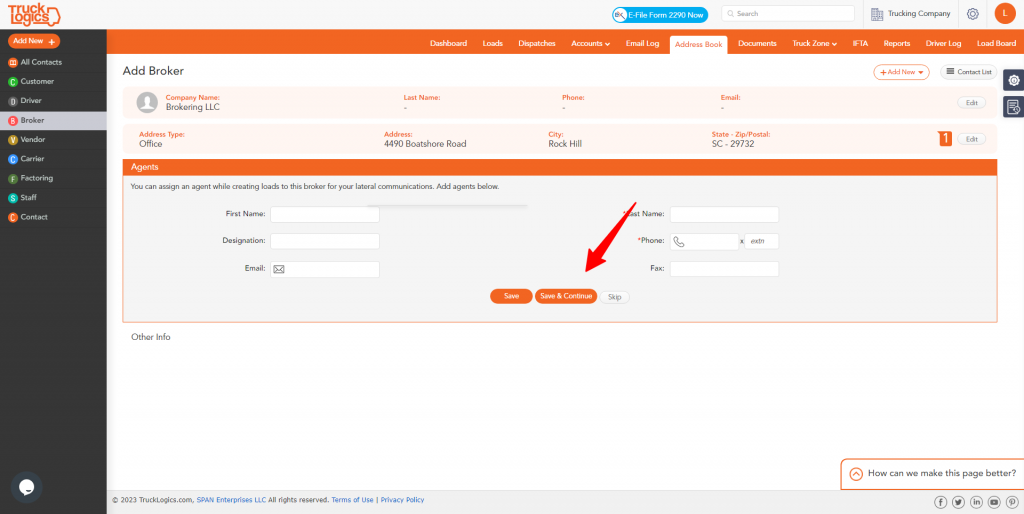
8. Enter any information you want to add about the broker’s online presence and then click Save & Continue.
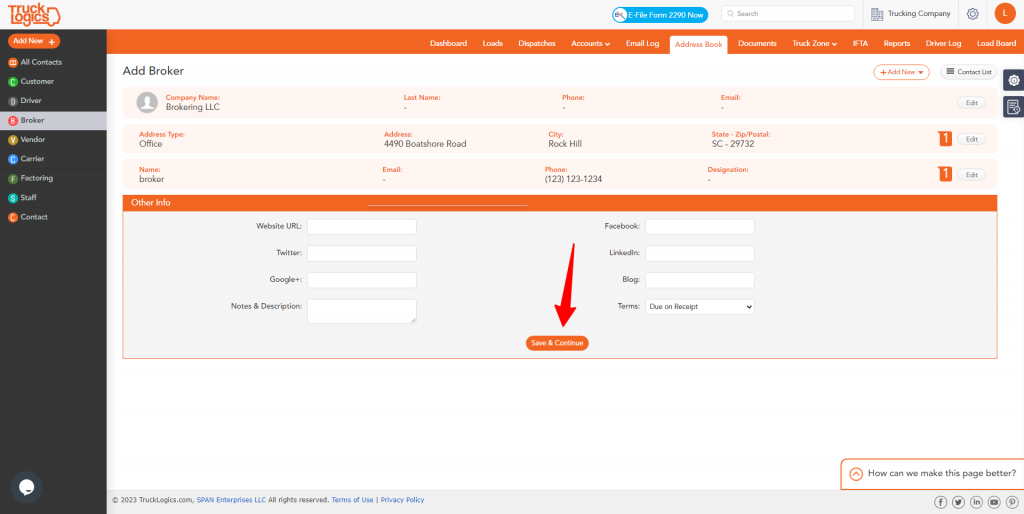
By following these steps in TruckLogics you are able to add drivers and brokers to your address book in order to easily keep track of and find them again in the future. Want to take advantage of this awesome feature? What are you waiting for? Sign up for a 15-day free trial and get started with TruckLogics today to start simplifying your trucking business operations today!


Leave a Comment