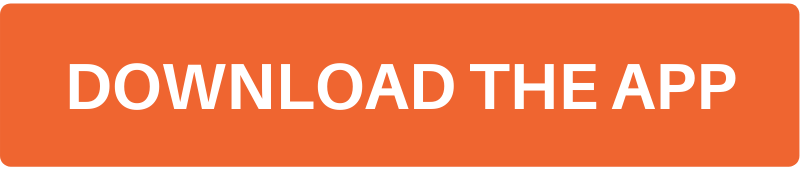How-To Tuesday: Everything You Can Do With The Trucklogics App – Part 2

With the TruckLogics mobile app, you’ll never need to be disconnected from your business!
No more hauling laptops around. All you need is your smartphone to keep track of your expenses, invoices, dispatches, check calls, BOLs, and much more!
The TruckLogics mobile app is an office in your pocket!
Learn how to do even more with the TruckLogics mobile app by following the steps below!
Automated check calls
With TruckLogics, you can automate the check call process for your trucking operation!
When your drivers use the TruckLogics app and this feature enabled, TruckLogics will automatically notify your clients when the driver starts their trip, leaves the pick-up point, is en route, and arrives at the drop-off location.
That means no more unnecessary phone calls to your drivers or your clients asking for status updates! Everyone will be constantly in the know!
For all features that involve your drivers, you will need to set-up multi-user access.
Enable Automated Check Calls by following these simple steps:
1. Have your driver sign-in to their TruckLogis account on the mobile app. Then, tap on the Options icon.
2. Tap on Settings.
3. Tap on your account.
4. Enable Auto Check Calls.
Approve expenses for your drivers
With TruckLogics, you can keep up to date with your business from anywhere.
For instance, when a driver adds an expense to their dispatch, you can use the TruckLogics Mobile app to approve or deny that expense, no matter where you are.
Stay up to date on expenses by following these simple steps:
1. From your dashboard, tap on the Dispatches tab.
2. Tap on the Dispatch you want to approve expenses for.
3. Scroll right to the Expenses tab and tap on the appropriate expense.
4. Review the details and tap the green Approve button.
5. Tap Yes.
Send a message to multiple drivers
With the TruckLogics mobile app, you can message one or all your drivers from the app!
Follow these simple steps to send a group message to your drivers!
1. From your dashboard, tap on Chat.
2. Tap on the tower icon.
3. Tap the orange plus icon.
4. Name the new group message and select who you want to be included. Tap Create.
5. Tap on that new group message.
6. Message your drivers!
Download the mobile app now!
Access to the Trucklogics mobile app comes free with your TruckLogics subscription!
Download the app today! Available for either Apple or Android devices.