Load Creation: A Quick Guide to Help You Operate Optimally
reading time: 4 minute(s)
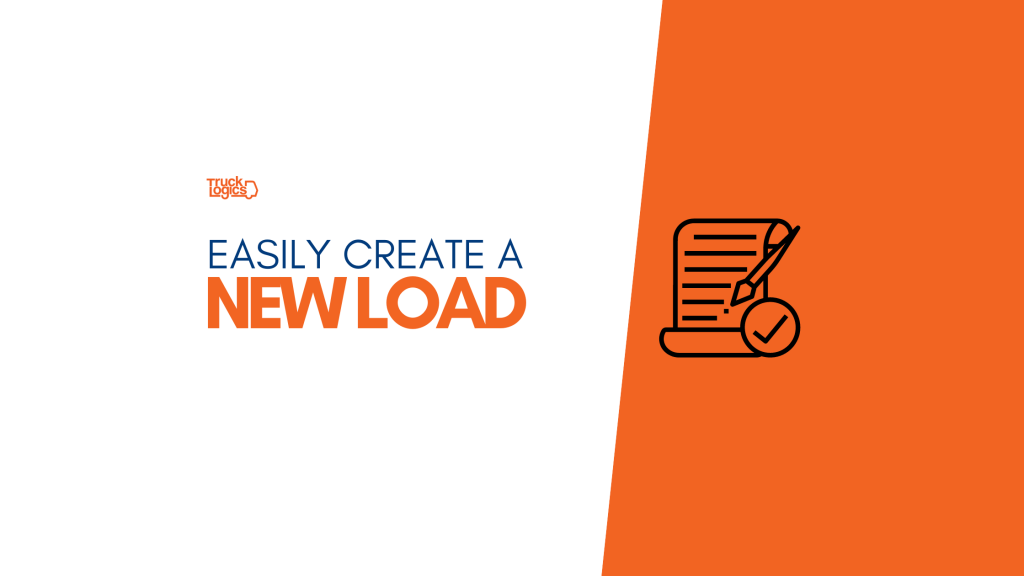
We’ve enhanced our load creation process to make it even easier for you! Plus we’ve added some great new features that will simplify your process. Here’s what you need to know.
Creating Loads In TruckLogics
- From your Dashboard, click Add New then choose Load from the drop-down menu.
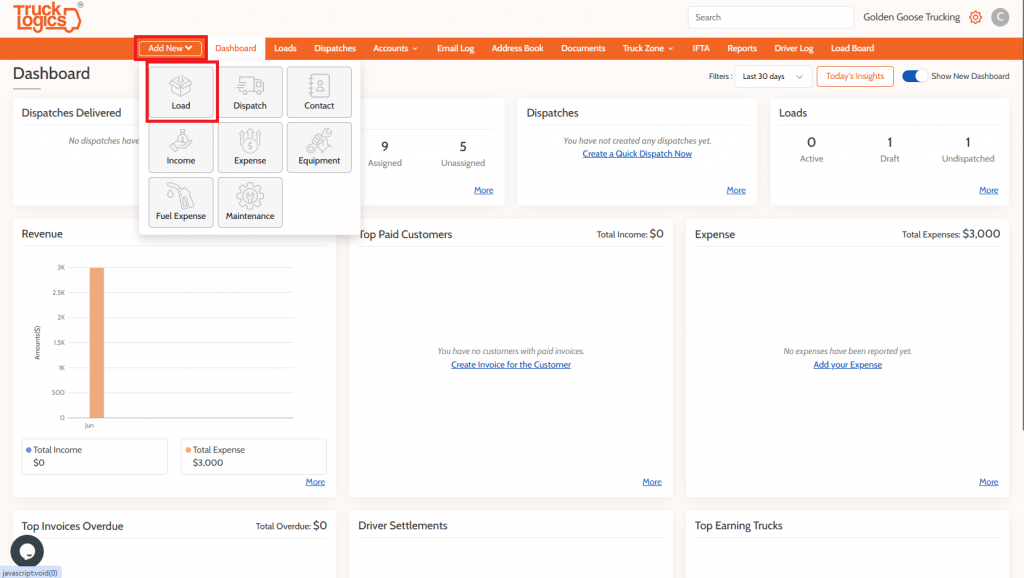
2. Now click yes on the list of new features.
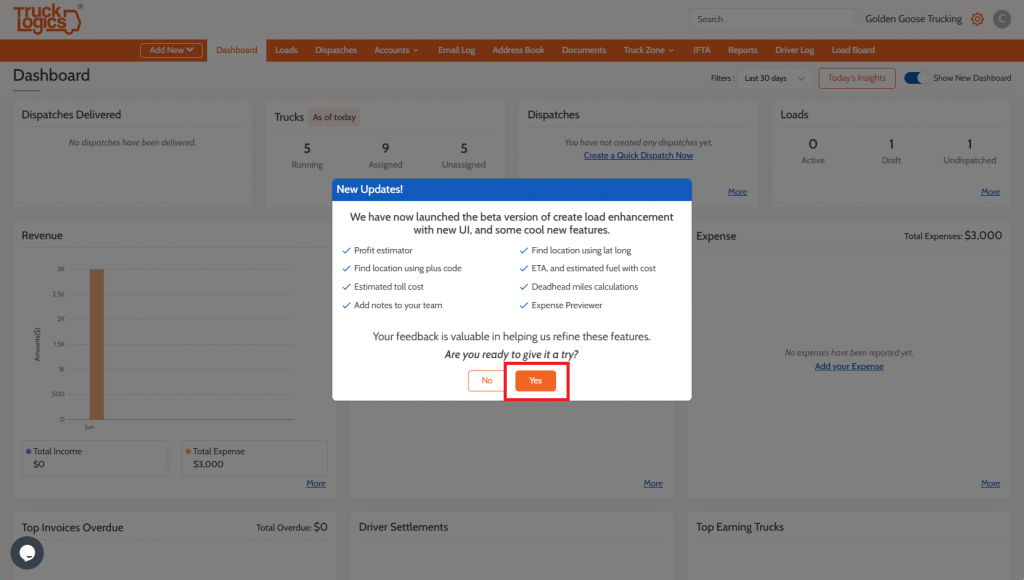
3. Now choose whether this is a customer, carrier or broker.
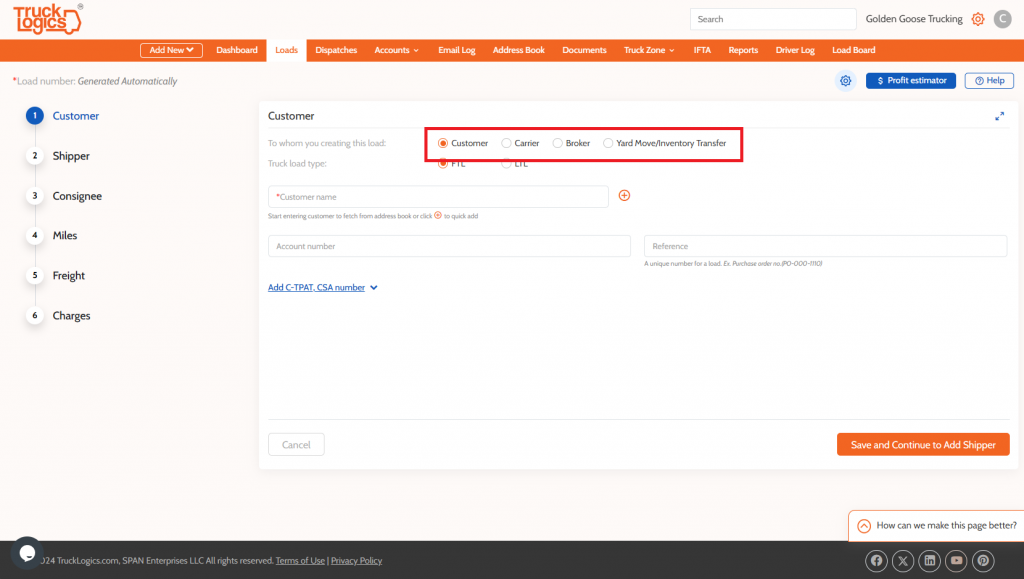
4. Now choose whether this is an FTL or LTL load.
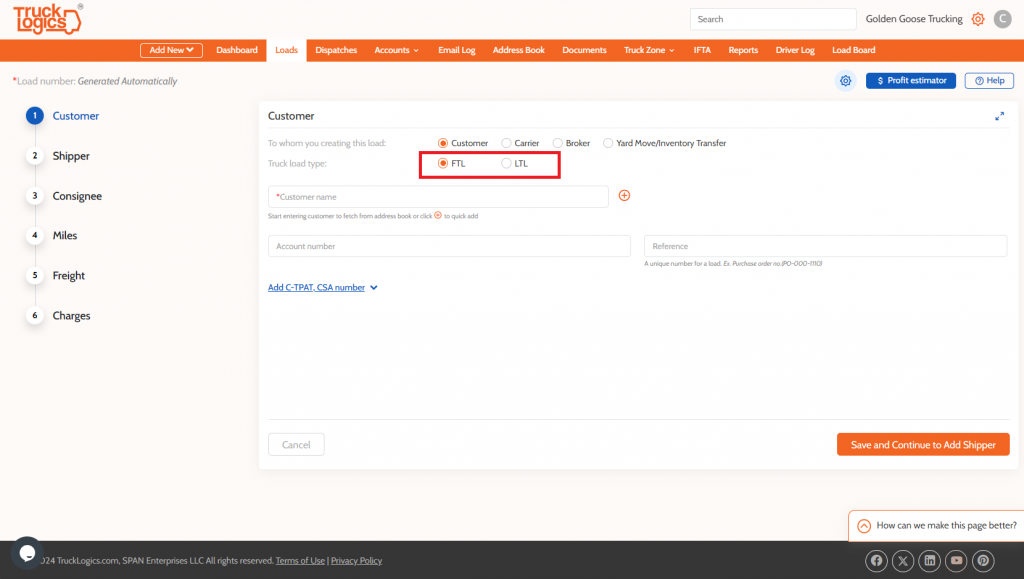
5. Now add the customer. If they are already in your address book, just enter the few letters of their name and they will appear. If they are a new client, click the Plus button.
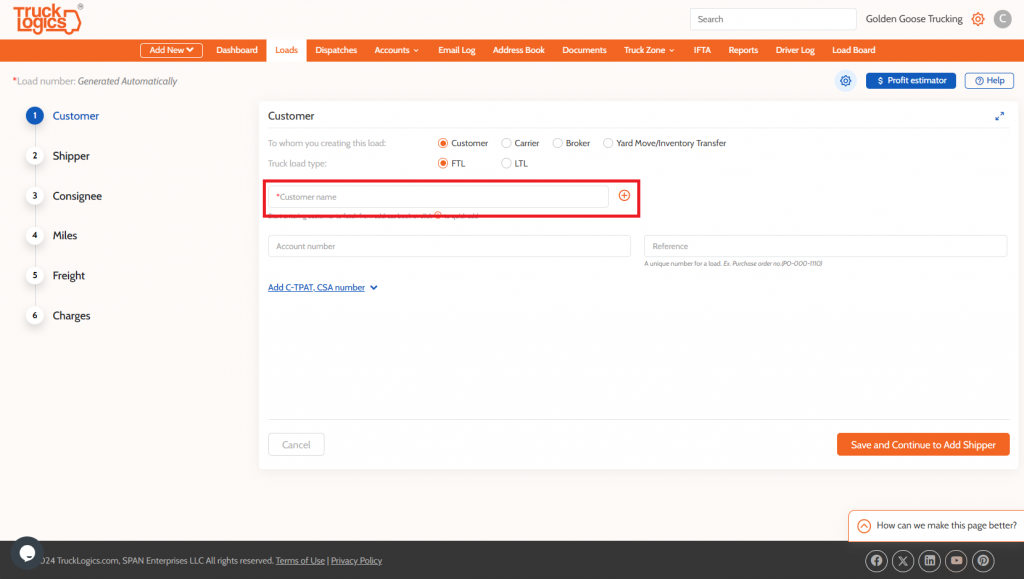
6. Enter the customer information.
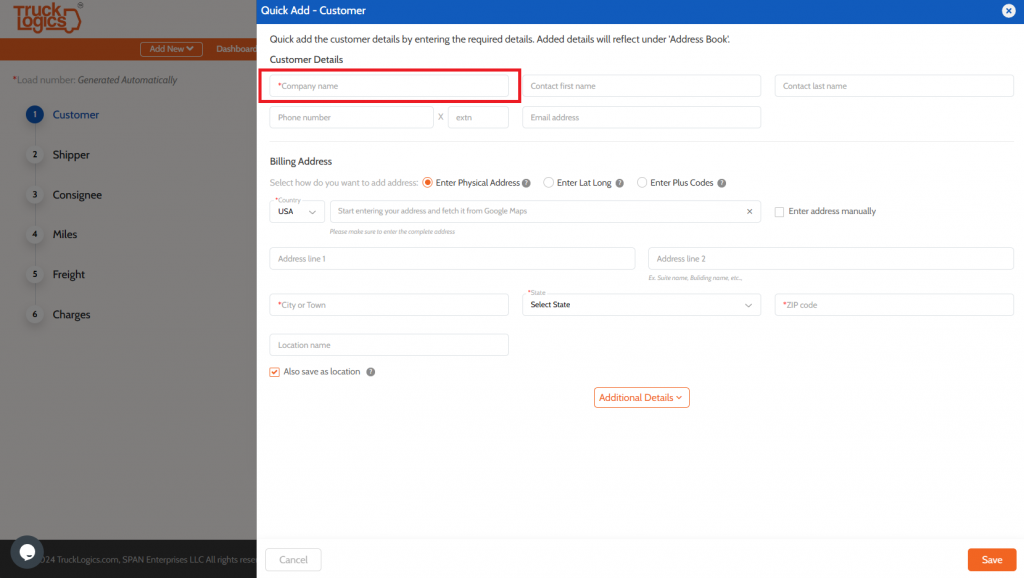
7. Now enter the customer location. You can use their street address, enter their latitude and longitude coordinates, or enter the Google Maps plus code.
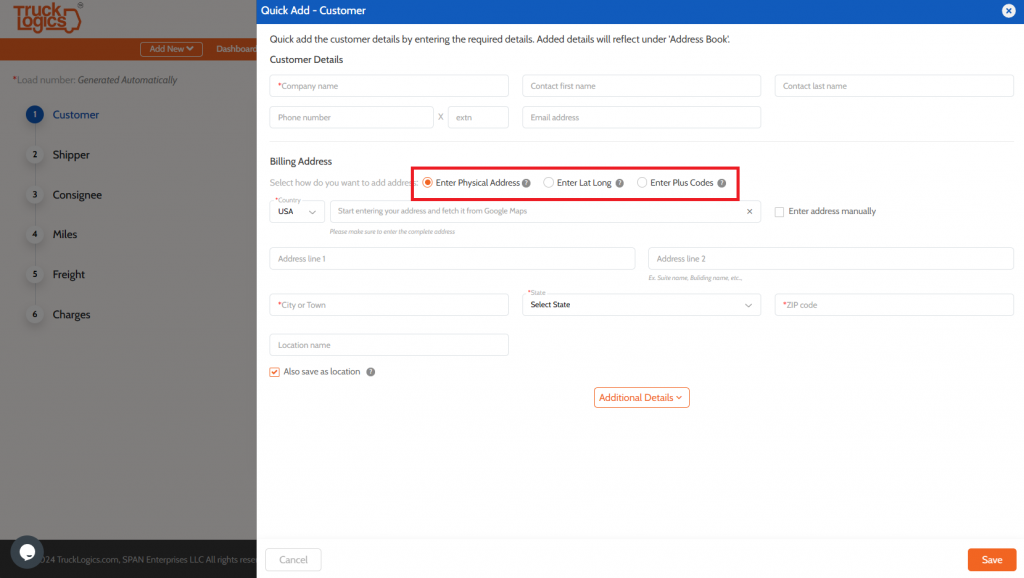
8. When finished, click Save.
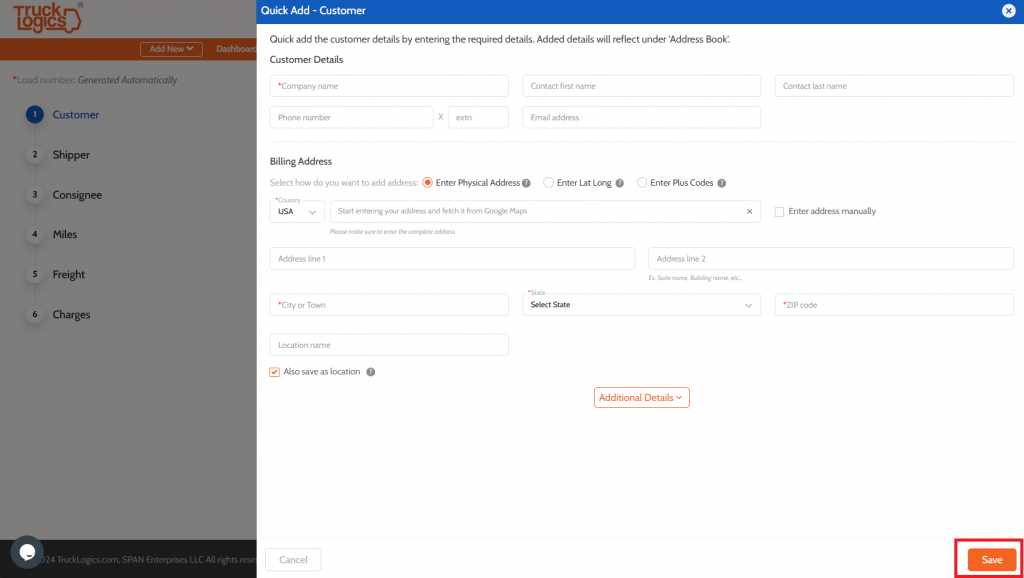
9. If needed, you can enter their C-TPAT or CSA number here.
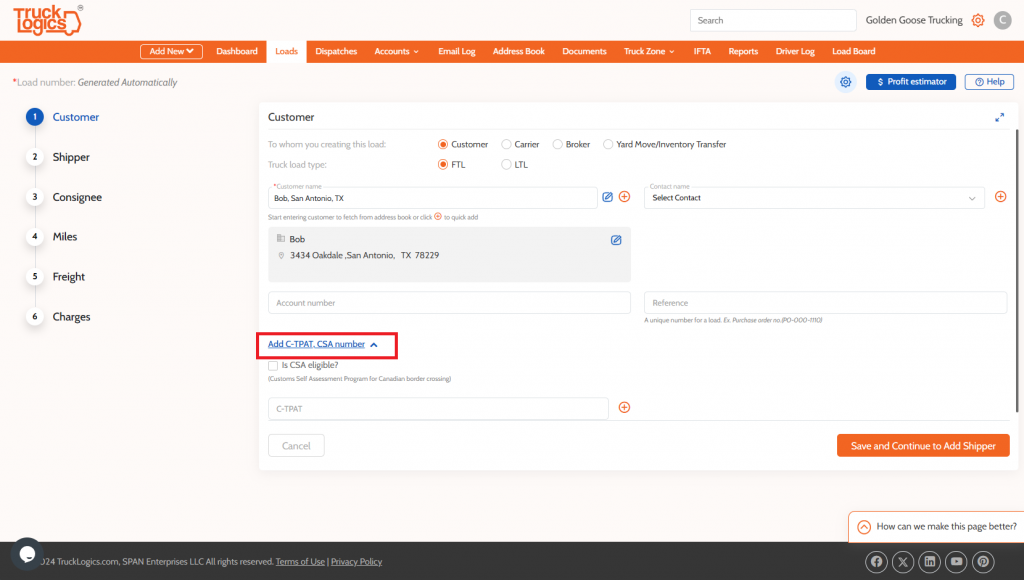
10. When finished, click Save and Continue to Add Shipper.
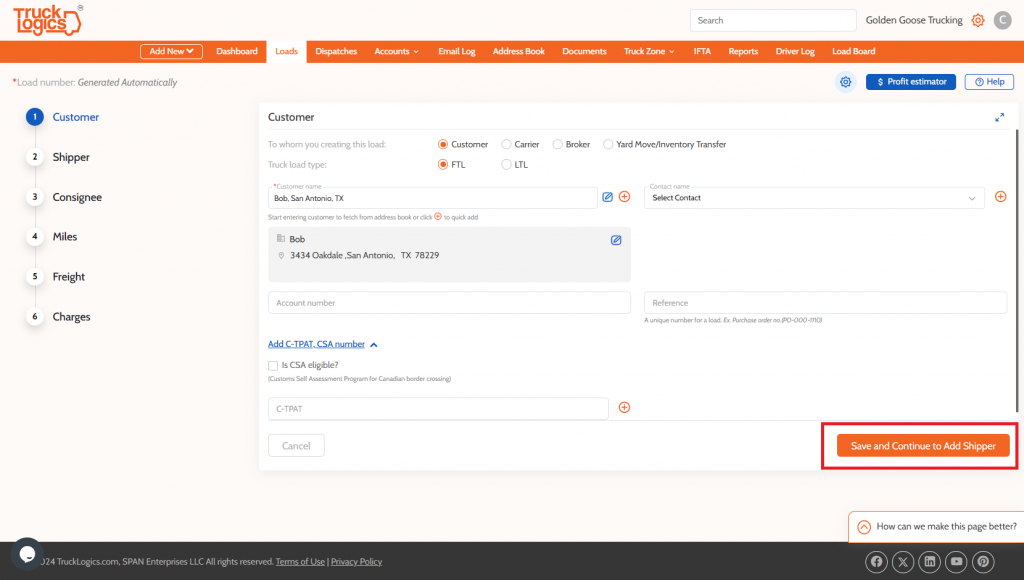
11. Now click Continue to Add Shipper.
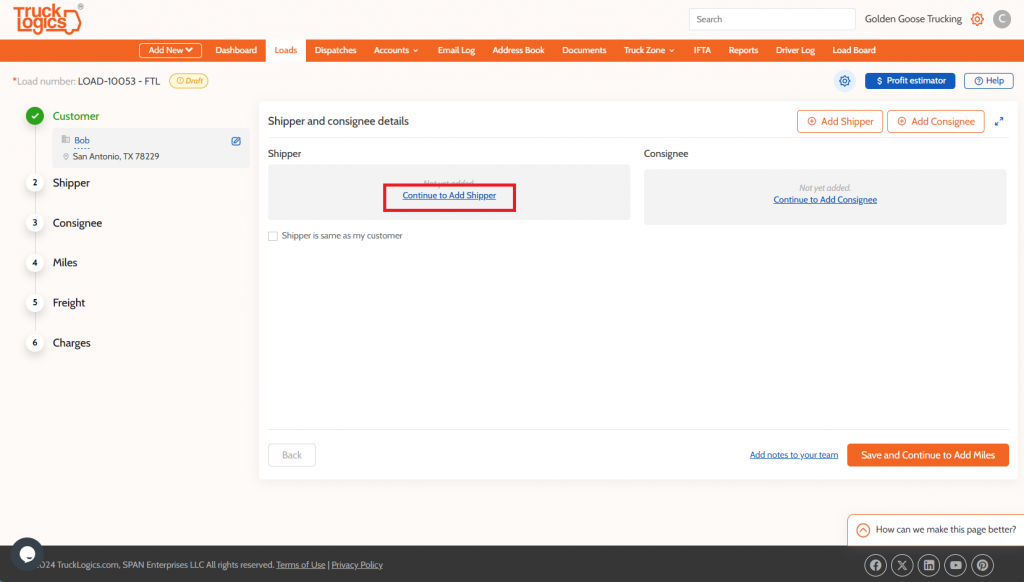
12. Add the Shipper Info, Pickup Information, and Pickup Date. Then click Save.
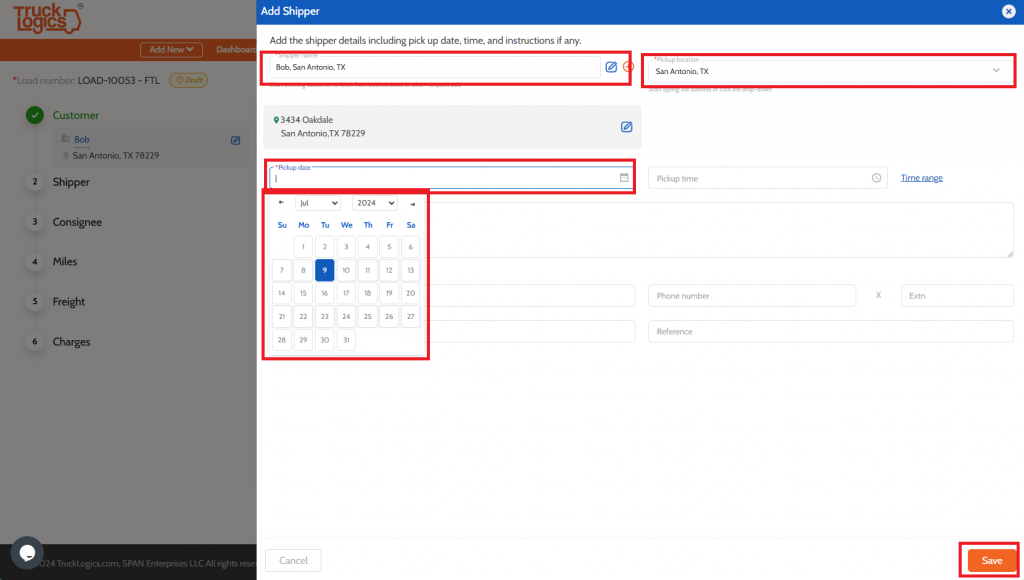
13. Now click Continue to Add Consignee.
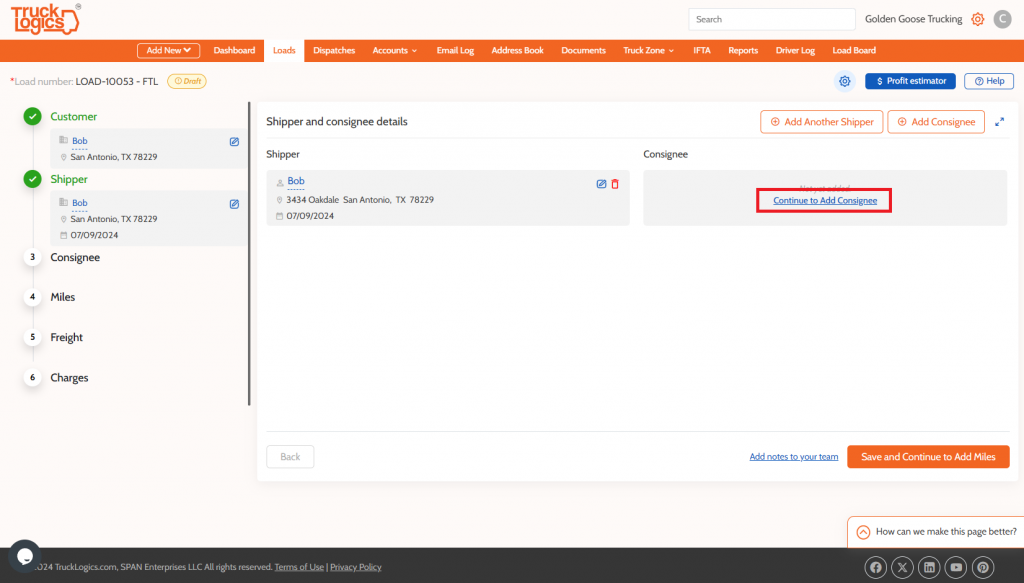
14. Now enter Consignee Info and Drop-Off Location. Then click Save.
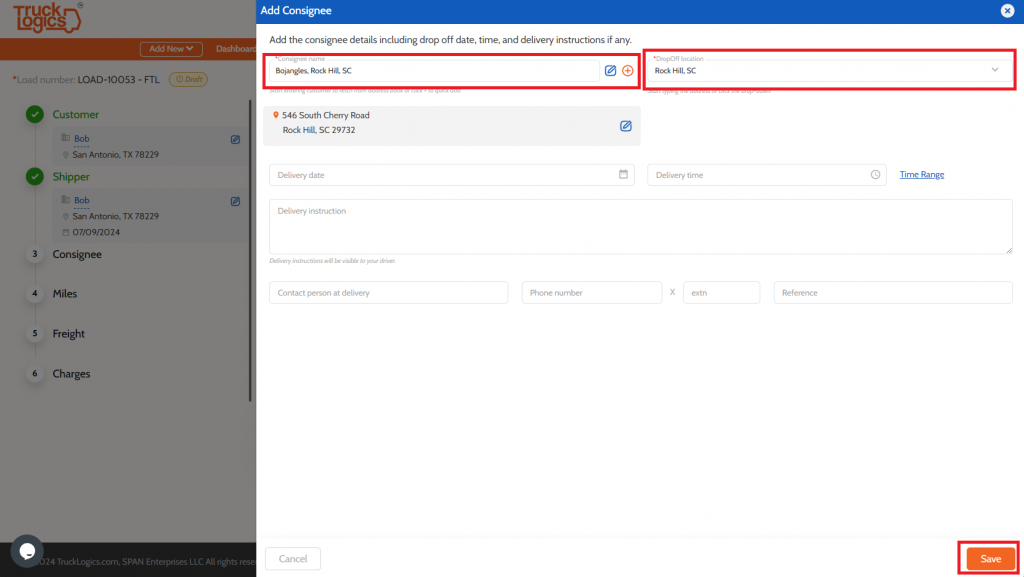
15. If you wish, you can add notes to your team using this button.
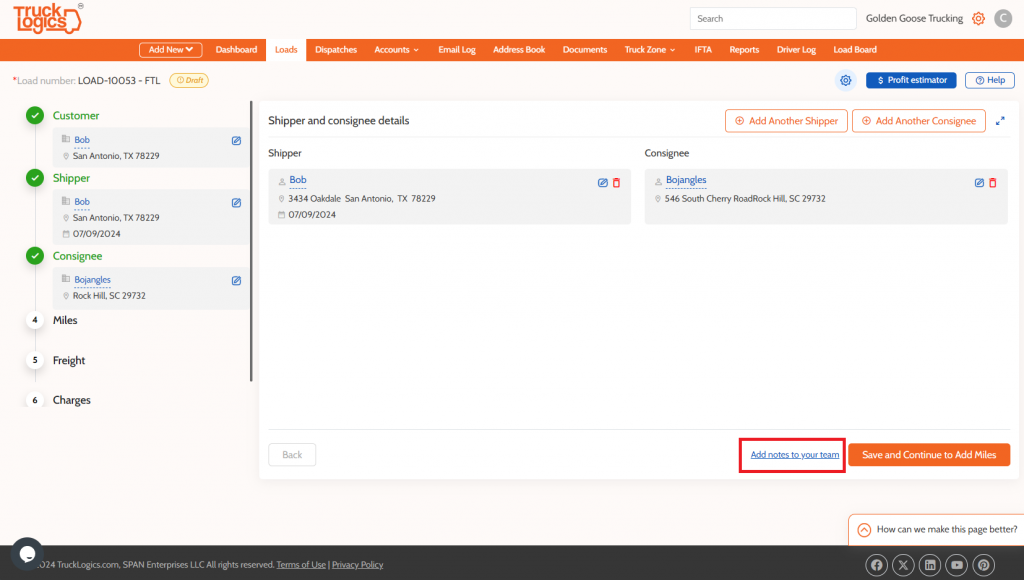
16. Then click Save and Continue to Add Miles.
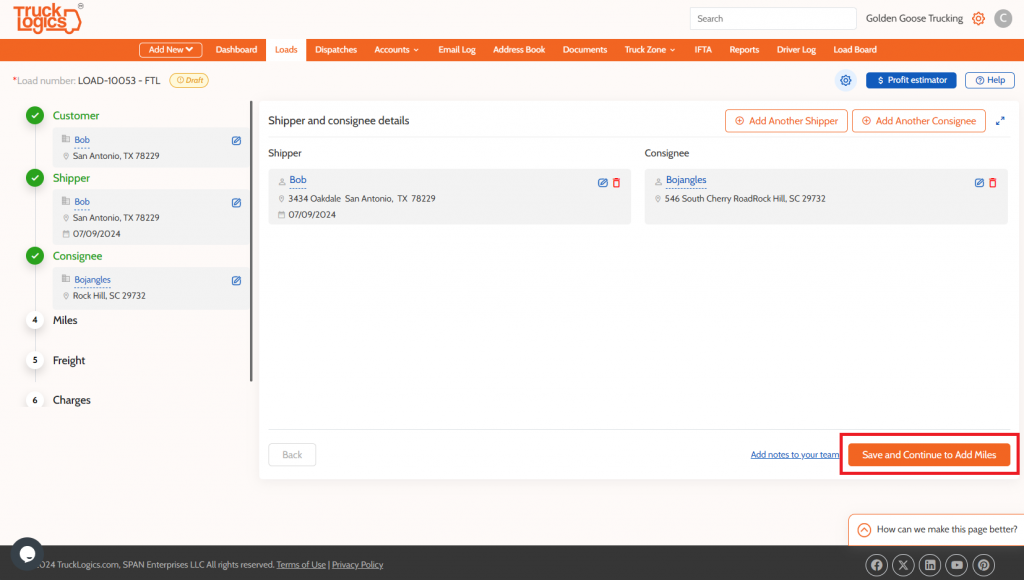
17. You add miles manually or have the system calculate them via Google Maps or ProMiles.
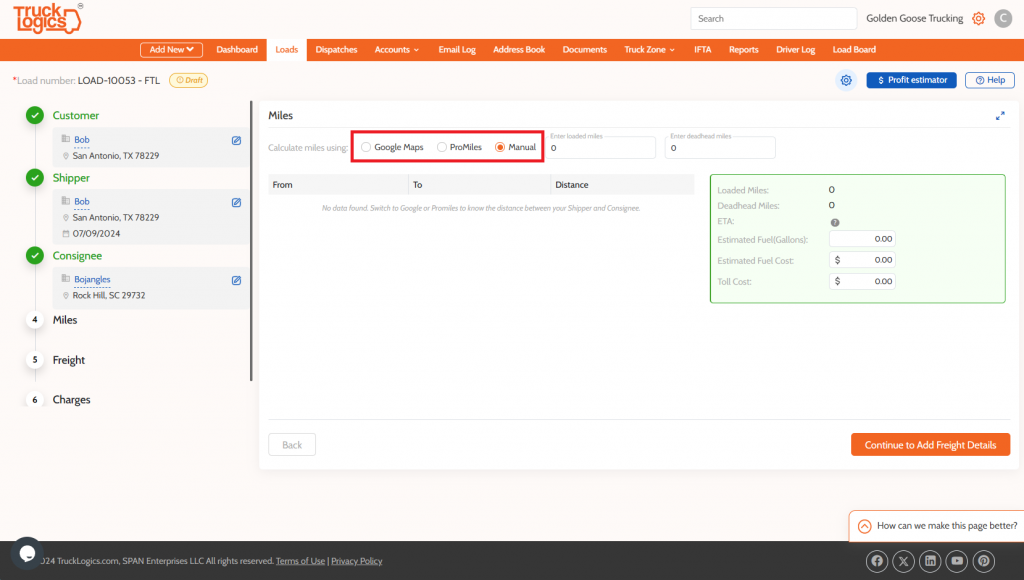
18. You can calculate deadhead miles using this button.
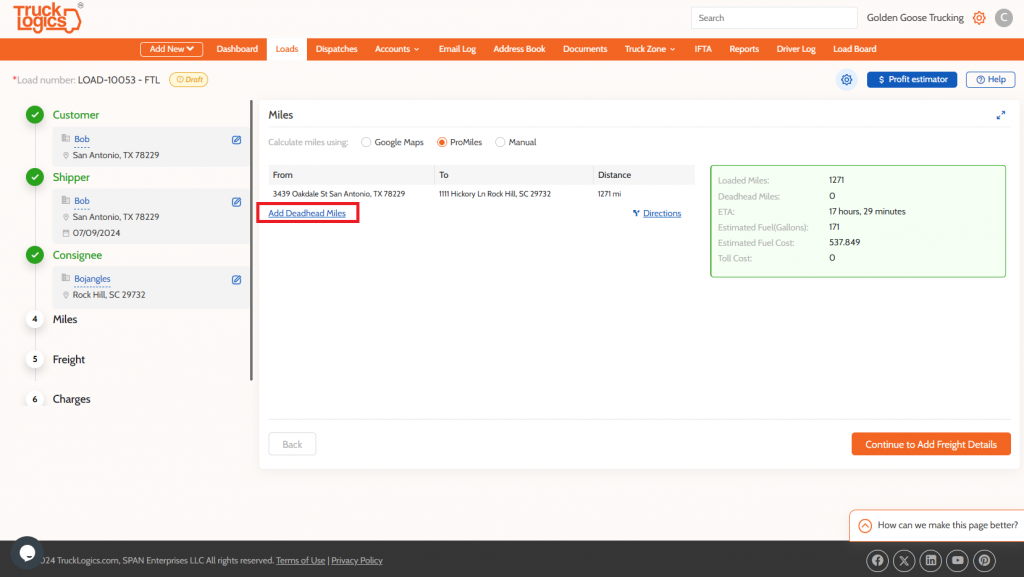
19. If you choose to have your miles calculated, you will see a breakdown of miles, deadhead miles, ETA, Estimated Fuel Use, Estimated Fuel Cost, and Toll Cost.
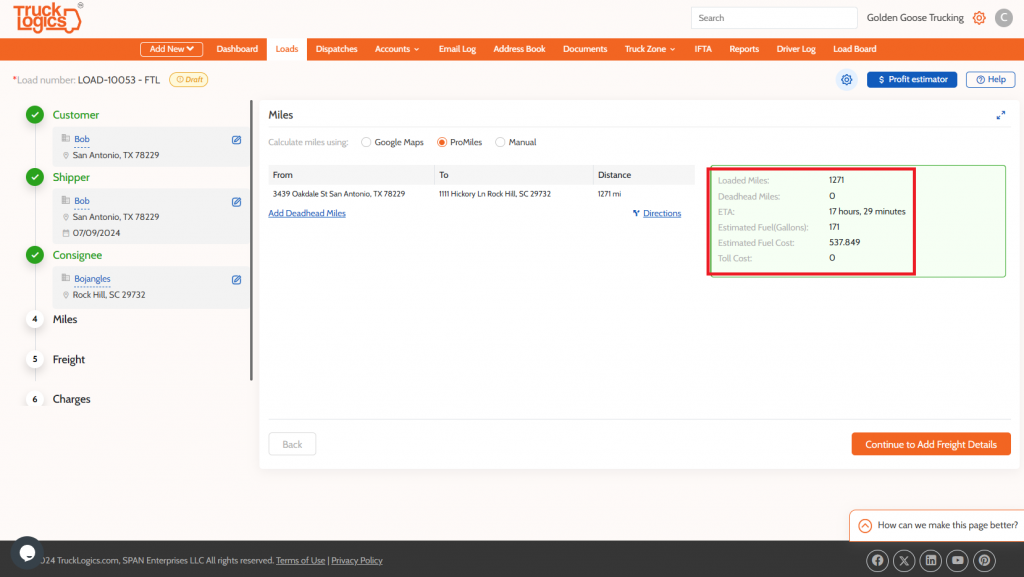
20. Click Continue To Add Freight Details.
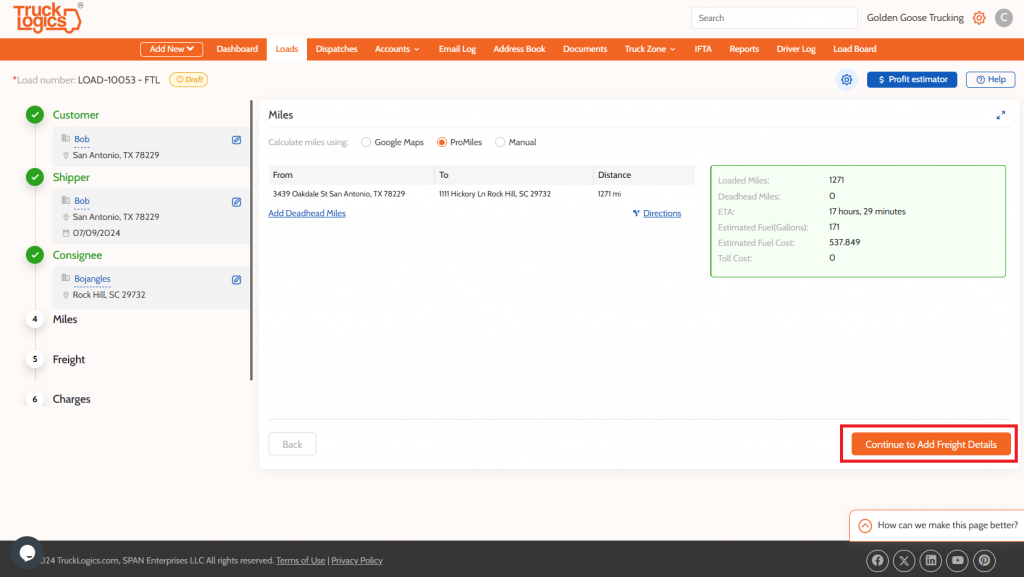
21. Enter the freight description and dimensions. And optionally add the trailer type. Then click Save and Add Charges.
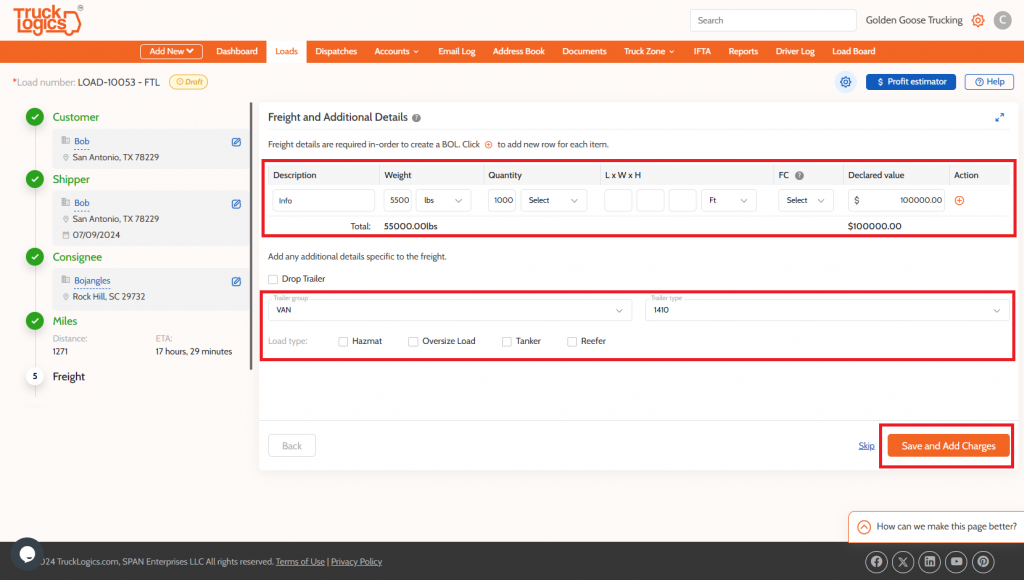
22. Start by entering the Fee Method and Rate.
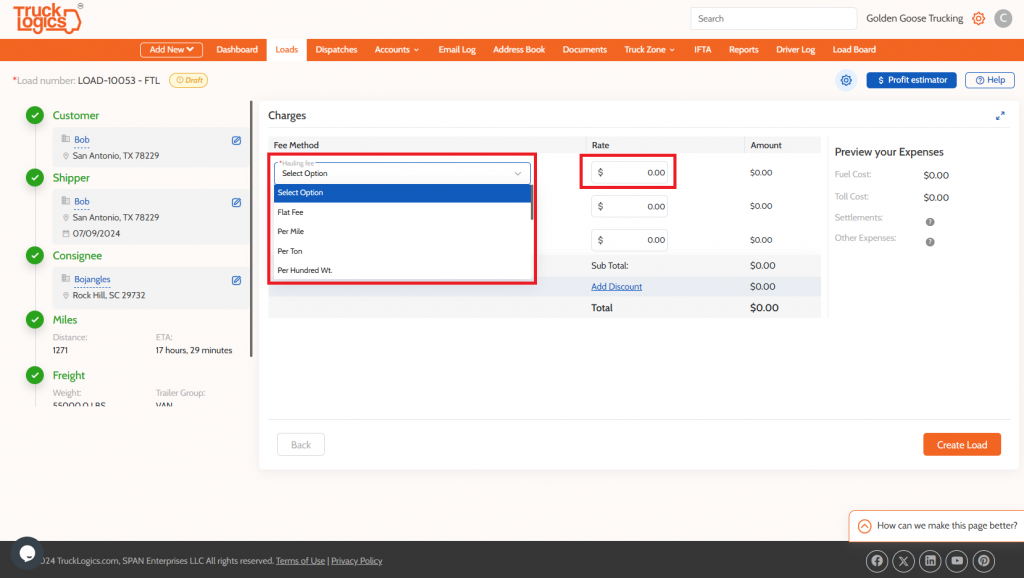
23. Then optionally add Deadhead Miles and Fuel Surcharges. You can also add Accessorial Fees and Accessorial Deductions.
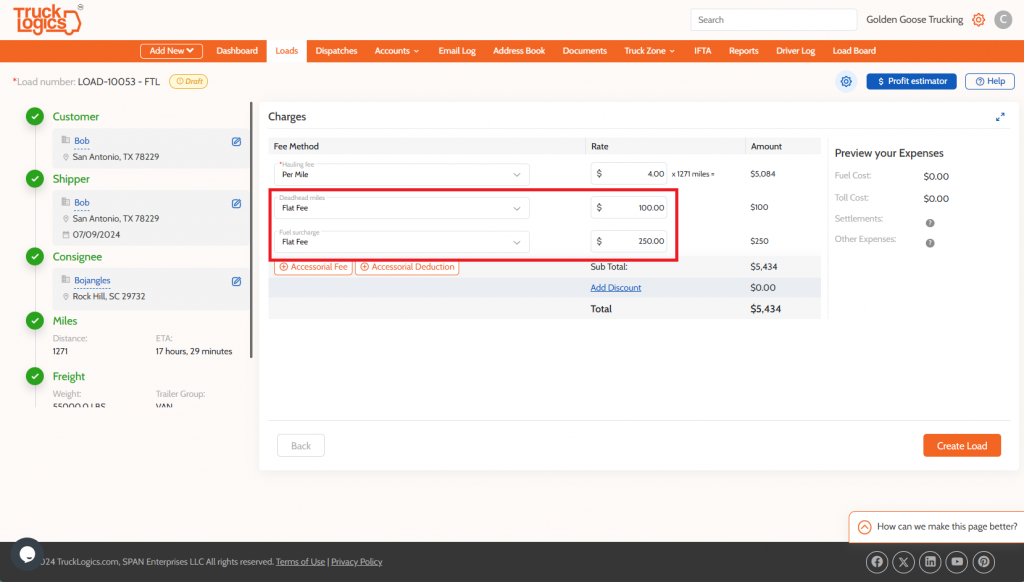
24. Before clicking Create Load, you can optionally also click Profit Calculator.
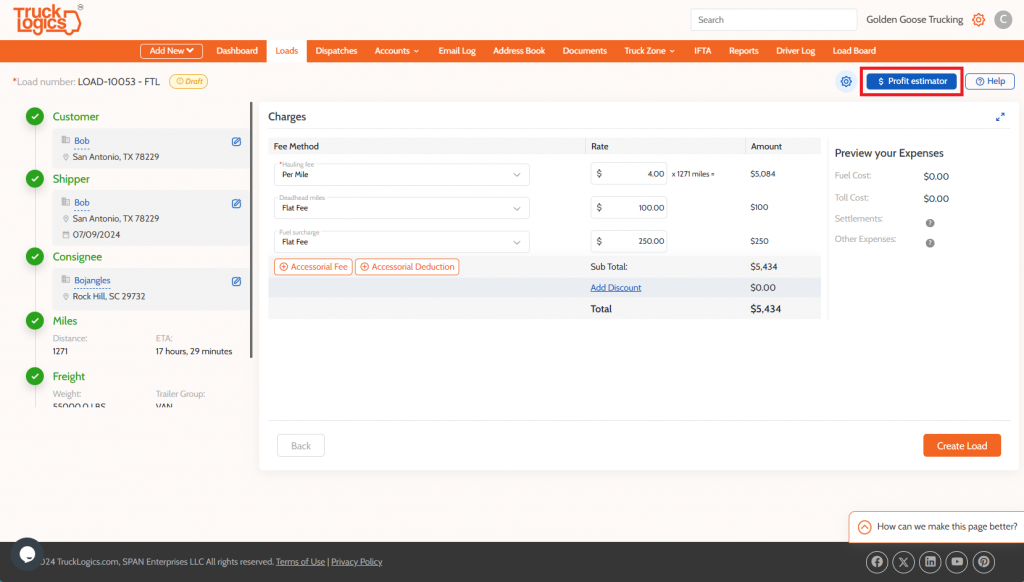
25. Just enter the miles, charge, and expenses, and the system will provide a breakdown of estimated revenue and profit.
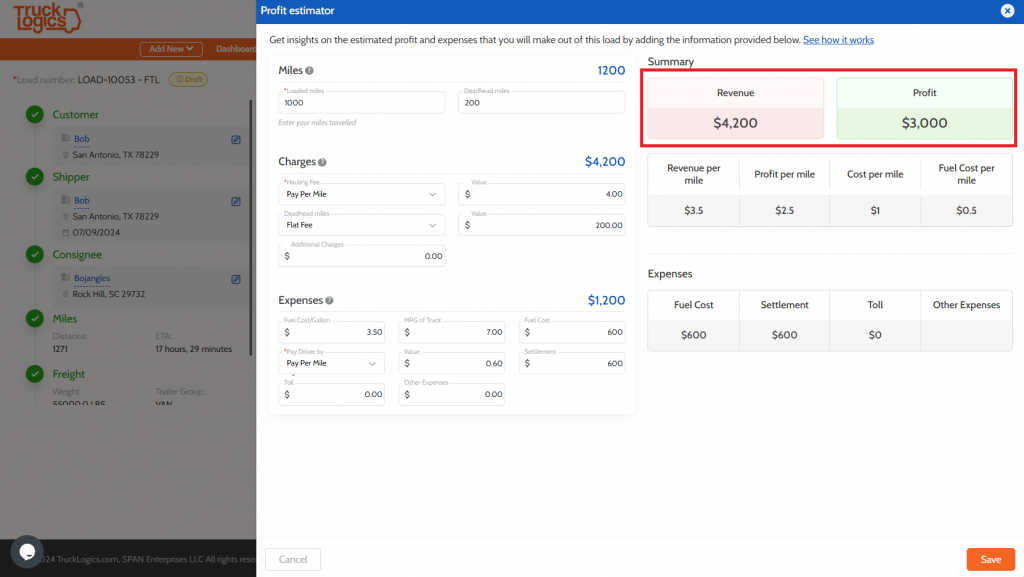
26. When you are completely finished, click Create Load.
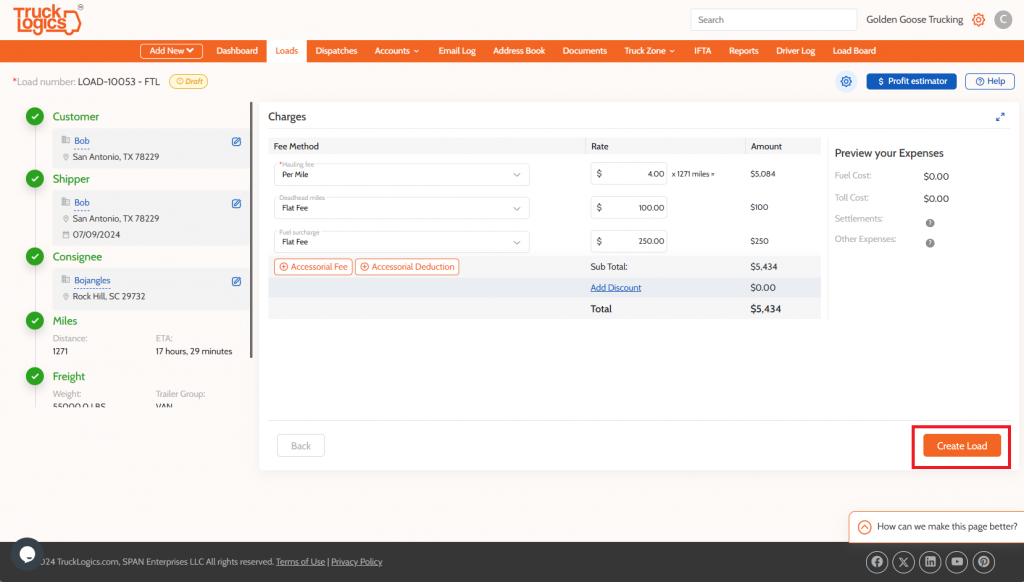
27. That’s it! From this Load Summary page, you can create dispatches, invoices, BOLs, and more!
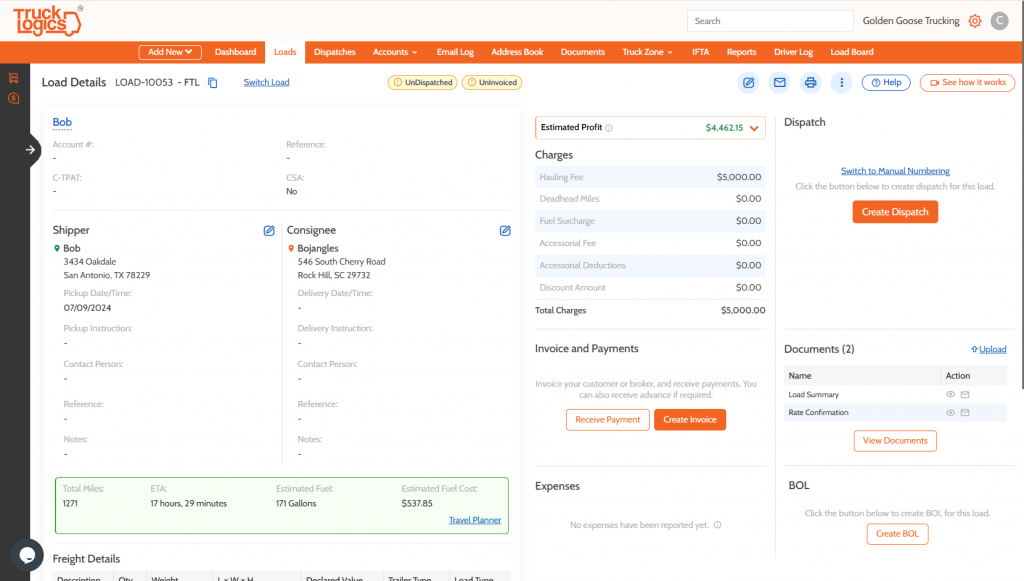
Try This Great Feature Today
Give TruckLogics a try with a free trial today!
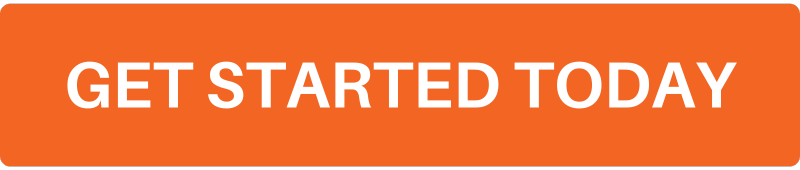


Leave a Comment