How-To Tuesday: Logging Your Deadhead Miles
reading time: 2 minute(s)

With TruckLogics, designating and logging your deadhead miles for IFTA reporting and other records is a snap.
Just follow these simple steps or watch this video to log your miles correctly!
Deadhead Miles Video Tutorial
How to designate deadhead miles
1. From your Dashboard, click on the Dispatches tab.
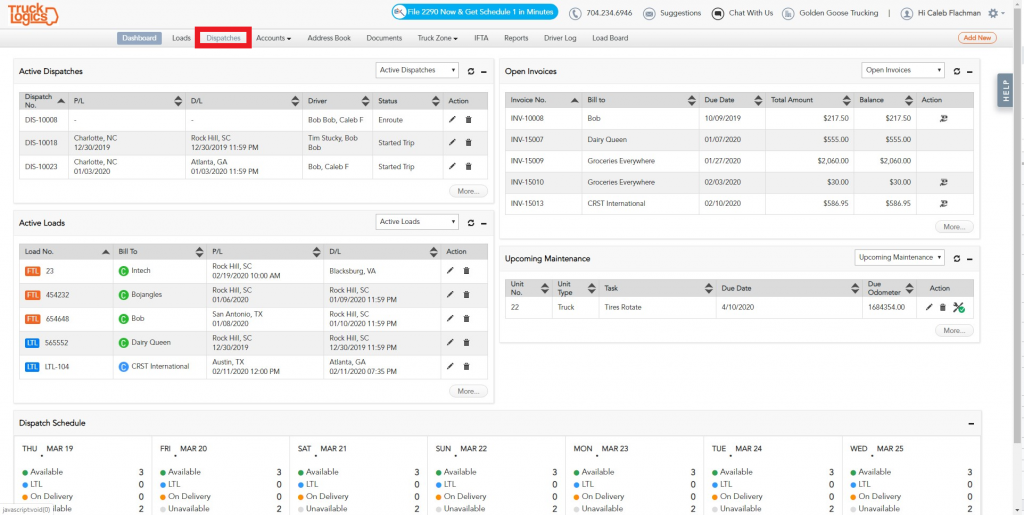
2. Click on the dispatch you want to add deadhead miles to.
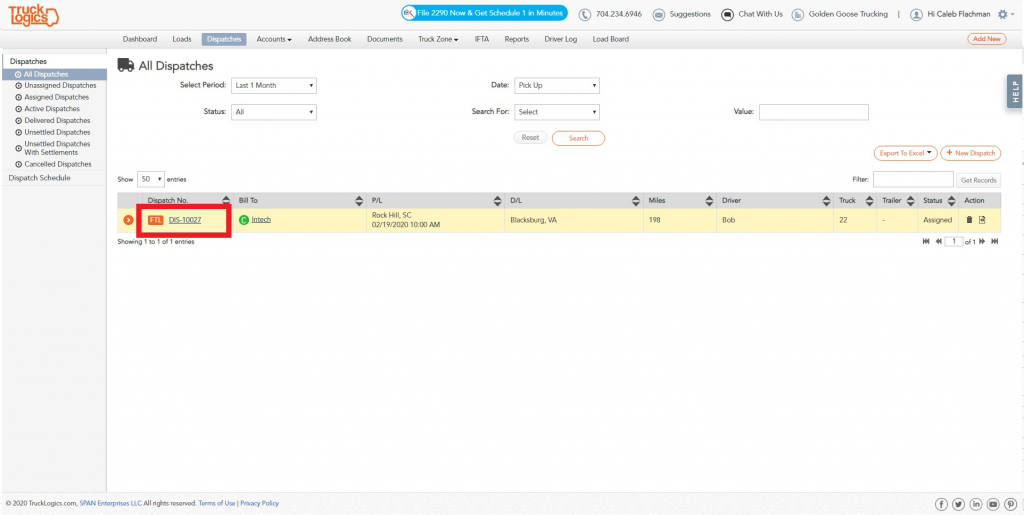
3. Click on the Routing tab.
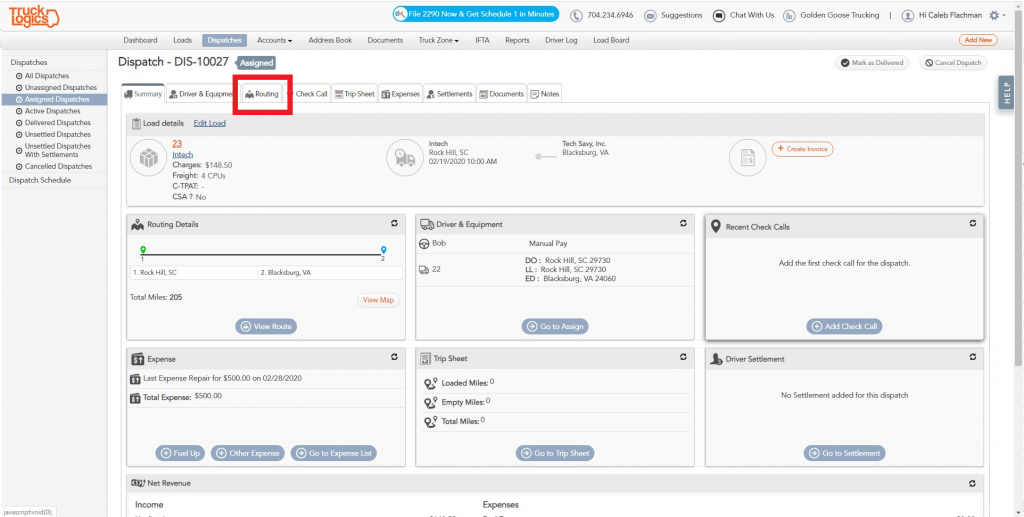
4. Click “Change Route”.
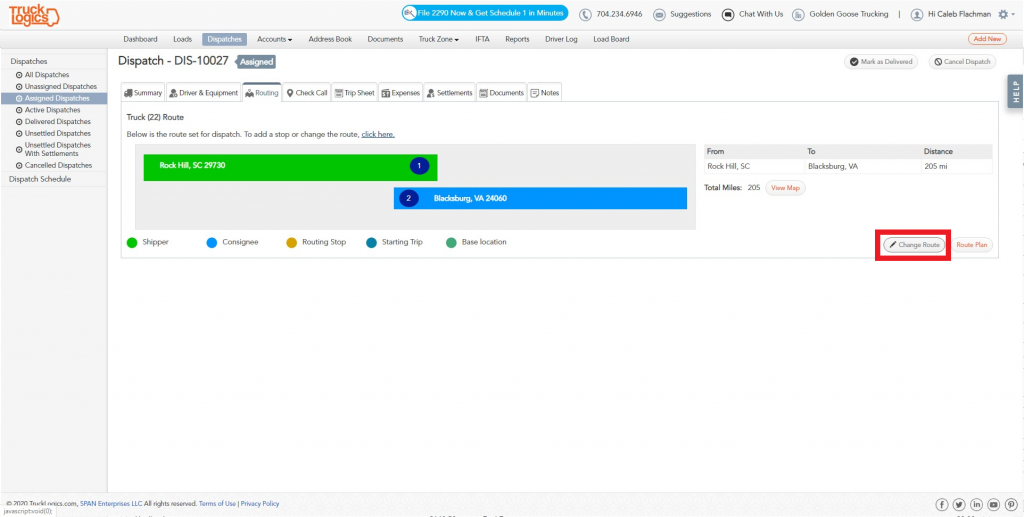
5. To add deadhead miles driven from a starting point, click “Add Start Location”.
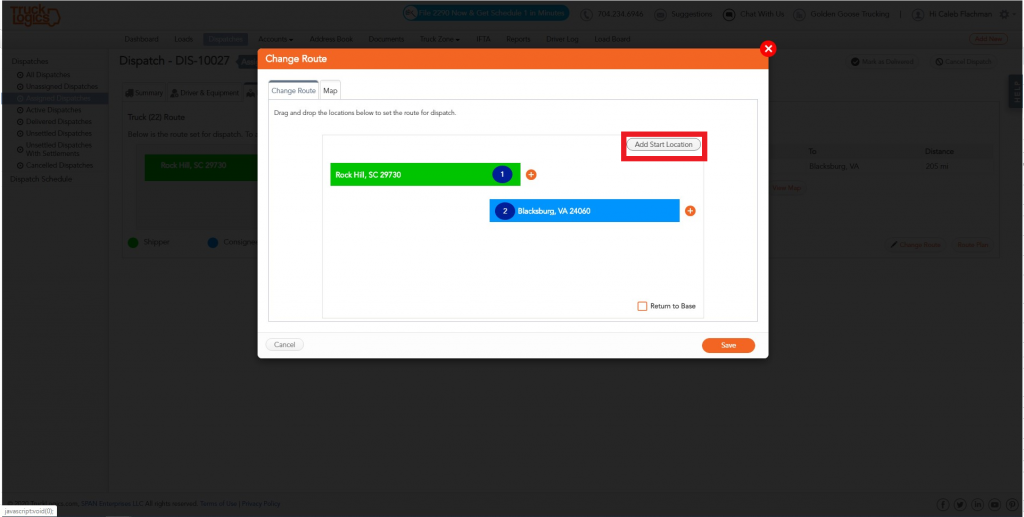
6. It will default to your base location, but you can customize it by typing in the box. Click the orange checkmark to save it.
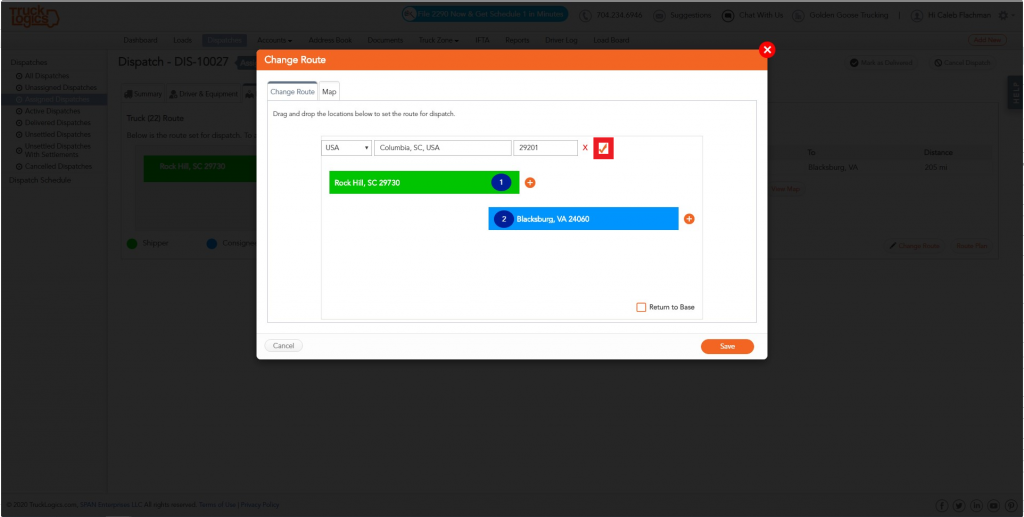
7. Now to add deadhead miles to the end of your route, you can either click the orange plus sign or the check the Return to base box.

8. In either case, click the green checkbox once you are finished.
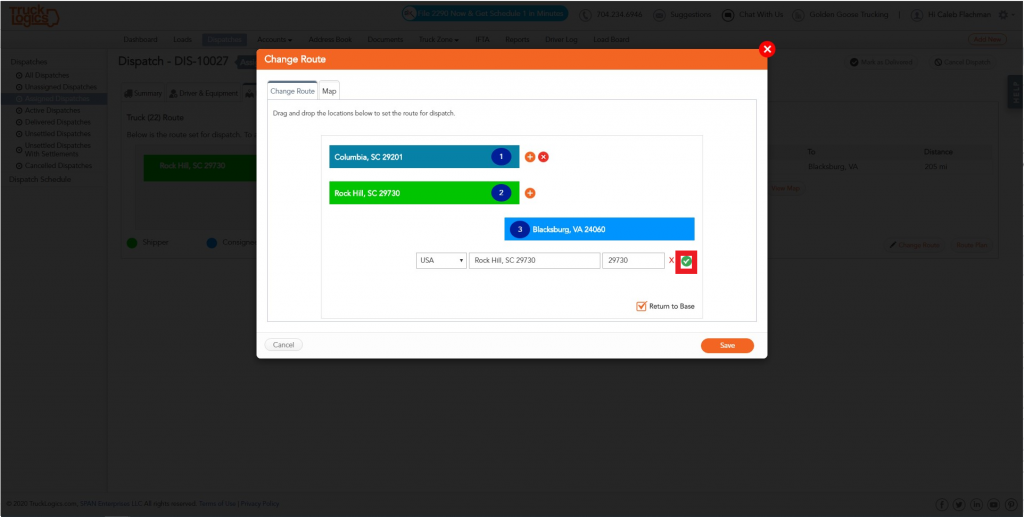
9. Click “Save”.
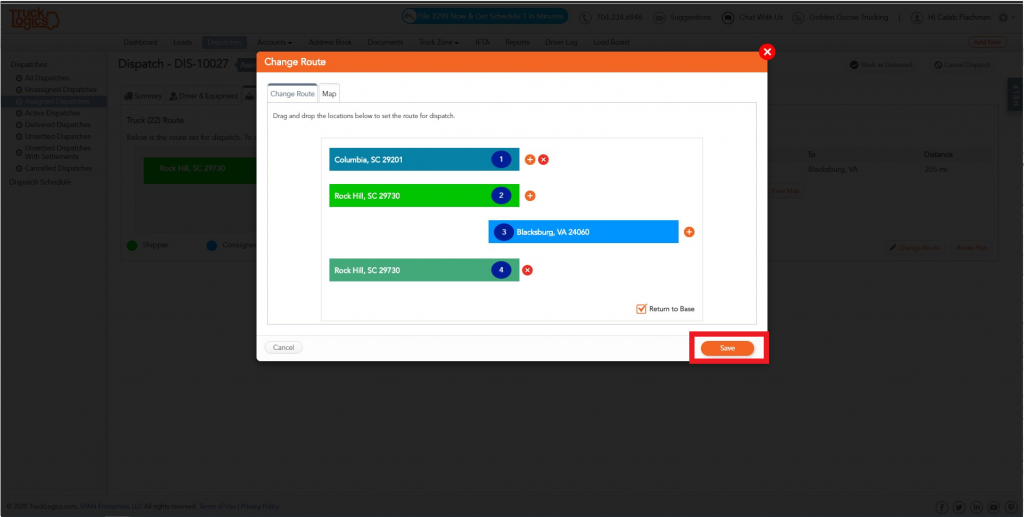
10. To finish designating these miles as empty or loaded, click on the Trip Sheet tab.
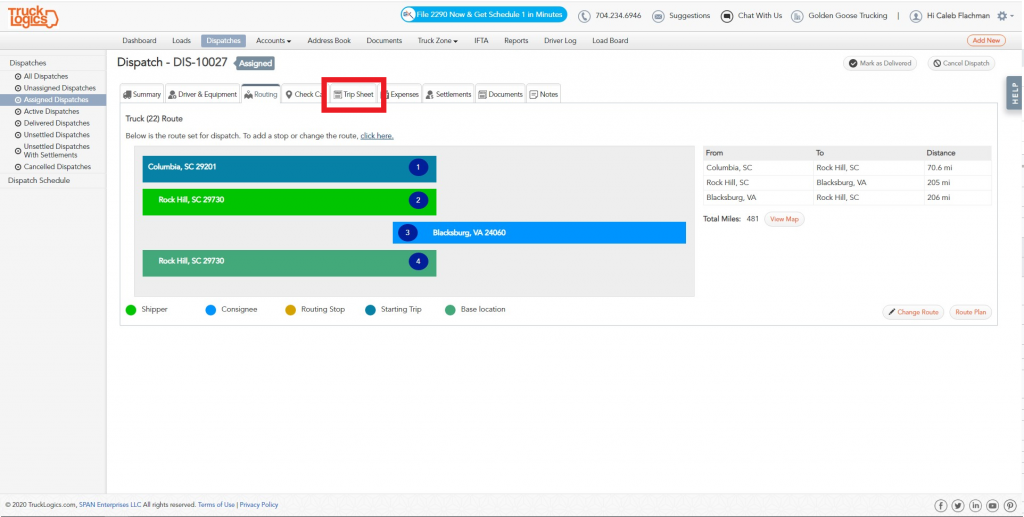
11. You can either enter the miles manually by filling out the trip log boxes or just click “Enter Trip Sheet Using Promiles” (Promiles is included with Preferred and Premium Subscriptions) and they will auto-populate.

12. Make any adjustments, and click “Save”.
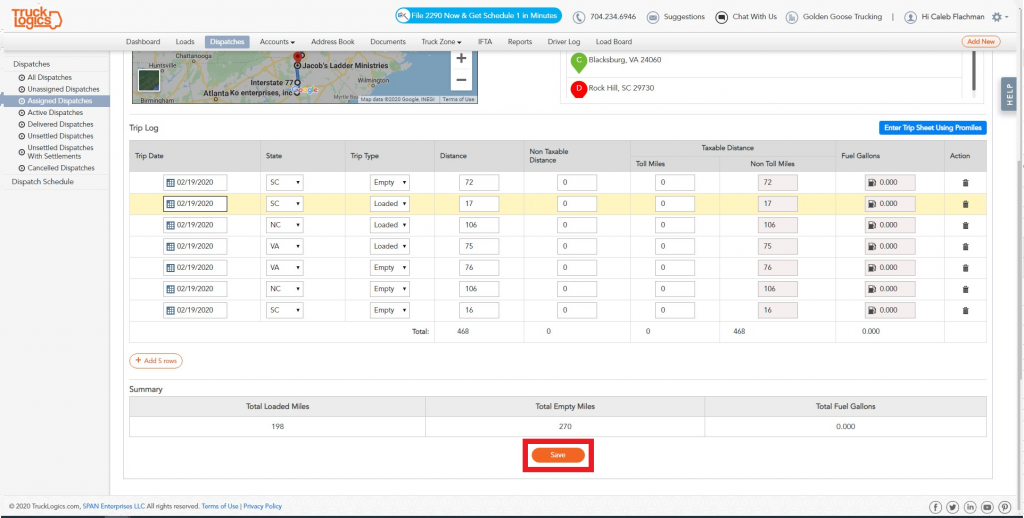
Want to try TruckLogics?
Get a 15-day free trial on us! There’s no obligation and no credit card information required.



Leave a Comment