How-to Tuesday: Yard Moves & Inventory Transfers
Here's how you can easily and accurately notate yard moves and inventory transfers.
reading time: 2 minute(s)
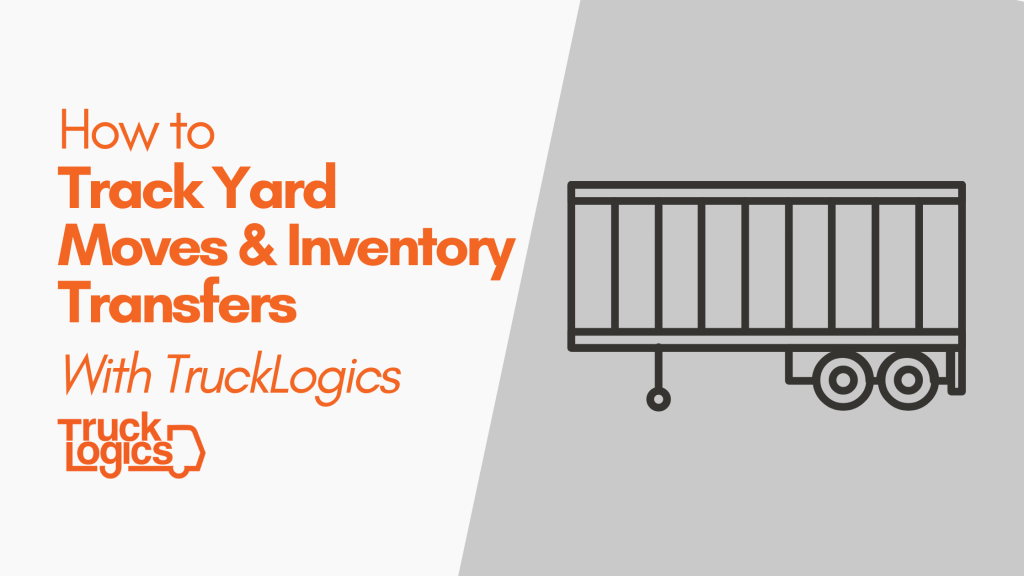
With TruckLogics, you can keep track of yard moves and inventory transfers quickly and accurately. This is useful for notating loads that incur expenses but you are not paid for. For instance, if you are moving a trailer from one yard to another, or picking up inventory that you will sell later.
How to track yard moves and inventory transfers
- From the dashboard, click “Add New” and then “Load” (or “Dispatch”).
2. Choose FTL or LTL.
Yard Move
- Select “Yard Move/Inventory Transfer”, then add your company as the Customer, Shipper, and Consignee. Add the pickup date.
2. Click “Create Load”.
Inventory Transfers
- Select “Yard Move/Inventory Transfer”, then add your company as the Customer and Consignee. Add the company where you will be picking up the inventory. Add the pickup date.
2. Click “Create Load”.
Try TruckLogics Today
You can try TruckLogics free for 15 days! There’s no obligation and no credit card information required.



Leave a Comment