How-To Tuesday: Uploading Documents From the TruckLogics Mobile App for Android
reading time: 3 minute(s)
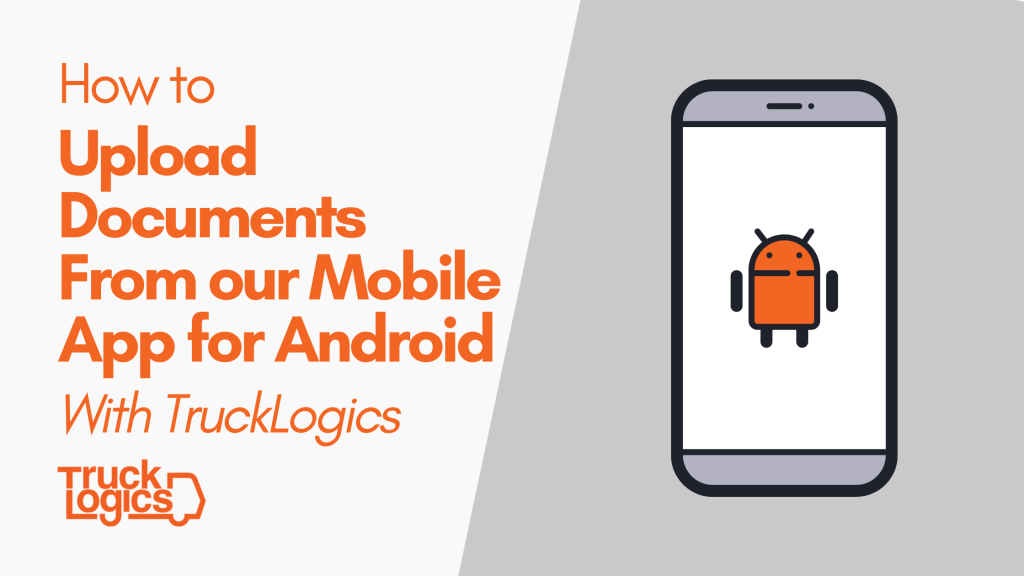
With the TruckLogics TMS mobile app, you can upload new documents, organize your documents in customer folders, and much more!
Here’s everything you need to know about document functionality in the TruckLogics Mobile App for Android.
Add a New Folder
- From your Dashboard, tap on the Documents tab.
2. Tap on the orange “+” button in the bottom right corner. Then tap on the “New Folder” option.
3. Type in what you would like the folder to be named. Then tap on “Create”.
Scan A Document
- From the documents, tap on the orange “+” button in the bottom right corner. Then tap on the “Scan Documents” option.
2. Take a photo of the document you would like to add to your account.
3. You can now edit the image. Then continue by tapping on the check mark.
4. Choose the document type.
5. Enter the document name, select the folder you would like it to be saved to, and add any notes you would like. Tap the check mark.
Add A Document From Your Gallery
- From the documents, tap on the orange “+” button in the bottom right corner. Then tap on the “From Gallery” button.
2. Select the photo you would like to upload.
3. You can now edit, rotate, or crop the image. Tap on “Done”.
4. Enter the document name, select the folder you would like it to be saved to, and add any notes you would like. Click “Save”.
Want to upload documents from anywhere with the TruckLogics Mobile App?
Download the Trucklogics mobile app and get a 15-day free trial today! There’s no obligation and no credit card information required!
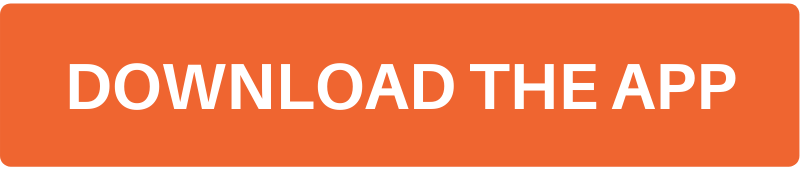


Leave a Comment