How-To Tuesday: Take Advantage of These Underused Reports
reading time: 3 minute(s)
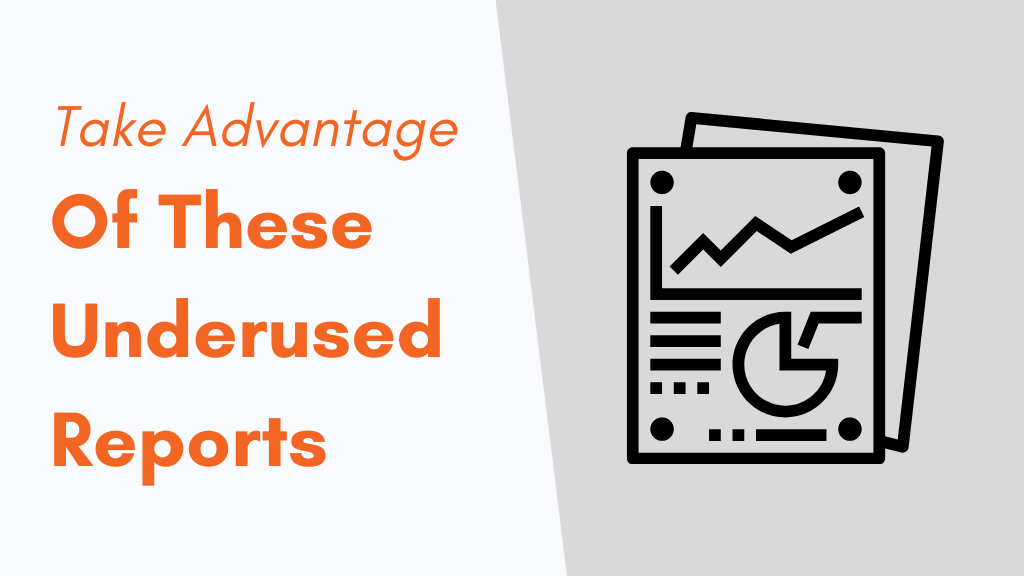
Did you know with TruckLogics you never have to wait to get a report? You can generate reports in just a few clicks, and your information is available instantly.
Reporting on your bottom line is one of the most important things you can do when running a fleet, but did you know that there are other reports available?
We’re happy to bring these reports to your attention and show you how to access them in this week’s How-To Tuesday!
Check Out These Reports
Aging Report
- To access, click Accounts, then click Invoices
2. On the invoice screen, click the Aging Report option from the left-hand menu
3. You can use the aging report action column to view receivables and payment history for each customer, broker, and factoring company.
Load Financial Reports.
- To access, from anywhere in TruckLogics, click Loads
2. Click Load Financial from the left-hand menu. You can then click, from the expanded menu, the options for Uninvoiced, Unpaid, and Paid Loads to quickly see what needs to be invoiced or marked paid.
Want to try out these business insight tools today?
Sign-up for a 15-day free trial! We know that you will love TruckLogics but there is no obligation after your free trial.

Already have TruckLogics? Want to access these reports right now?
You will need an Owner-Operator, fleet, or broker account in order to access this feature during your free trial. If you have a leased operator account, you’ll need to upgrade to the Owner-Operator or higher subscription to access these reports.
Please contact support at 704-234-6946 or by email at [email protected] if you would like to upgrade.


Leave a Comment