How-To Tuesday: Setting up Recurring Expenses in TruckLogics
reading time: 2 minute(s)
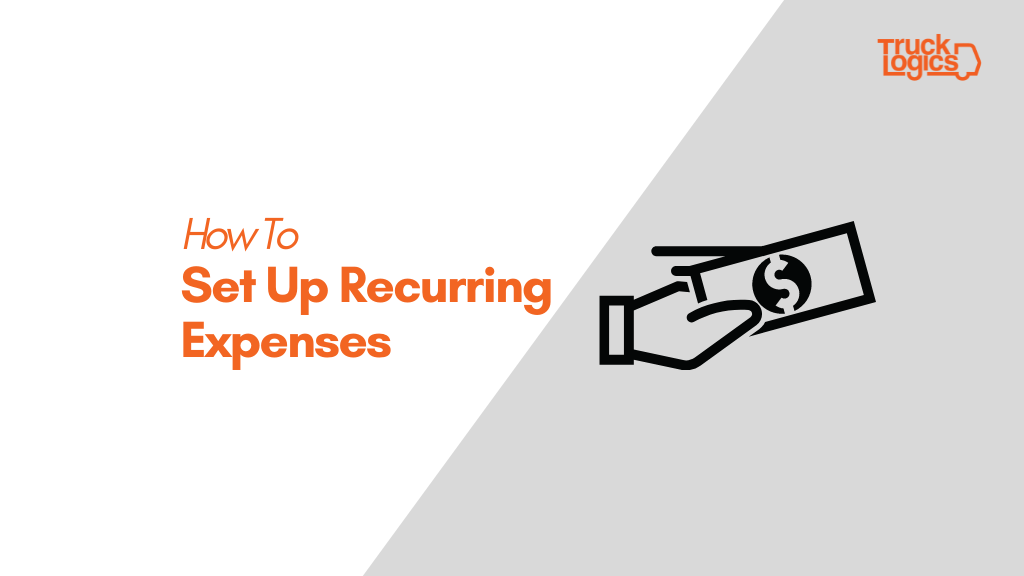
How many times have you typed your monthly bills into TruckLogics? With Recurring Expenses in TruckLogics you never have to worry about entering these bills again! Today we will show you how to set up recurring expenses in TruckLogics to further automate your trucking business!
Setting Up Recurring Expenses
- To get started, from anywhere in TruckLogics, hover your mouse over accounts, then click Expense Transactions.
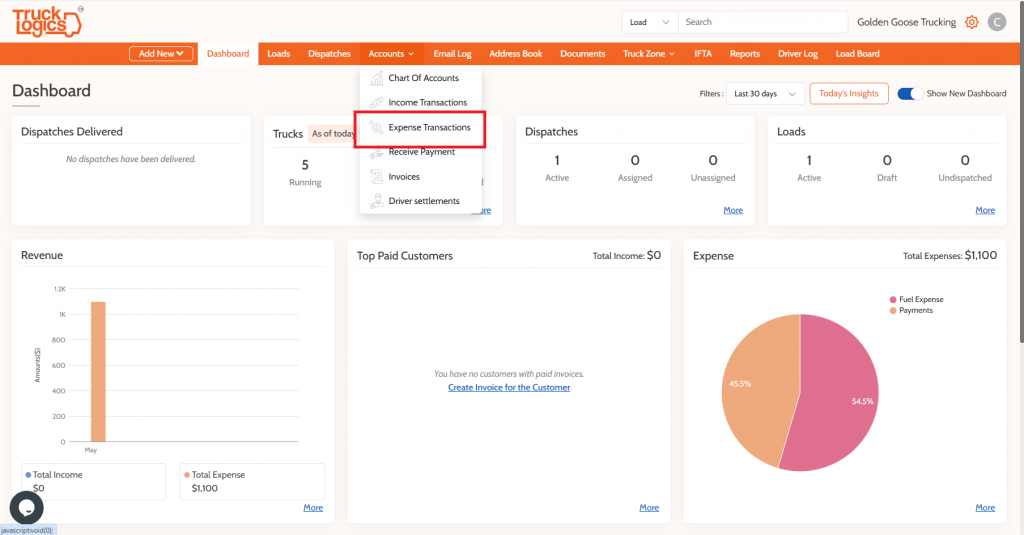
2. On the Expense Transactions screen, click +Add Expense, then select +Add Recurring Expense.
3. Complete all the required fields on the recurring expense screen. Be sure to give it a good name so it’s easily identifiable, and to set up your frequency and end dates if applicable. Then click save at the bottom.
4. After saving your recurring expense you can use the recurring expense list page to edit, delete, disable or increment each expense you have saved in the list. Just use the icons in the action column!
After some time, your recurring expenses that have been entered will automatically book into your expense transactions list at your preferred frequency.
Please note that these will not create historical expense transactions, and will only apply forward within your account.
Want to free yourself from typing in expenses today?
Sign-up for a free trial today! We know that you will love TruckLogics! There is no obligation after your free trial.


Leave a Comment