How-To Tuesday: Adding A User In TruckLogics (Updated)
reading time: 3 minute(s)
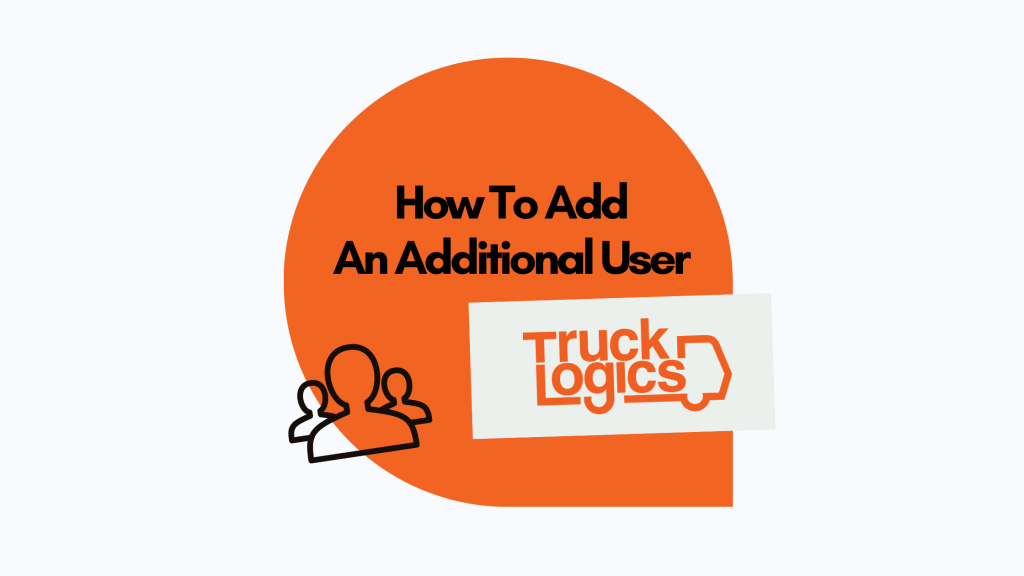
TruckLogics offers a wide range of many wonderful features to help streamline the operations of any trucking business. One of these great features is the ability to have multiple users access a single account. This is helpful when wanting to add drivers, dispatchers, and office managers to the account. Learn how to add a user in TruckLogics in a few simple steps.
How To Add A User
1. From anywhere in TruckLogics click on the gear icon.
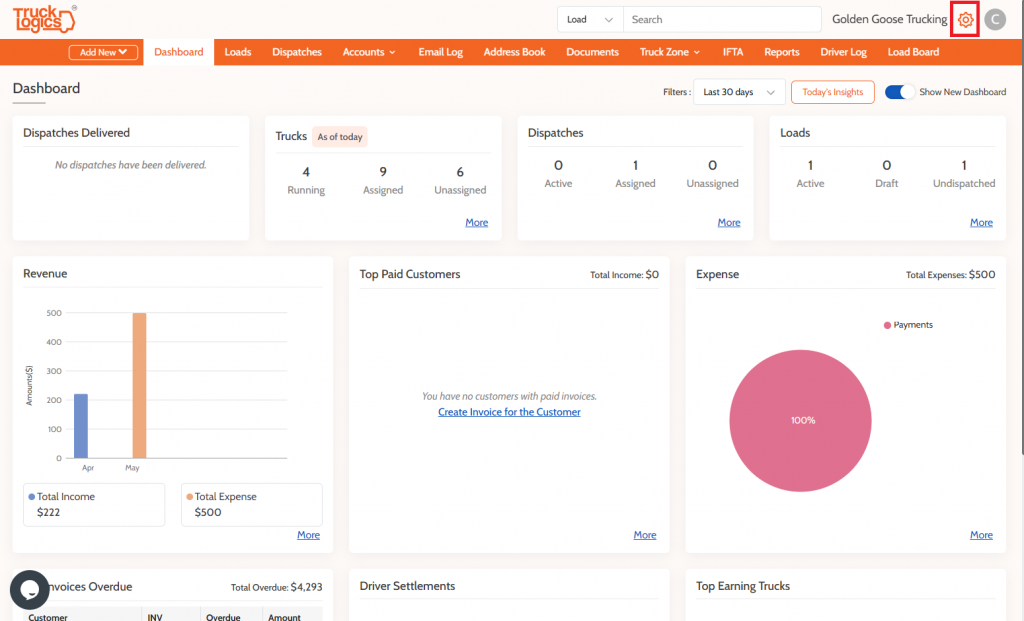
2. From the dropdown menu select Users.
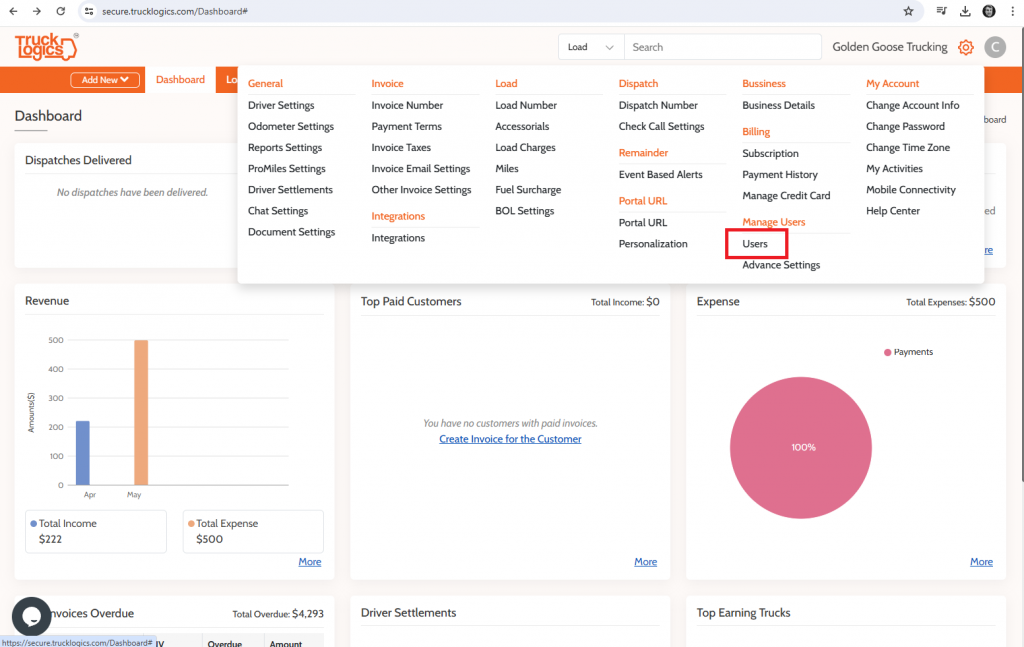
3. From there you will select + Add User.
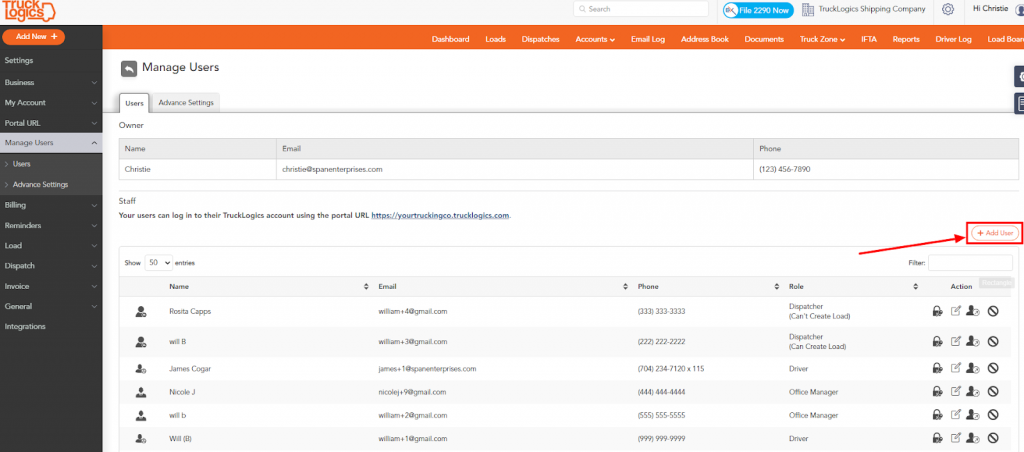
4. Select the user type you would like to add. For the purpose of this tutorial, we will select Driver.
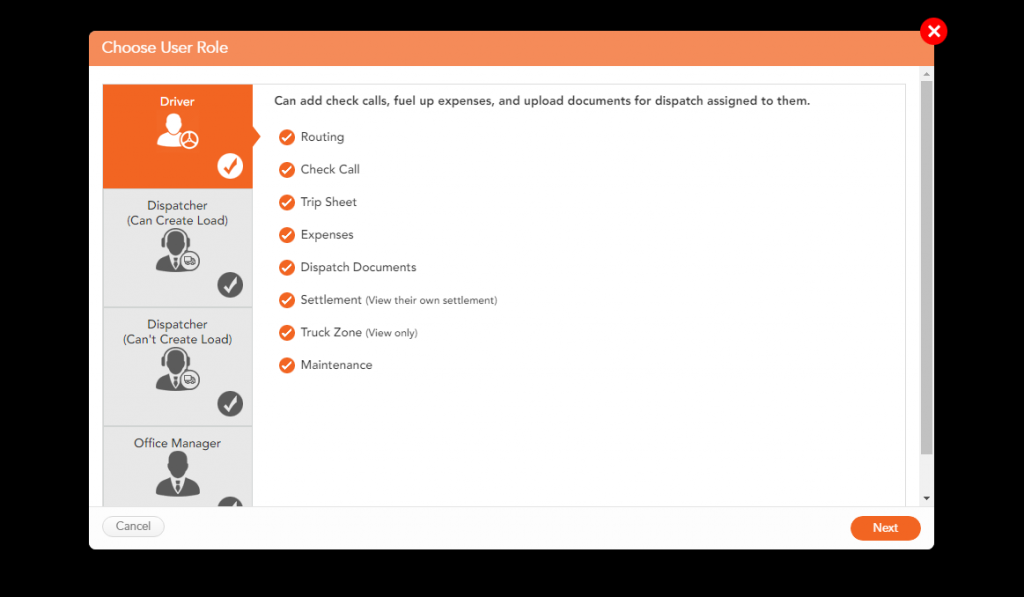
5. You will then select one from the drop-down menu..
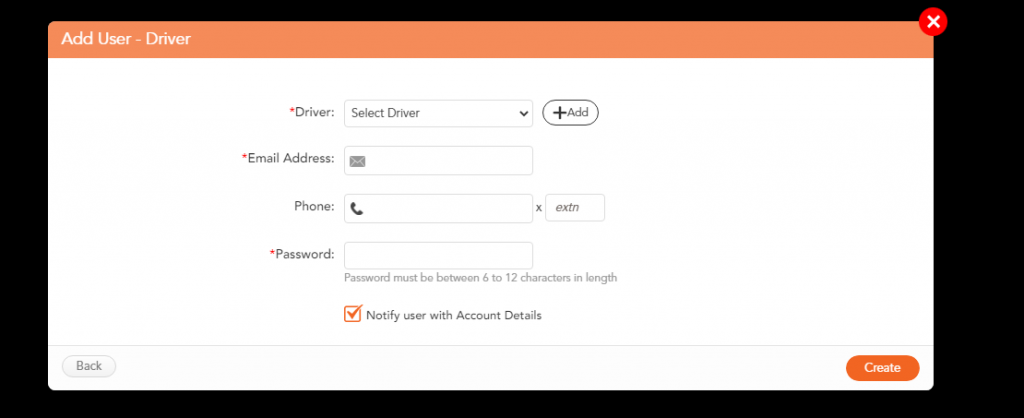
6. You can also create an entirely new user by clicking + Add.
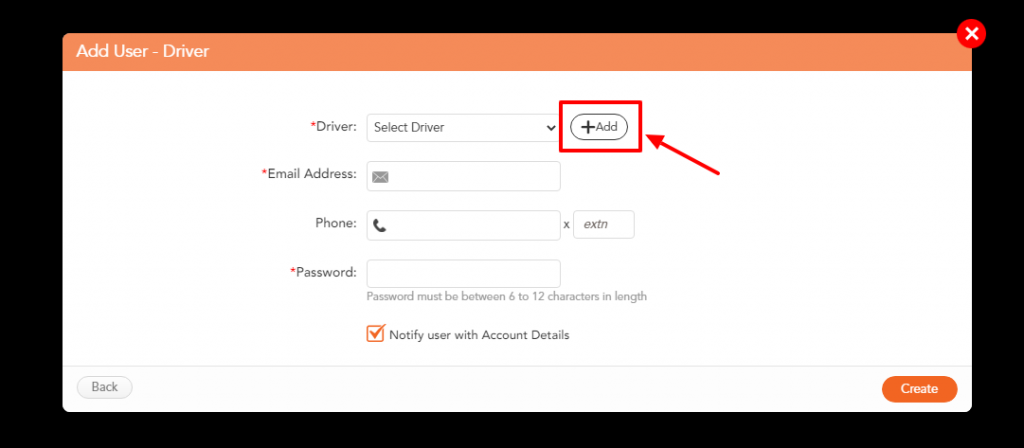
7. You will then enter the information about the user you want to add.
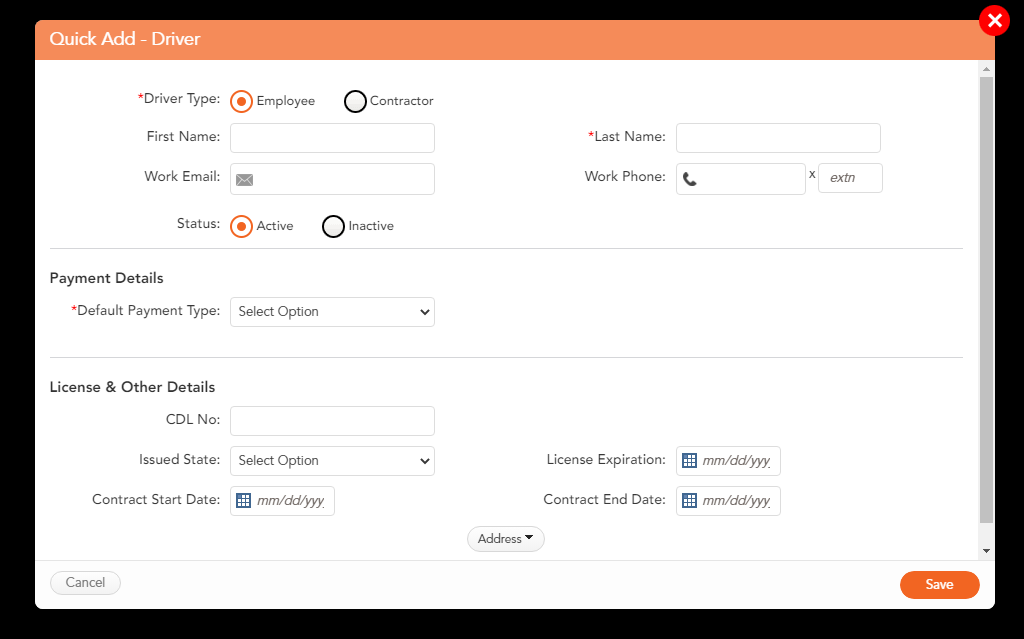
8. Once you enter the user’s details you will then select the user, add their email address, and create a password for them. You will then click on Create once you have this information entered.
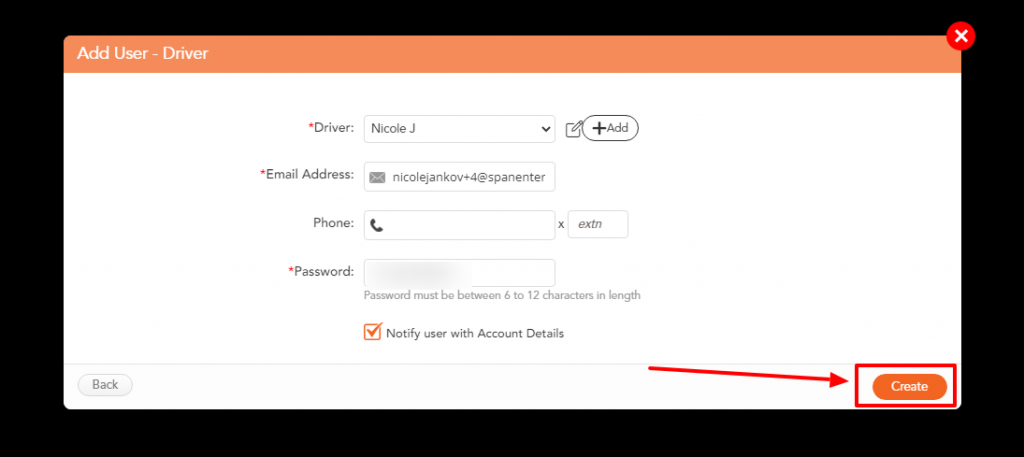
9. You have now added the user to your account and you will find them in the list of users.
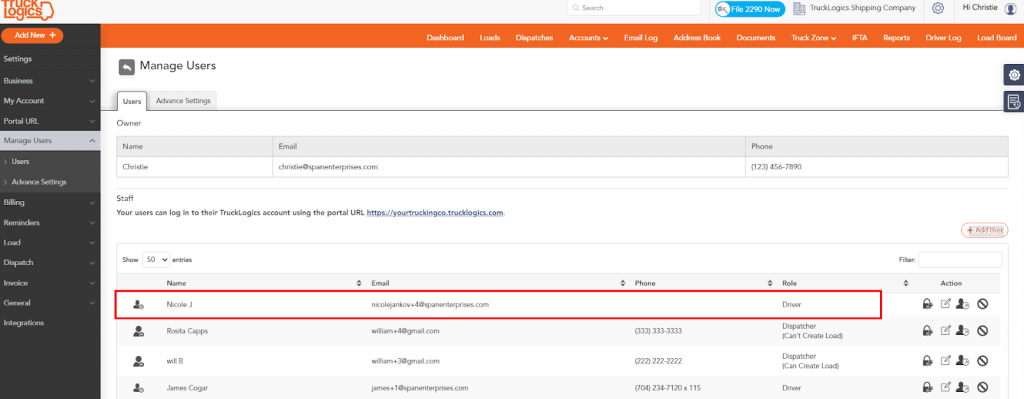
Try This Feature Today!
Adding users in TruckLogics allows drivers, dispatchers, and office managers to have access to a single account to make a trucking business run more efficiently. A driver can be alerted of a dispatch, a dispatcher can assign the driver, and an office manager can oversee the business operations. What are you waiting for? Sign up for a free trial and get started with TruckLogics today to start streamlining your trucking business operations.
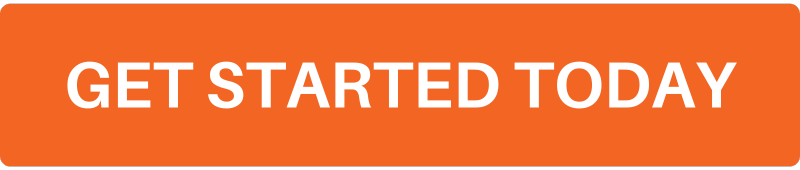


Leave a Comment