How-To Tuesday: Making A Truck Active In TruckLogics
reading time: 2 minute(s)
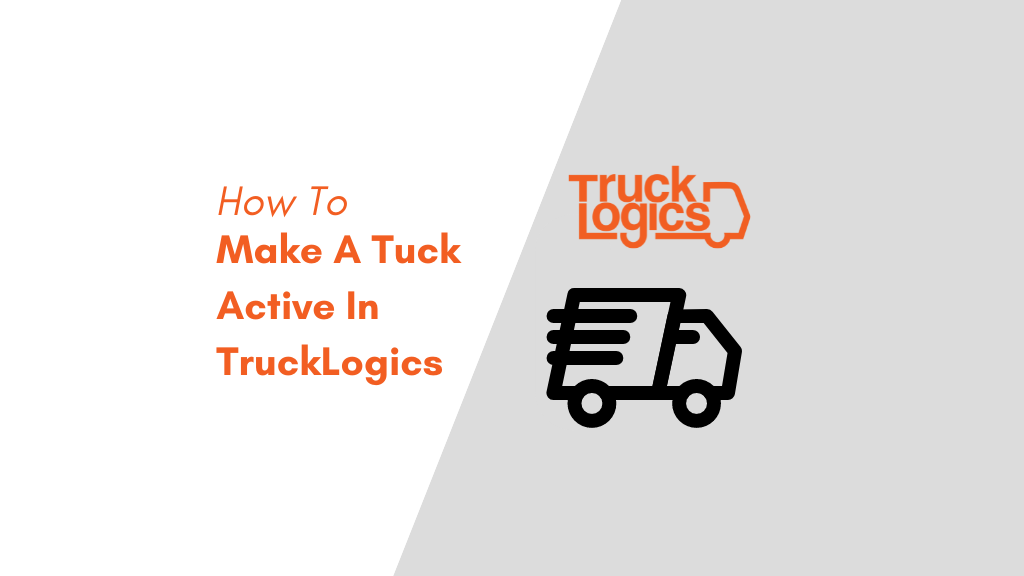
TruckLogics offers plenty of great features to help make the operations of any trucking business easier. One of these awesome features is the ability to make a truck active. This is helpful when a truck has been made inactive intentionally or unintentionally and it now needs to be made active. Learn how to make a truck active in TruckLogics in a few simple steps.
1. From anywhere in TruckLogics go to the Truck Zone tab and select equipment.
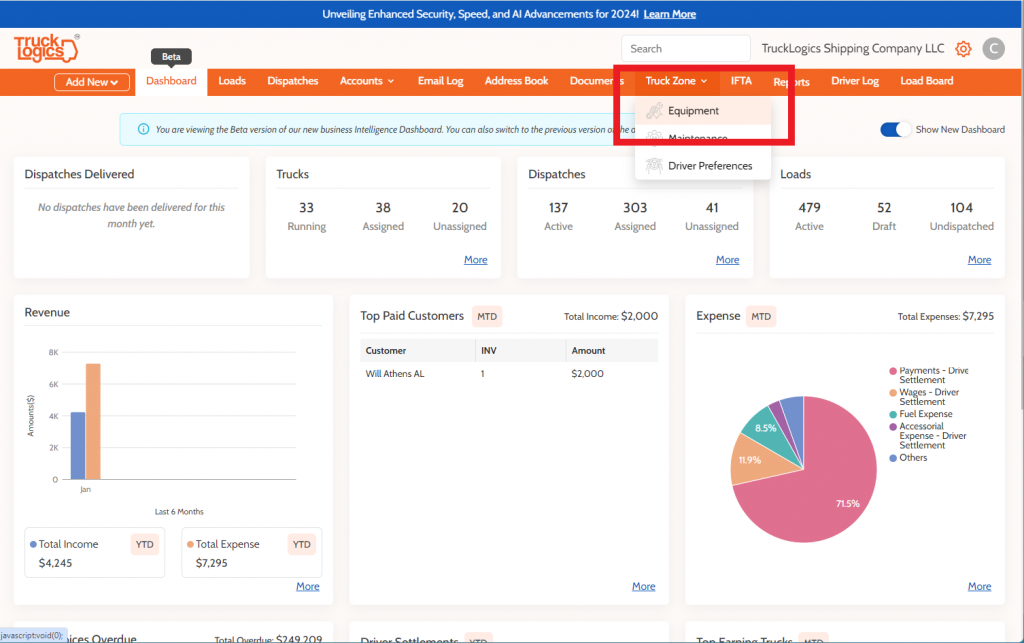
2. You can sort by truck status at the top of the screen to find the inactive truck. Click the pencil icon next to the correct truck.
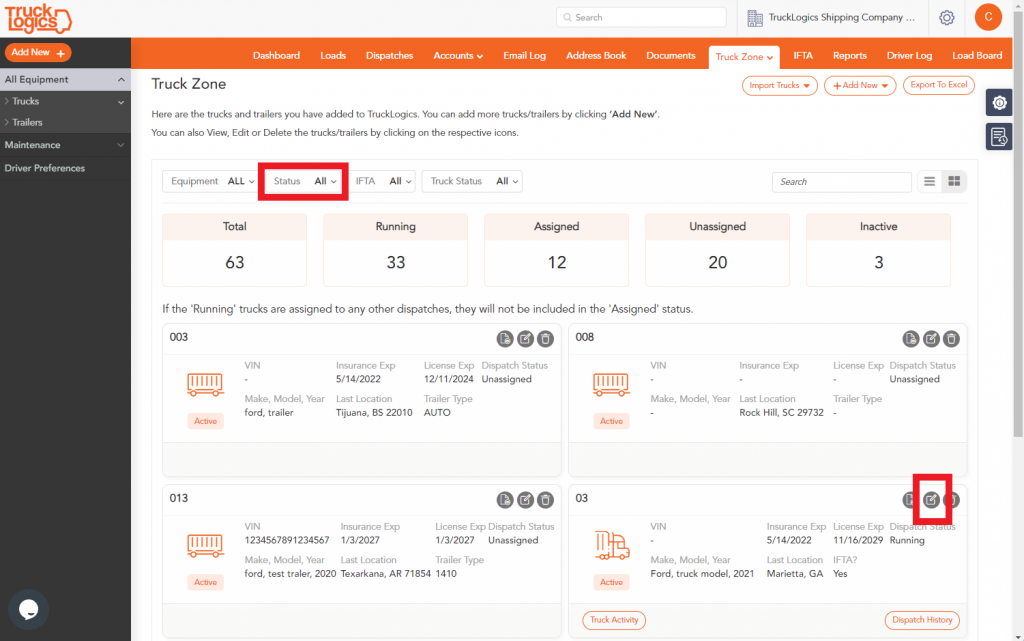
3. Uncheck the Not in Service box.
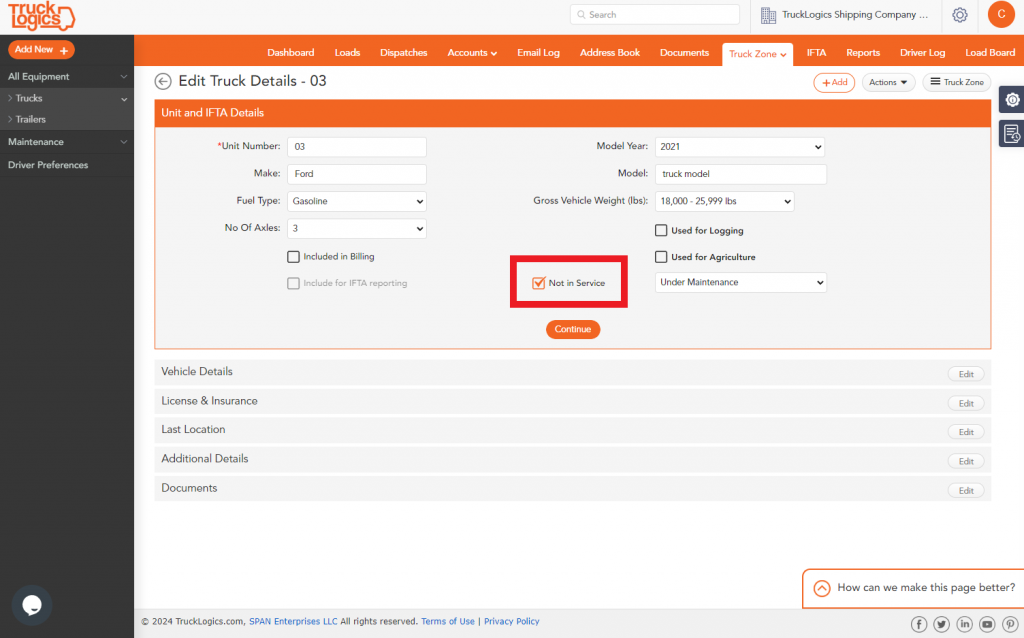
4. Then recheck the Included in Billing and Include for IFTA reporting. Then select Continue to save these changes.
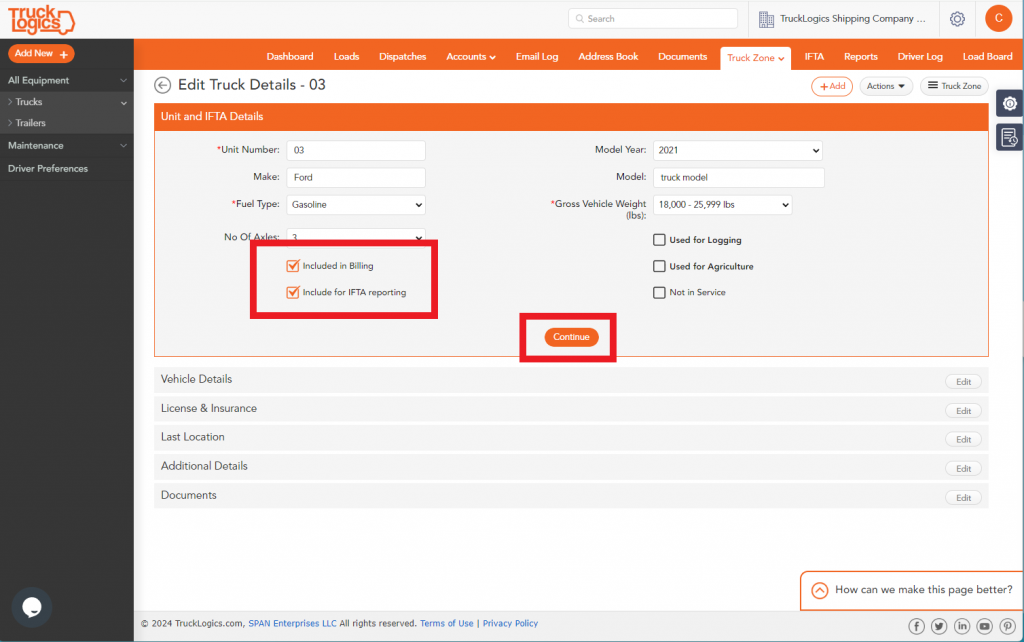
5. Select the back arrow.
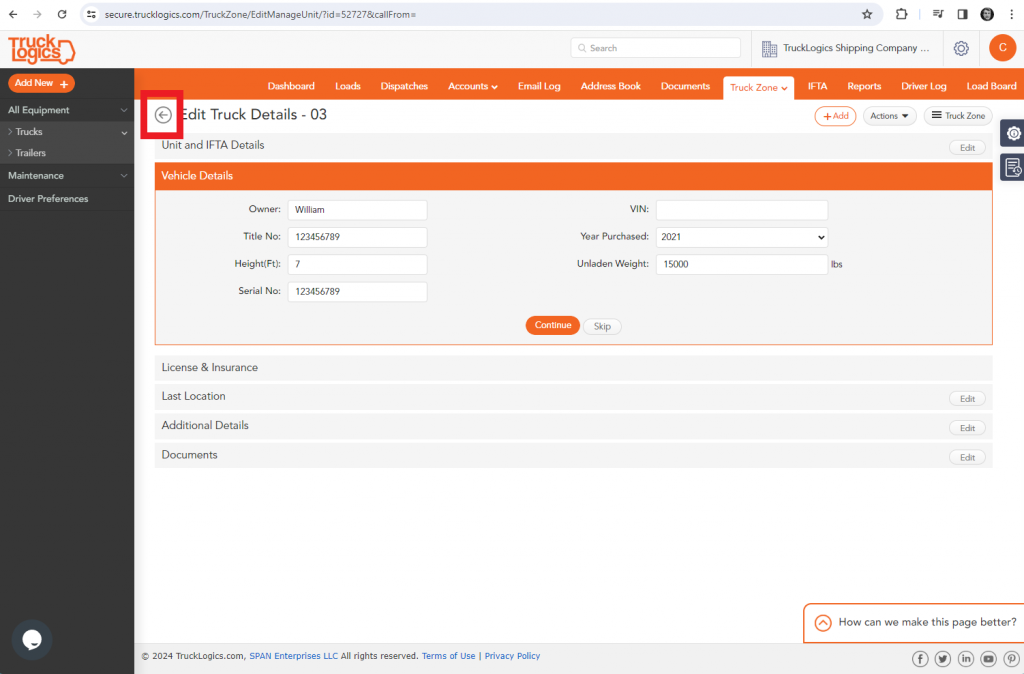
Making a truck active in TruckLogics allows this truck to be used in dispatches when assigning a truck to a load. This is a helpful feature that helps simplify dispatching. What are you waiting for? Sign up for a 7-day free trial and get started with TruckLogics today to start streamlining your trucking business operations.


Leave a Comment