How-To Tuesday: Adding Trucks to Truck Zone
reading time: 4 minute(s)
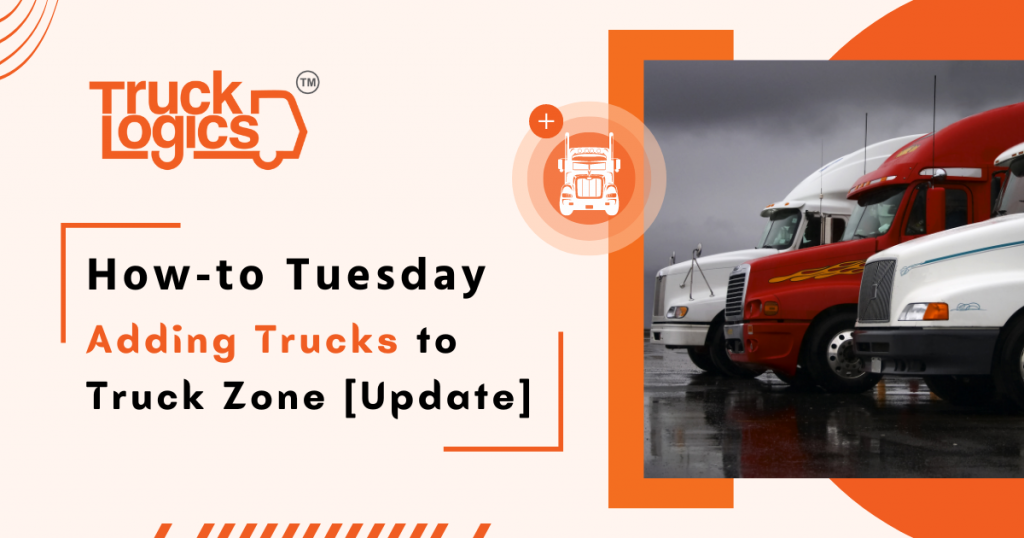
TruckLogics offers plenty of helpful features to help make the operations of any trucking business run smoothly. One of these great features is the ability to add and save your trucks to your account for easy dispatching and record-keeping. This gives you the ability to assign trucks to dispatch and schedule maintenance for them. You can even include them in IFTA reports if you have a preferred or premium plan!
Follow the steps below to easily add trucks to the Truck Zone in your TruckLogics account.
How To Add Trucks To Your Truck Zone
- From anywhere within your TruckLogics account, click Add New and then select Equipment from the dropdown.
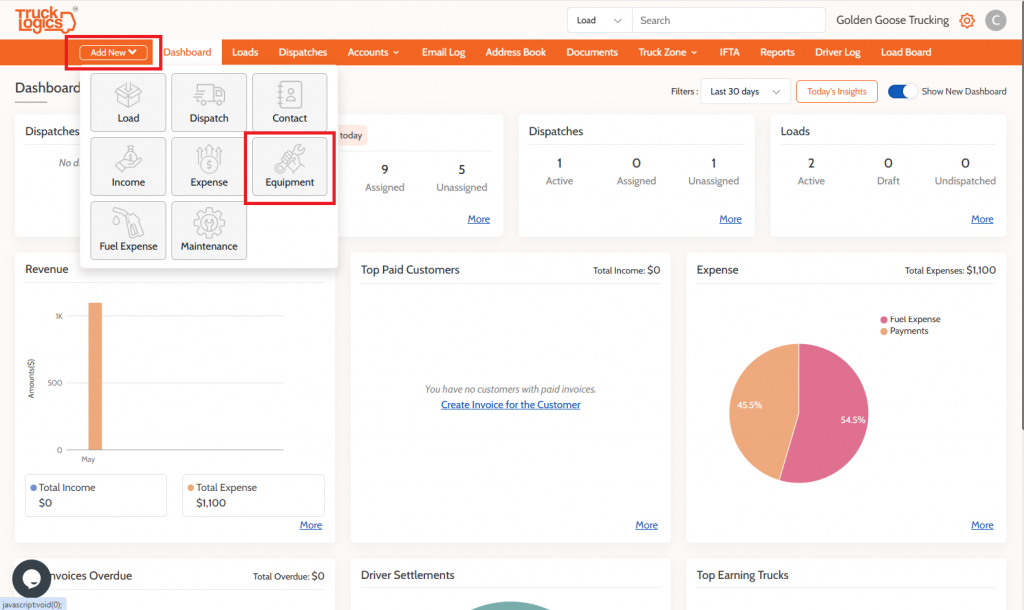
3. Click Add New and then select Truck from the dropdown.
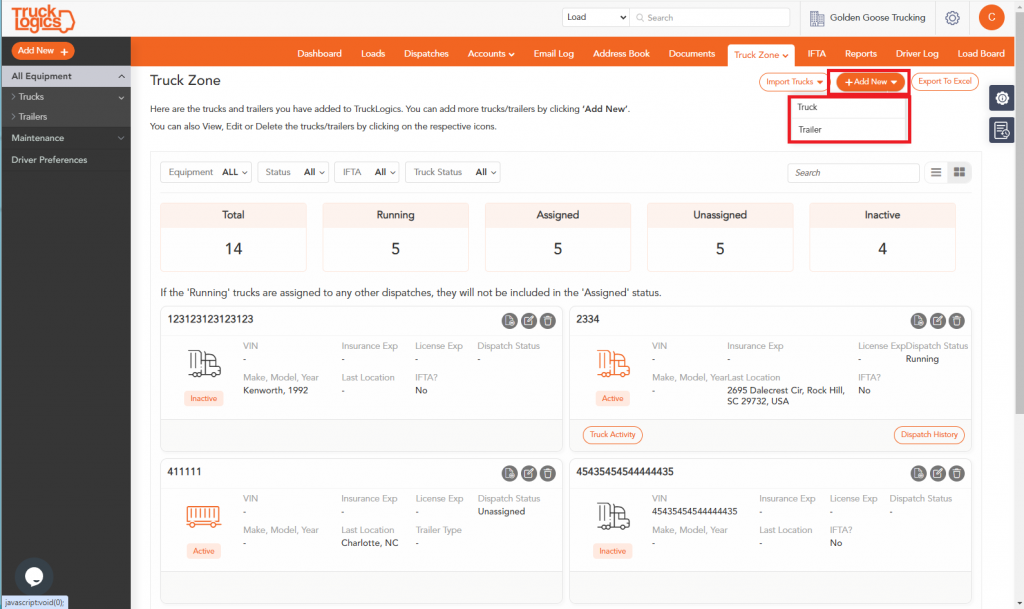
5. You must add a Unit number and check “Included in Billing” for the truck to become active in your account. You are also able to enter the make, model, year, and weight of the vehicle. If you want to track this vehicle for IFTA reporting, check “Include for IFTA reporting”. Select Continue when you have this information entered.
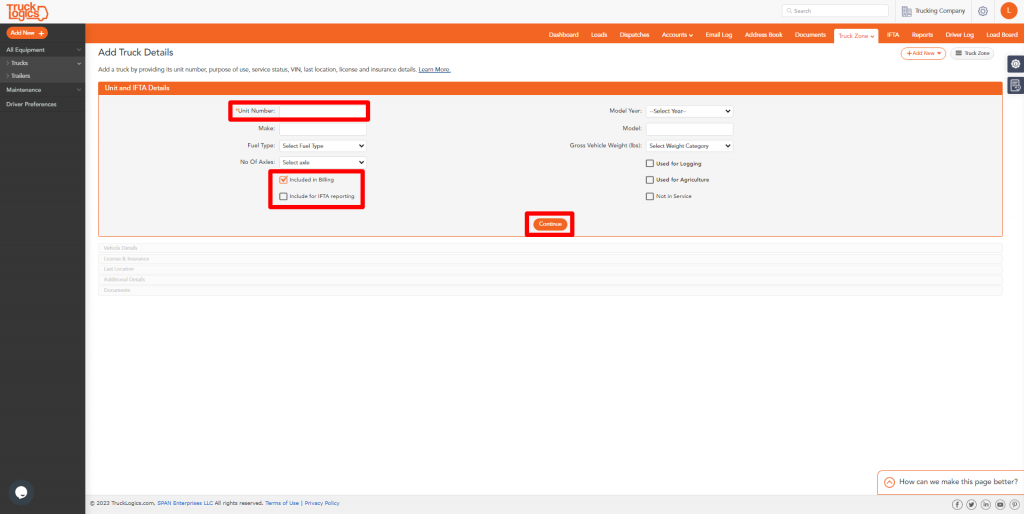
6. The Vehicle Details section is optional, but the information in this section can be helpful for IFTA reporting later. After entering the information, click Continue to save it or Skip to get to the next section.
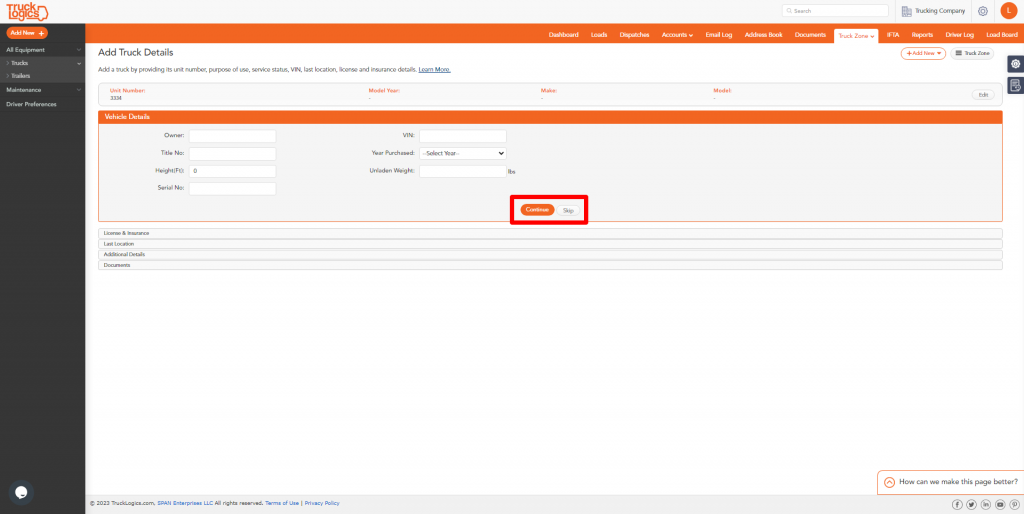
7. In the License & Insurance section, you can enter license plate information and insurance details. If you do not want to enter this information, click Skip. If information was added, click the Continue button to save it.
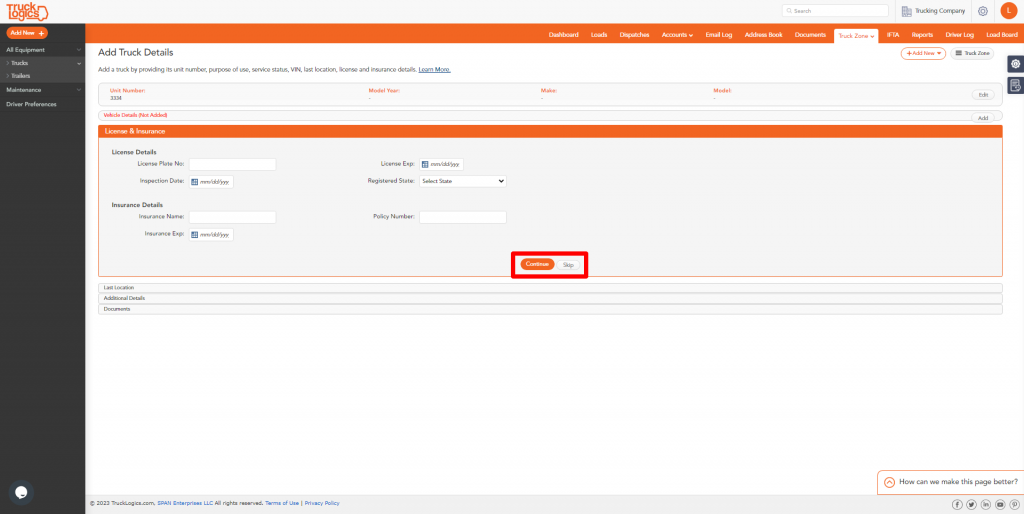
8. In the Last Location section, you are able to enter the last location of your truck for accurate mileage tracking or select “At my business address” to make the location your business address. You can click Continue if you enter the location or Skip if you choose not to include that information.
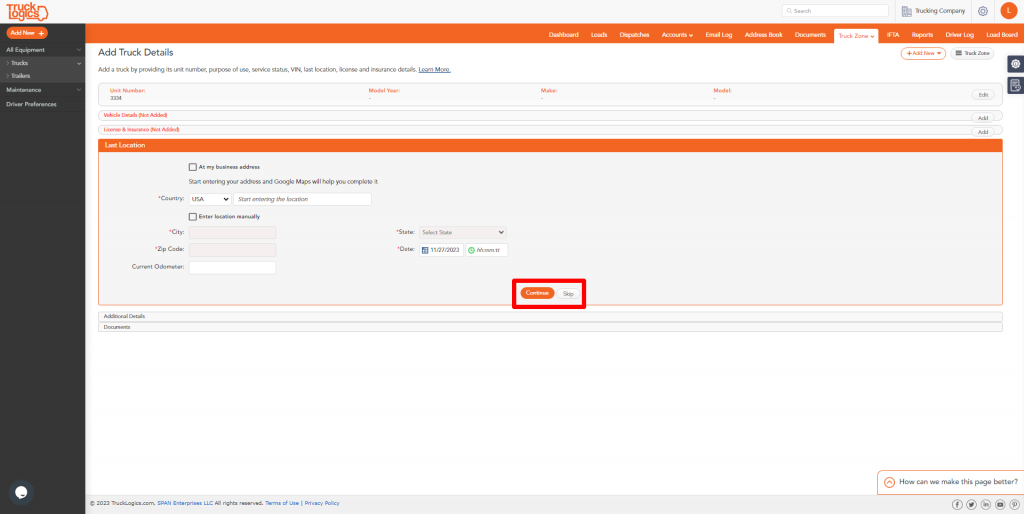
9. In Additional Details you can add even more truck information. Click Continue when you are finished.
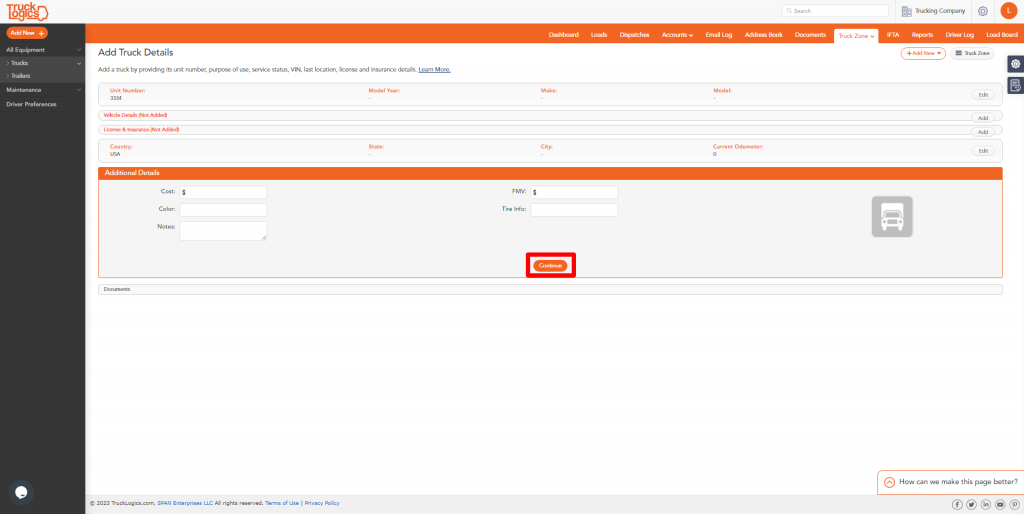
10. Lastly, you have the option to attach pictures or documents for this truck. Click Continue or Skip when finished.
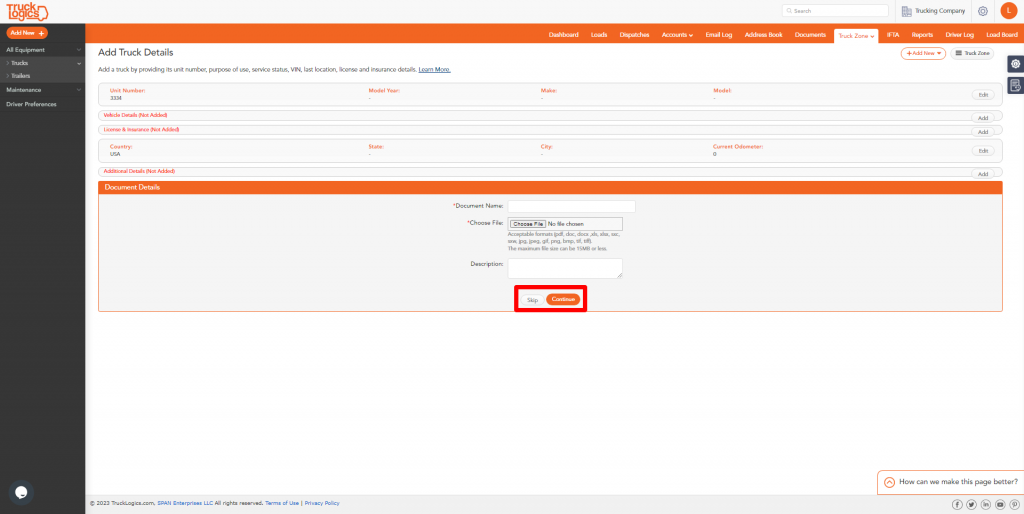
11. Your new truck has been added successfully to your Truck Zone!
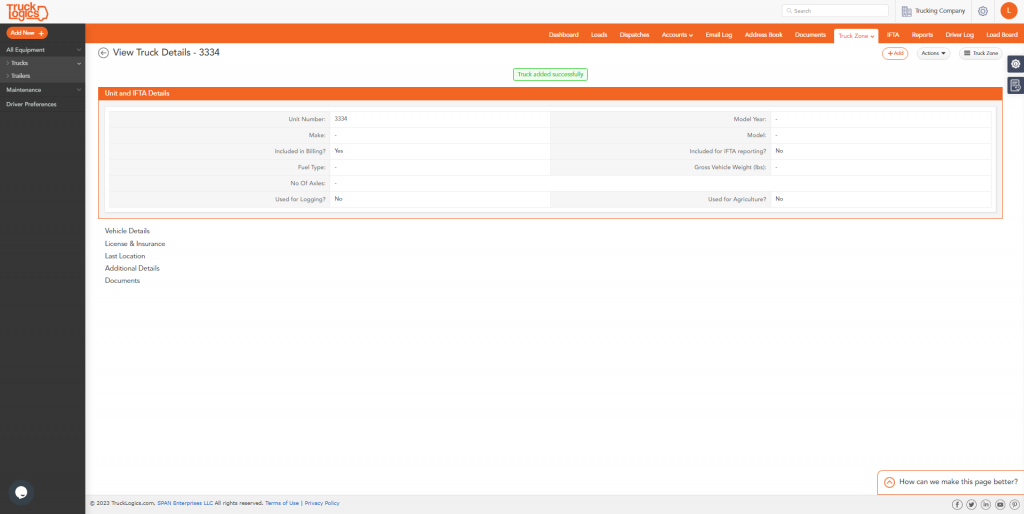
Try This Great Feature Today
By following these steps you are able to successfully add a truck to the Truck Zone in TruckLogics. This process will allow you to keep track of your trucks, assign them to dispatches, and even let you schedule maintenance. What are you waiting for? Start adding trucks to your Truck Zone in TruckLogics today!
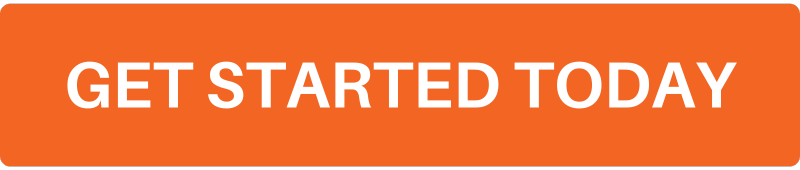


Leave a Comment