How To Receive Payments On TruckLogics
reading time: 3 minute(s)
When managing your trucking business, you will be receiving payments from your customers, brokers, and factoring companies at varied times and with multiple configurations. You may even need to record quick payments or account for factoring charges.
TruckLogics understands how important it is to accurately record your payments on time so we have made the process quick and simple to keep your bottom line up to date, and your business moving forward.
How To Receive Partial Payments
1. To receive your partial payment, you will first need to hover your mouse over the accounts tab, then click “Invoices”.
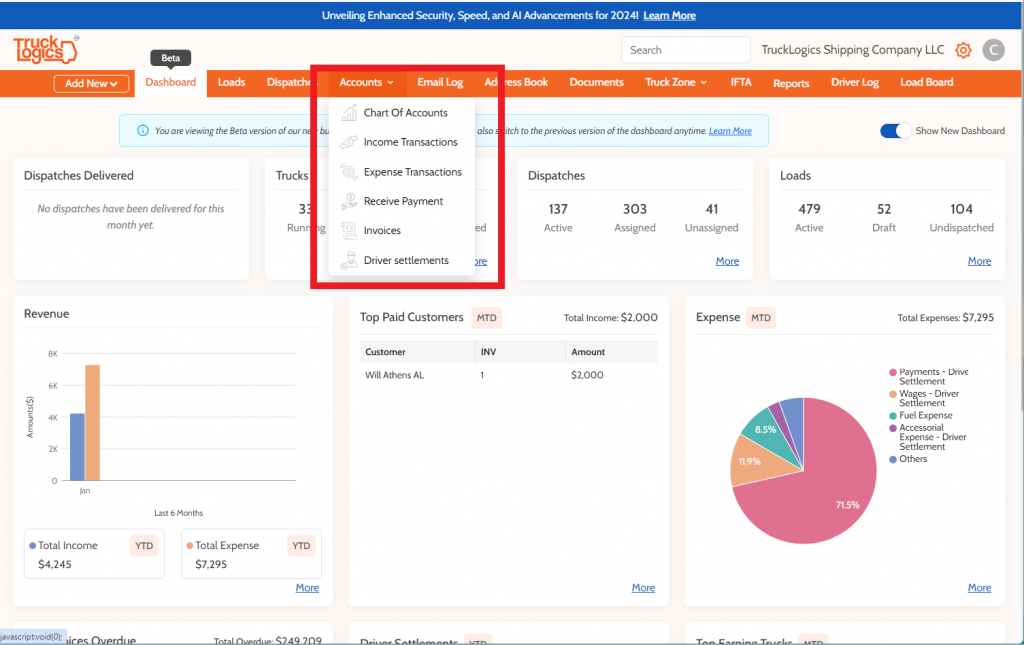
2. Once you’re on the “Invoices” page, click “Open Invoices”.
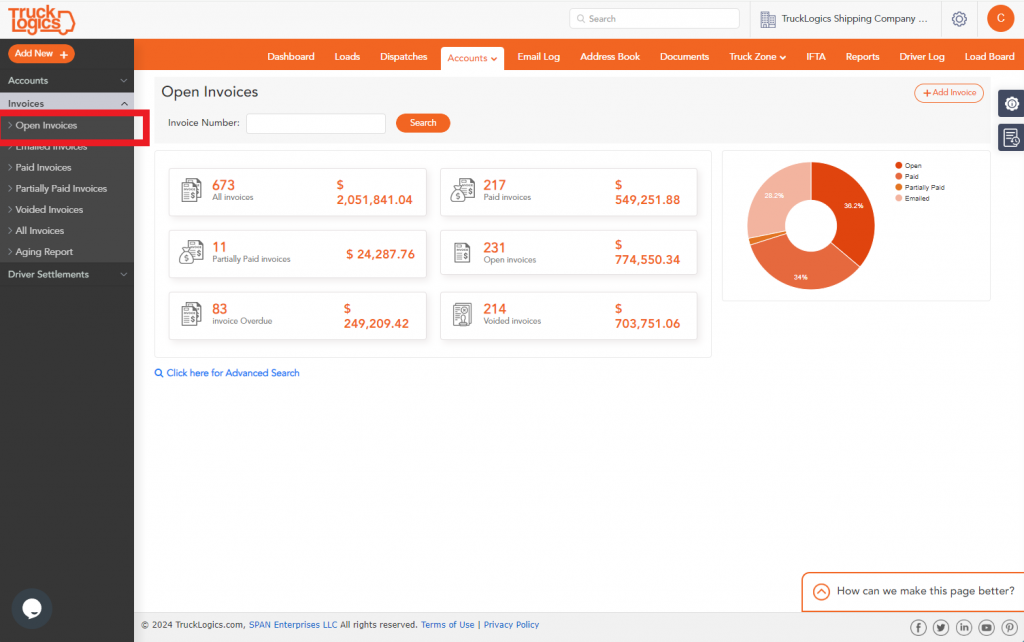
3. Then find the invoice you want to receive payment for.
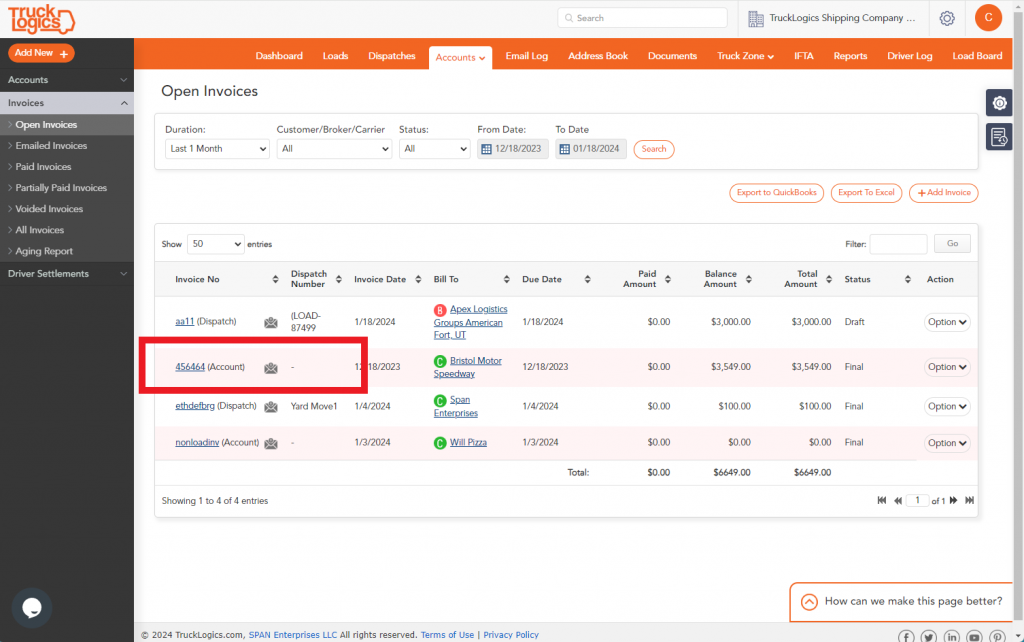
4. Then click Receive Payment.
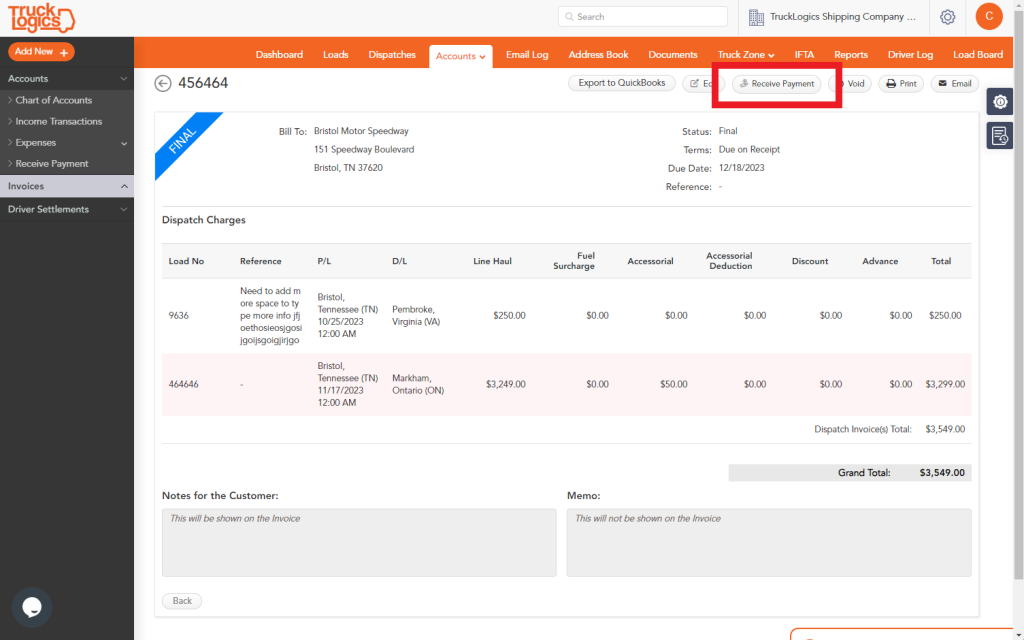
3. When you find the invoice you’re looking for, you can adjust the factoring rate percentage from the original invoice using the factoring company box.
Then enter the date and payment method.
If this is not a full payment, uncheck the receive full payment box and enter the actual amount.
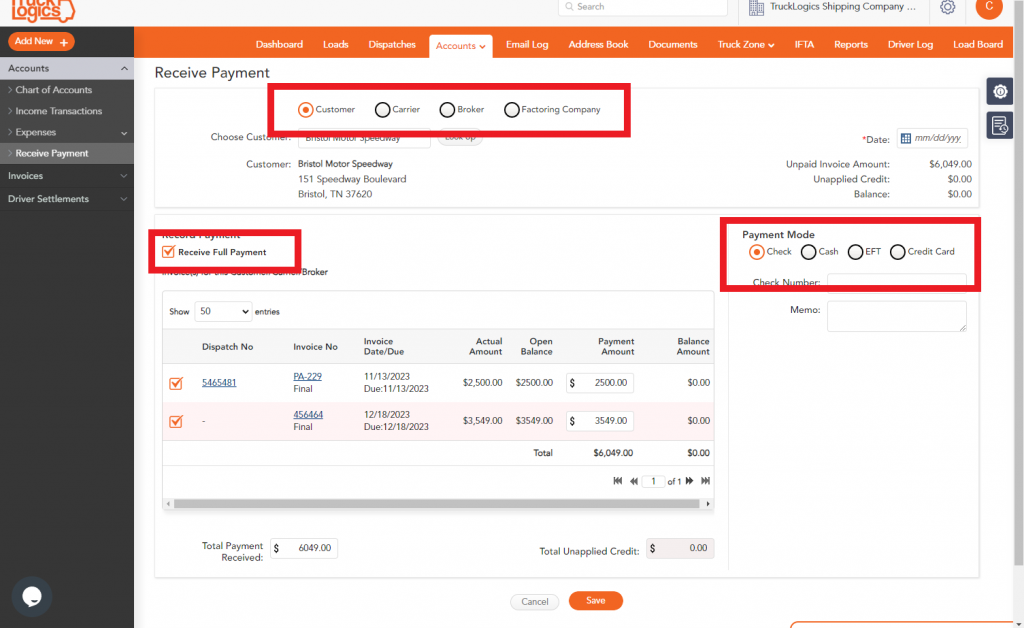
4. Once completed, click Save.
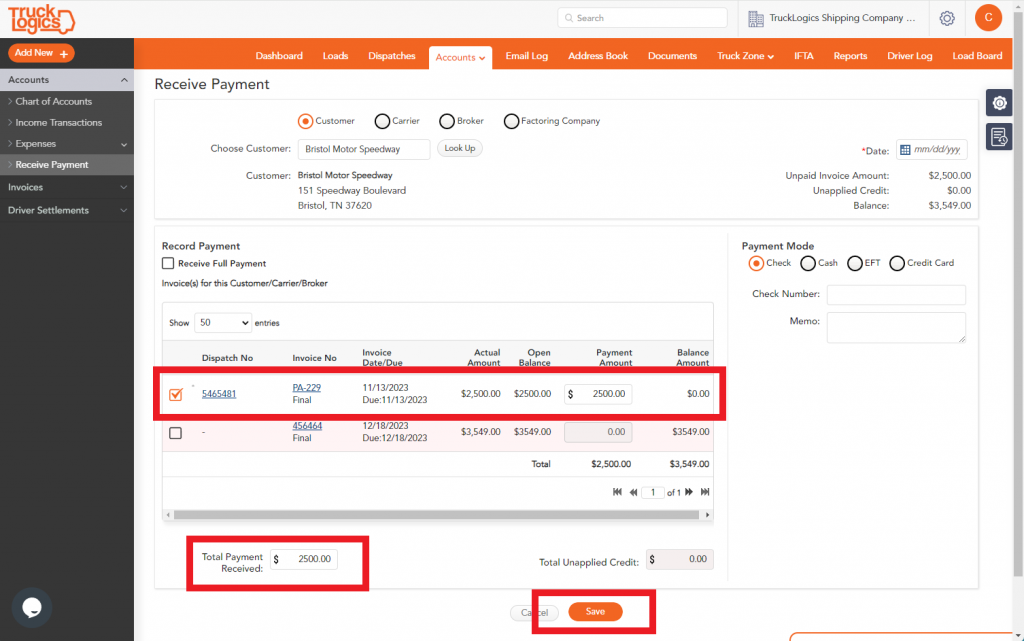
5. After you click Save, you will be redirected to the accounts page. You will also see a green pop-up with your receipt number to indicate that the payment was received successfully. Factoring charges are booked as expenses automatically when the invoice is paid in full.
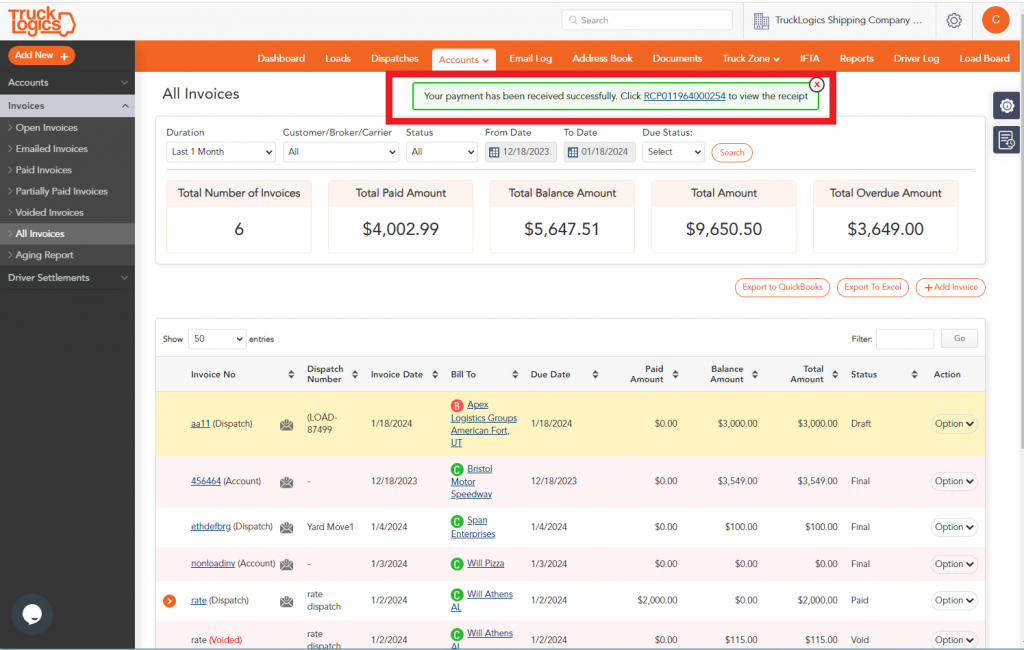
7. When you click on the payment, you will now be able to view the receipt anytime. You also are given the ability to print, email, or even void it from the receipt detail screen. To navigate back to payment received, simply click the chevron next to the invoice number on your invoice list.
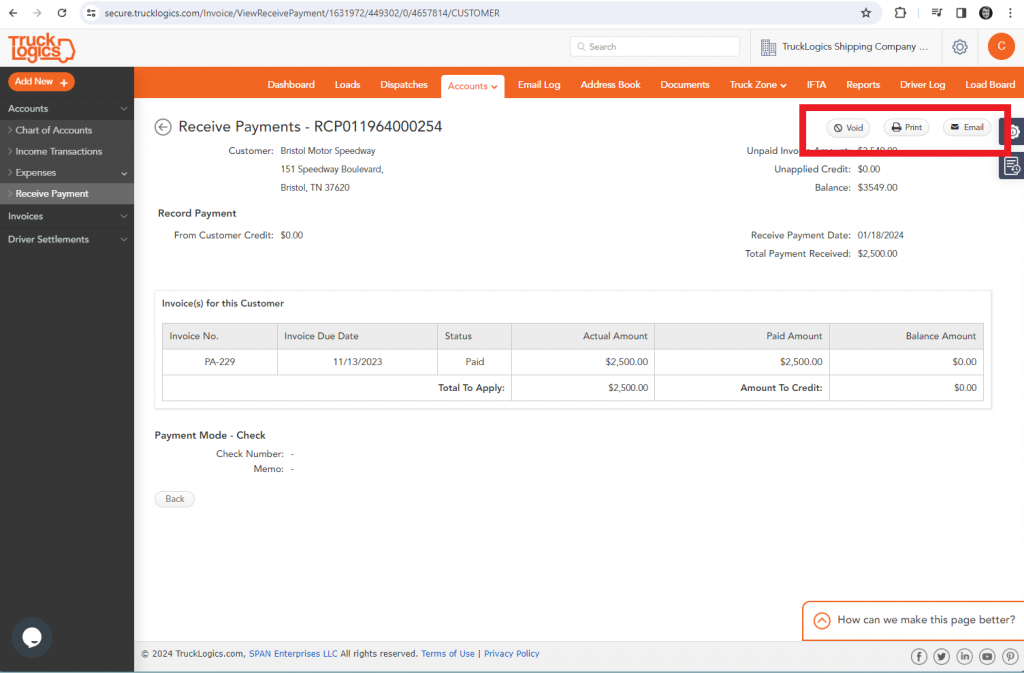
*It’s important to note that invoices must be finalized in order to receive payments on them.
Want to try it out?
If you want to give TruckLogics a try, we offer a 7-day free trial of our system.
Get acquainted with TruckLogics with no obligation and no credit card information required.




Leave a Comment