How-To Tuesday: Adding A Standalone Expense In TruckLogics
reading time: 2 minute(s)

With TruckLogics, you can notate and track expenses without needing to reference a load or dispatch.
This can come in handy if you need to keep track of maintenance expenses or other payments that don’t take place during a run.
Learn how to harness this powerful TruckLogics features by watching the video tutorial or following these simple steps.
Standalone Expenses Video Tutorial
Creating a standalone expense
1. From your dashboard, click “Add New” and then “Expenses” from the drop-down menu.
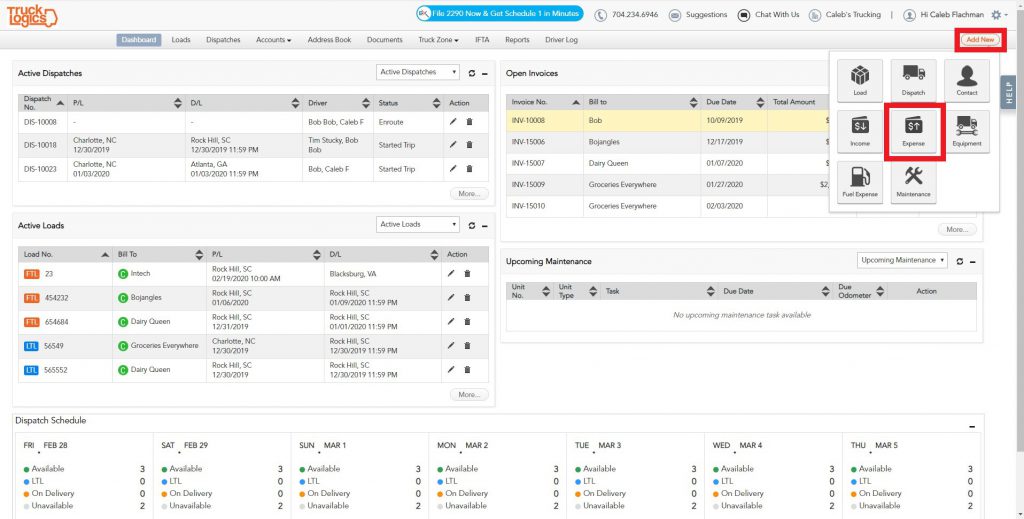
2. In the Payment Details section, add the date of the expense, who is being paid, how you paid them, and the total amount.
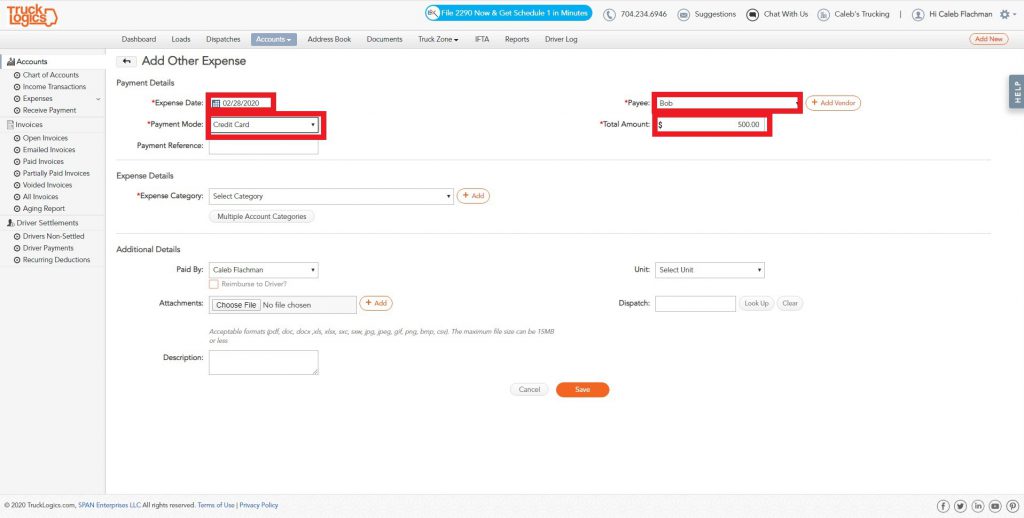
3. In the Expense Details section, select the kind of expense you are notating.
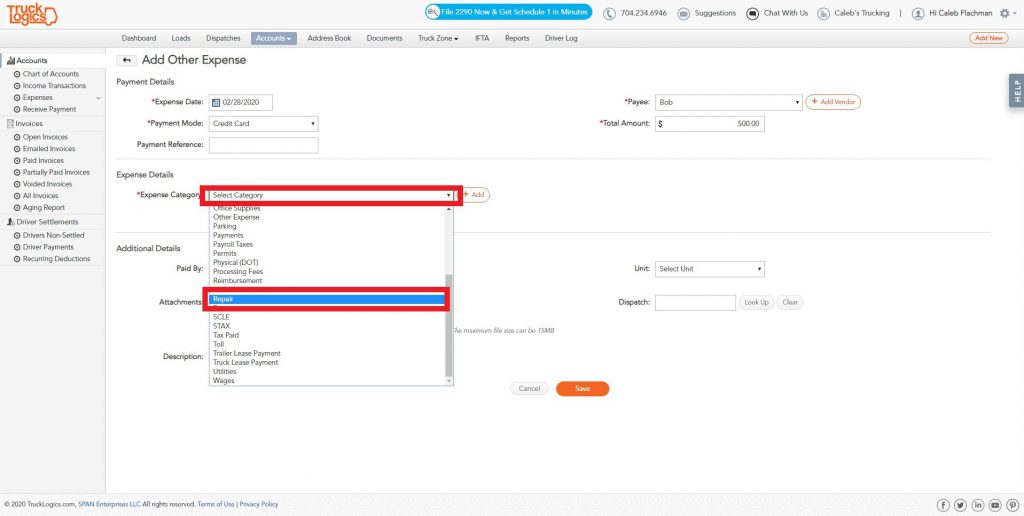
4. In the optional Additional Details section, choose who is paying, the unit number (since this is a repair expense), and upload a receipt or other documentation.
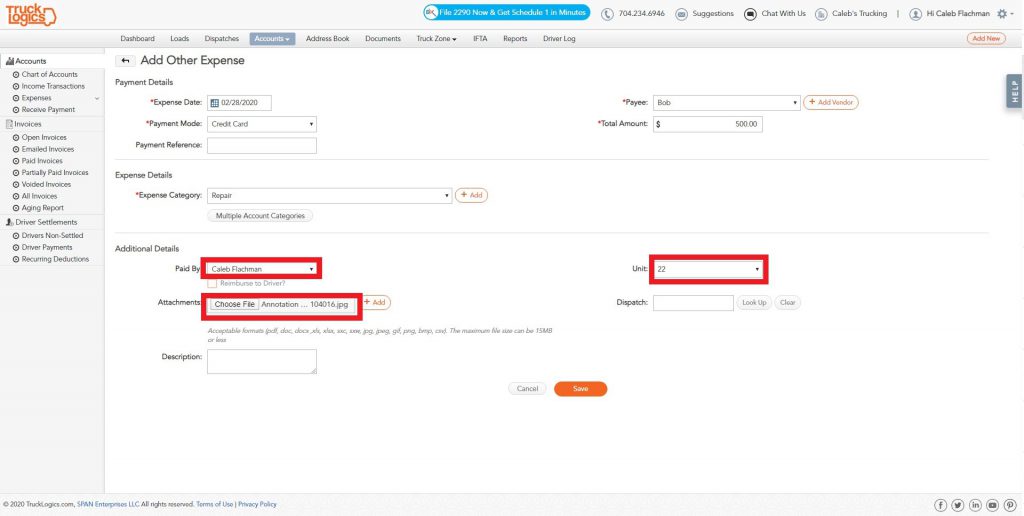
5. If you would like to attach this expense to a particular dispatch, you can do that by clicking “Look Up”.
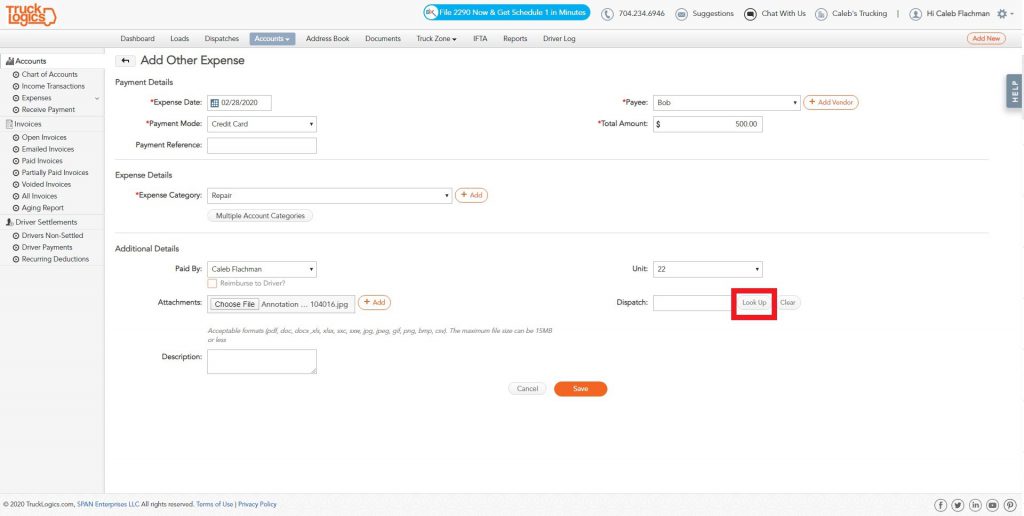
6. Find the load and select it.
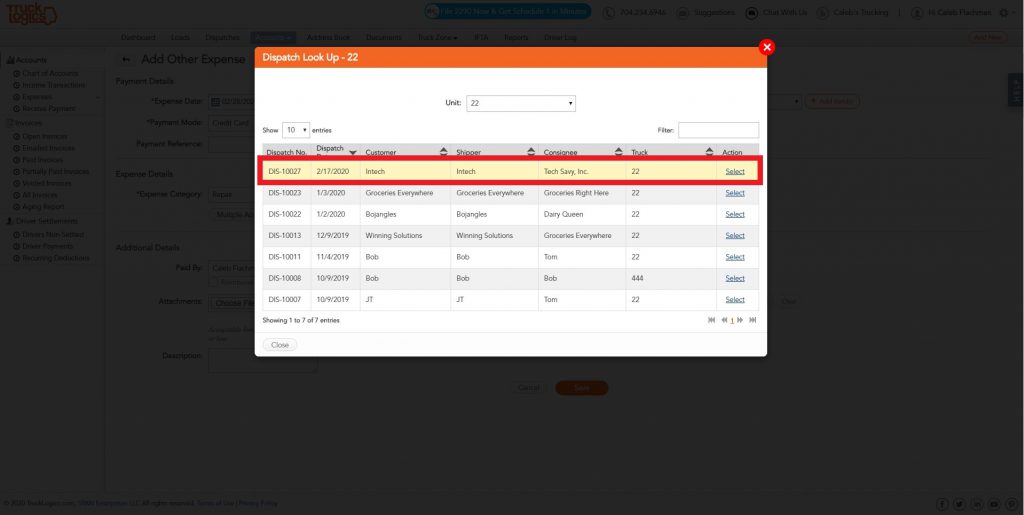
7. Click “Save”.
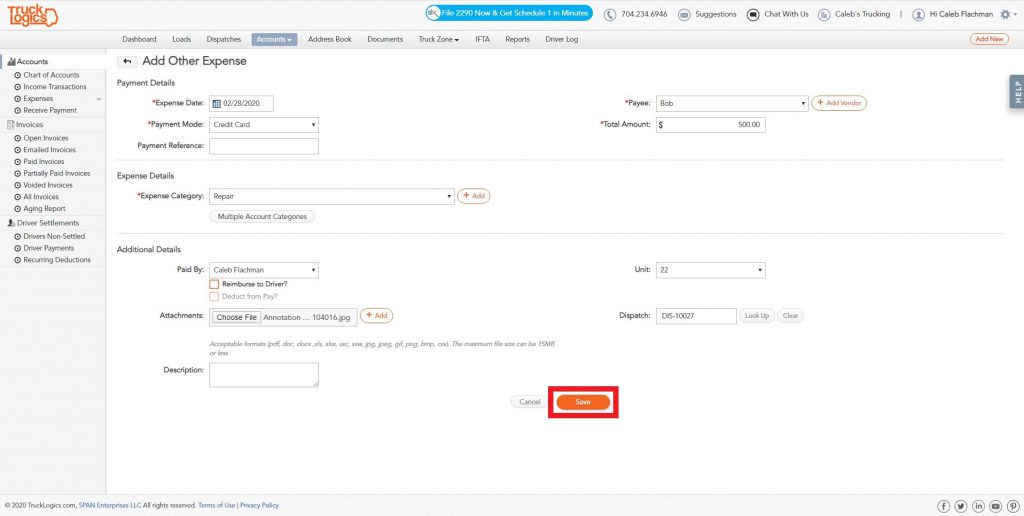
8. You have now view the new expense on your full list of expenses.
Want to try TruckLogics?
Get a 15-day free trial on us! There’s no obligation and no credit card information required.



Leave a Comment