How-To Tuesday: Using Your Chart Of Accounts
reading time: 2 minute(s)
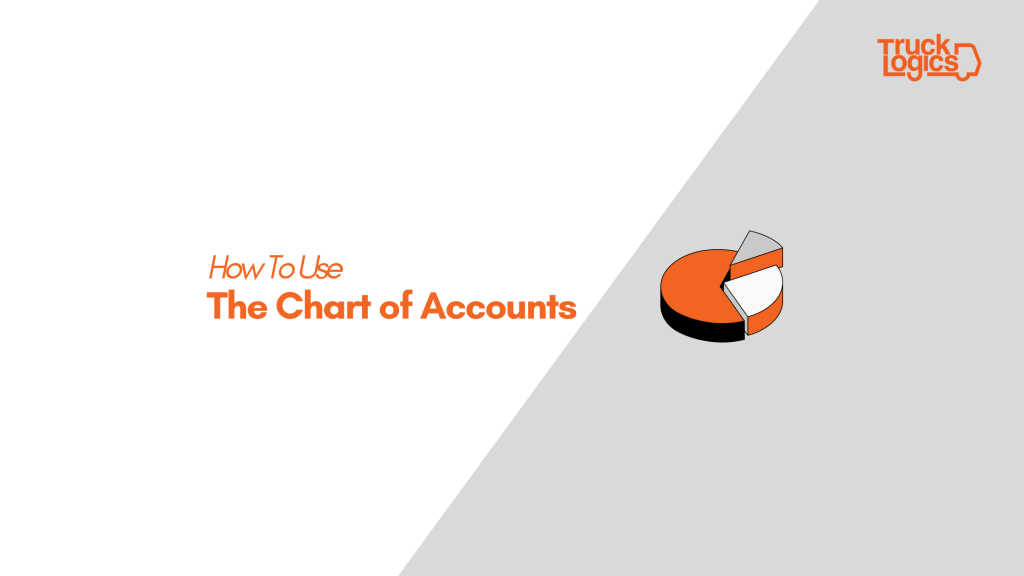
With TruckLogics, you have a chart of accounts that allows you to view and record your income and expenses in one convenient location.
This feature gives you unparalleled visibility into where you’re losing and making the most money.
Harness this powerful feature by following these simple steps.
The Chart of Accounts
1. From your dashboard, click on Accounts, then select Chart of Accounts from the drop-down menu.
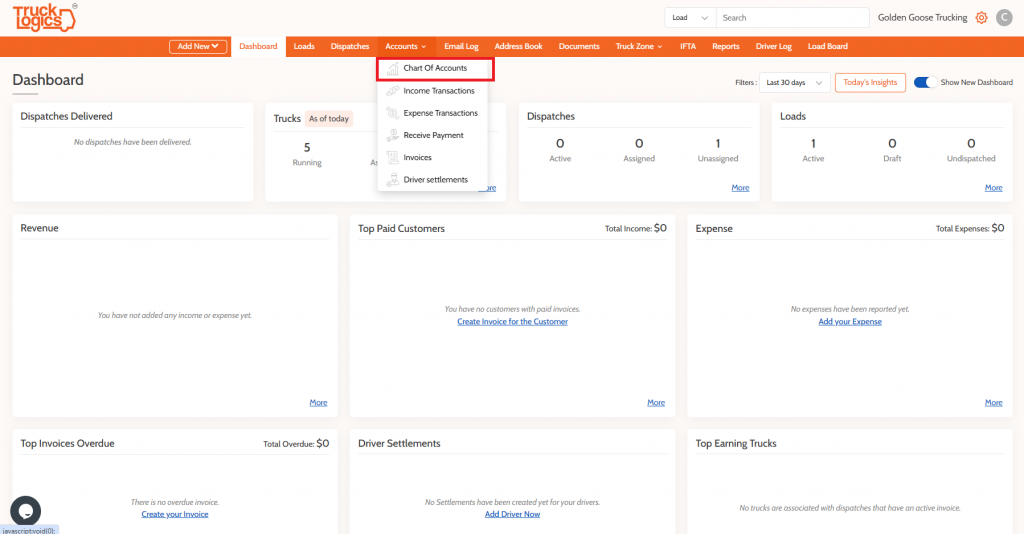
2. From this screen, you can view all of your income and expenses in one place. Click on the pen icon in the Action column to edit an Account type.
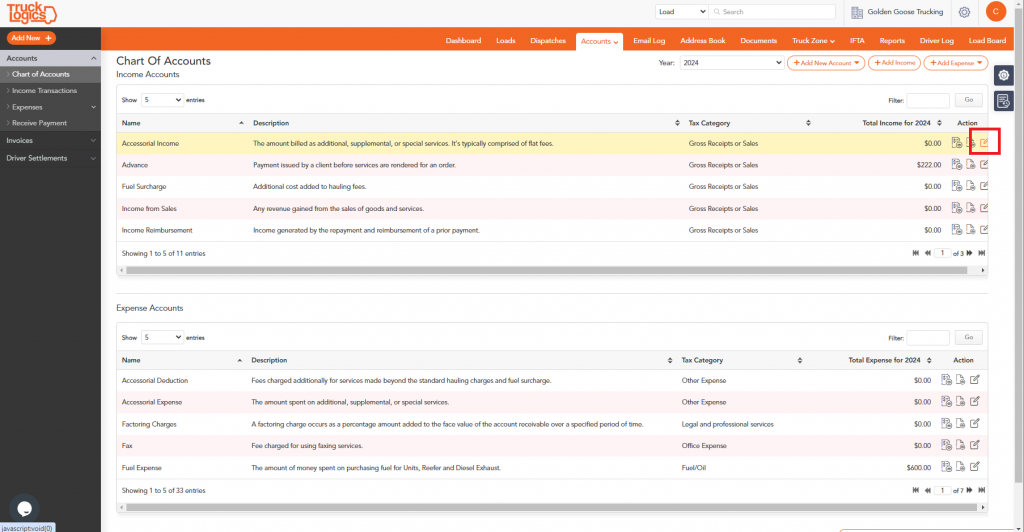
3. You can edit a number of fields including whether you would like to be active or not. Click “Save”.
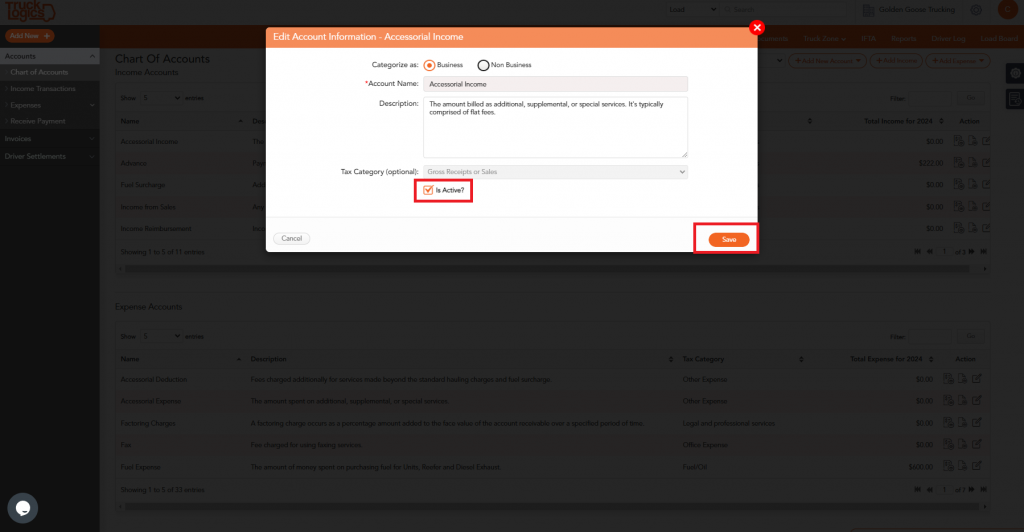
4. To add a custom account type, click “Add New Account” and choose one either Income Account or Expense Account from the drop-down menu.
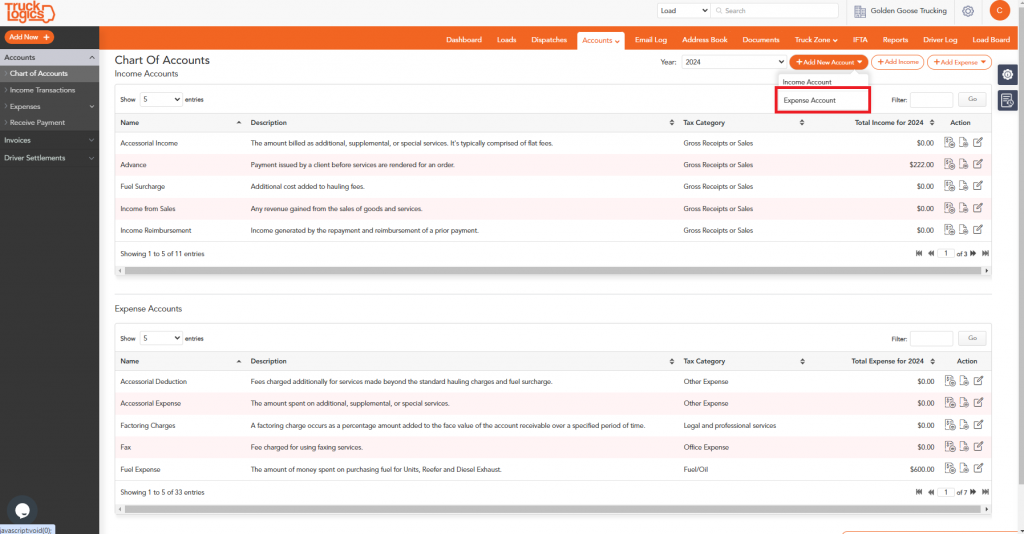
5. Enter all the information and click “Save”.
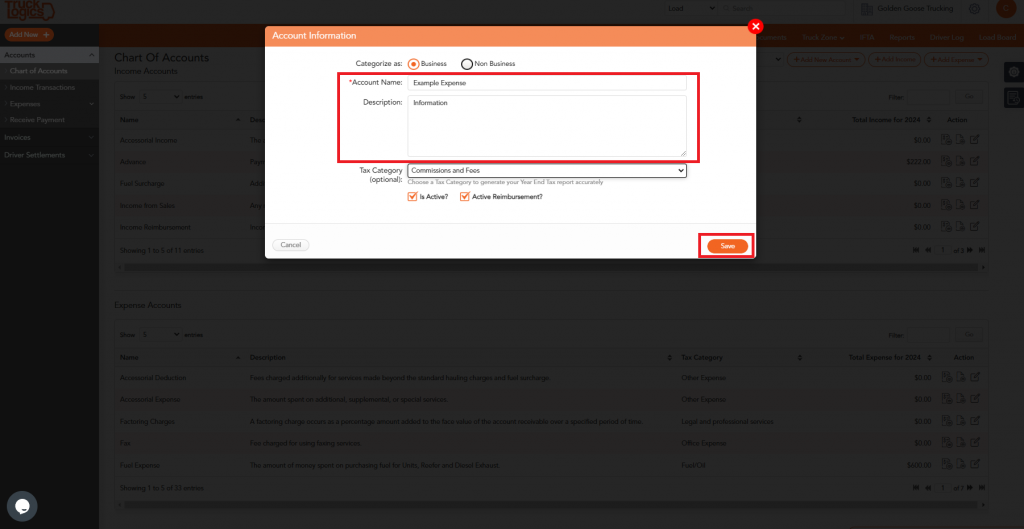
6. Scroll down to see that new account type.
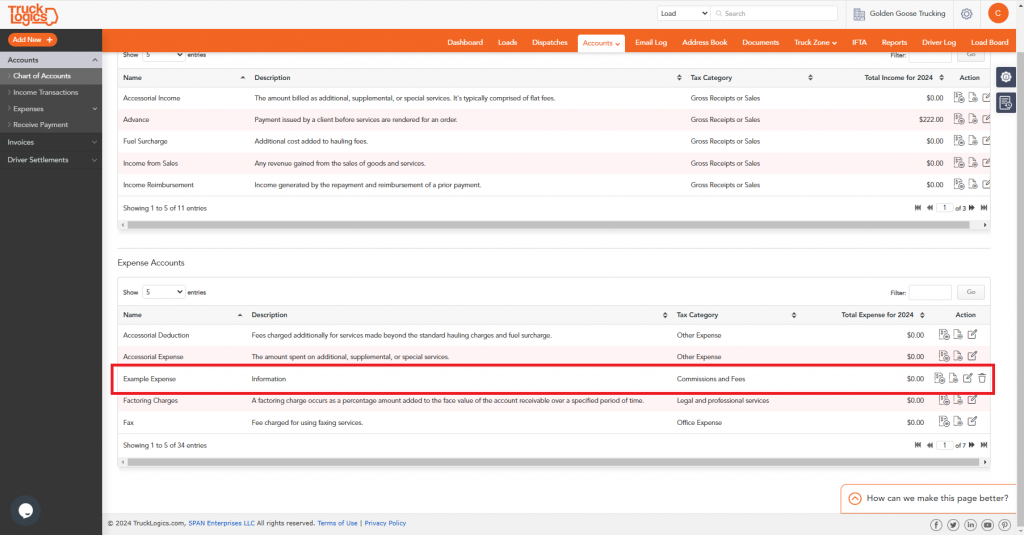
7. You can also add Expense and Income transactions directly from this screen with the “Add Income” and “Add Expense” buttons at the top.
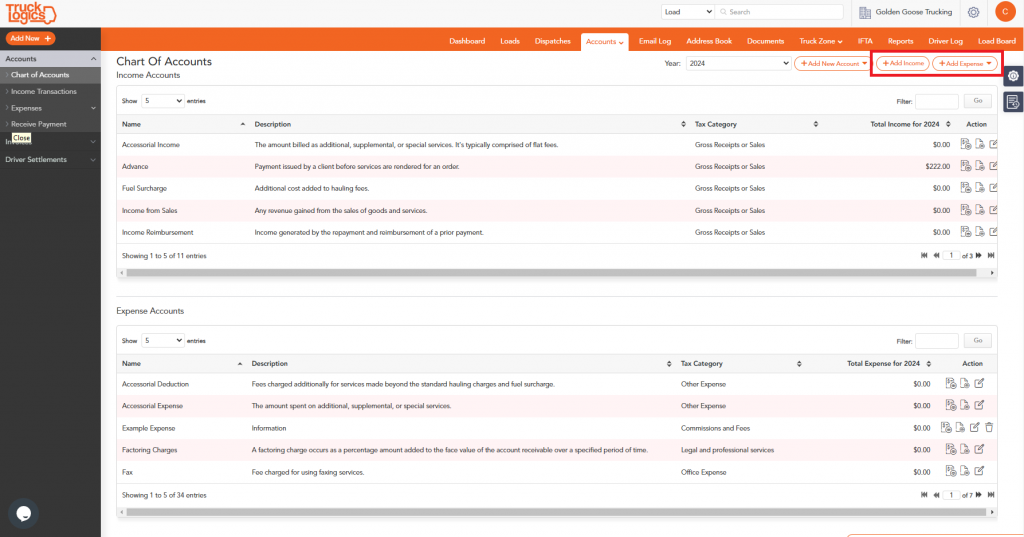
Want to use the Chart of Accounts in TruckLogics?
Give TruckLogics a try with a free trial today!


Leave a Comment