How-To Tuesday: Setting Carrier Pay for Broker Carrier Settlements [Update]
reading time: 4 minute(s)
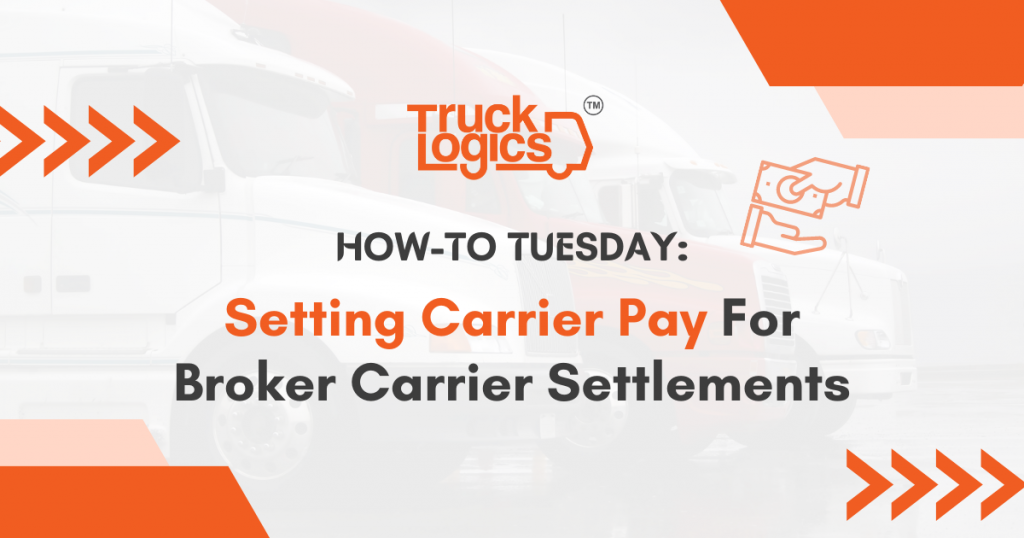
TruckLogics offers plenty of convenient features to help make the operations of any trucking business run smoothly. A broker account simplifies carrier pay to save you time. Using this feature they can add carriers and carrier pay to a dispatch in a few simple steps. In the steps below you will learn how to set carrier pay for broker carrier settlements in a TruckLogics broker account.
1. From anywhere in your TruckLogics broker account, click “Add New” and then select “Dispatch” from the drop-down.
2. It will ask you to either “Create Dispatch without Referring the Loads” or “Create Dispatch for existing Loads”. For the purpose of this tutorial, we will select “Create Dispatch without Referring the Loads”.
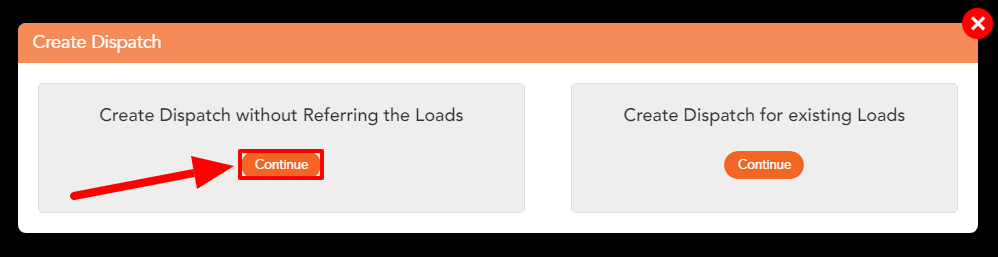
3. Enter the Dispatch Number, Customer, Shipper, Pickup Date/Time, and Consignee information into the respective sections. You can create new contacts to any of these by selecting “+ Add”.
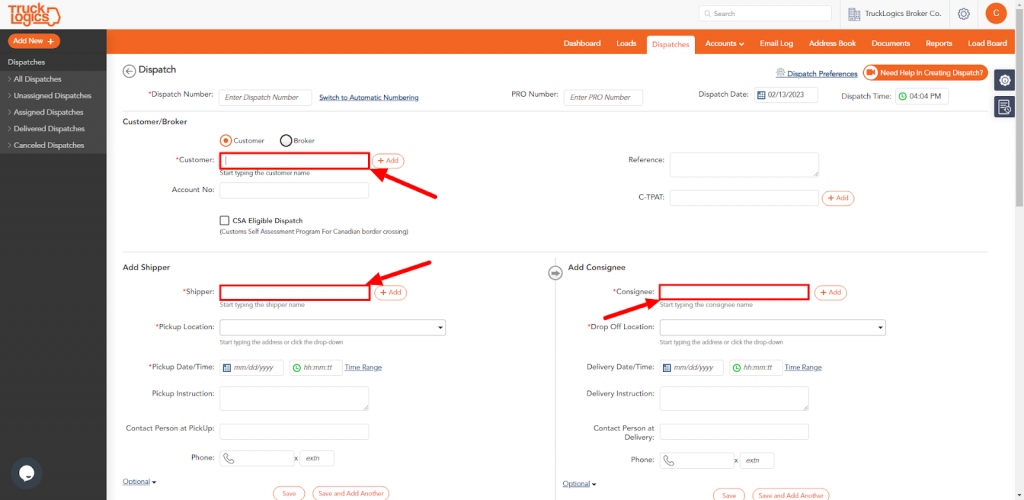
4. If you choose to add a new customer enter the company name, address, and any additional details if needed. Click “Save”.
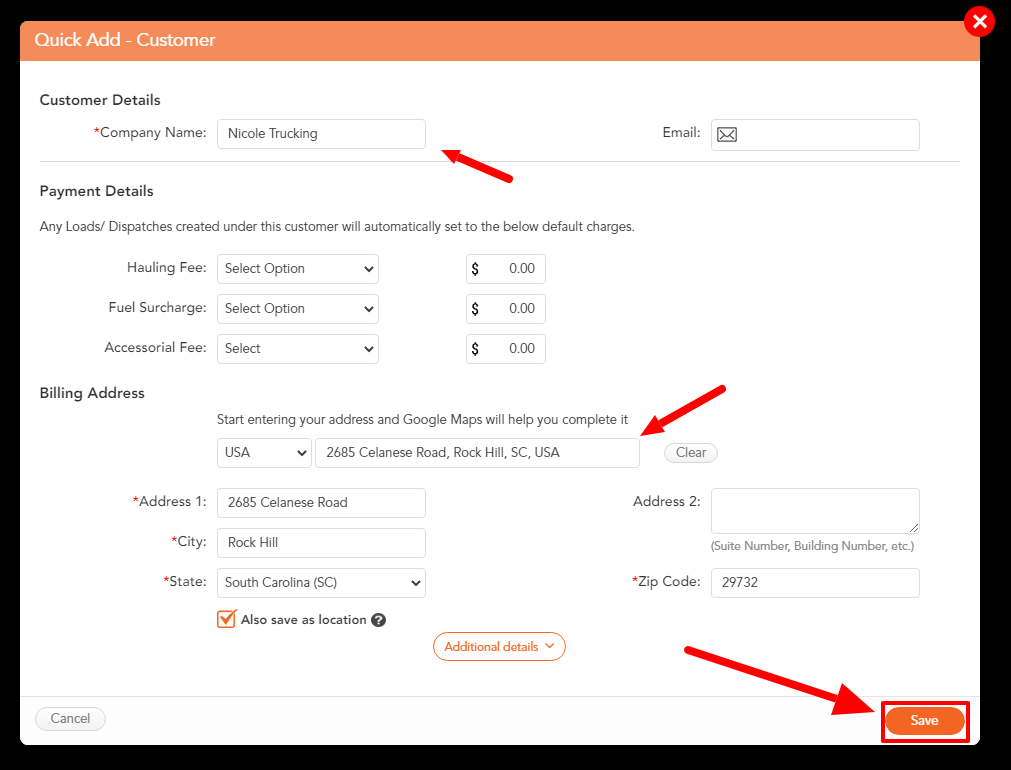
5. If you need to add a new contact for the Consignee, enter the company name, the address, and any additional details if needed. Click “Save”.
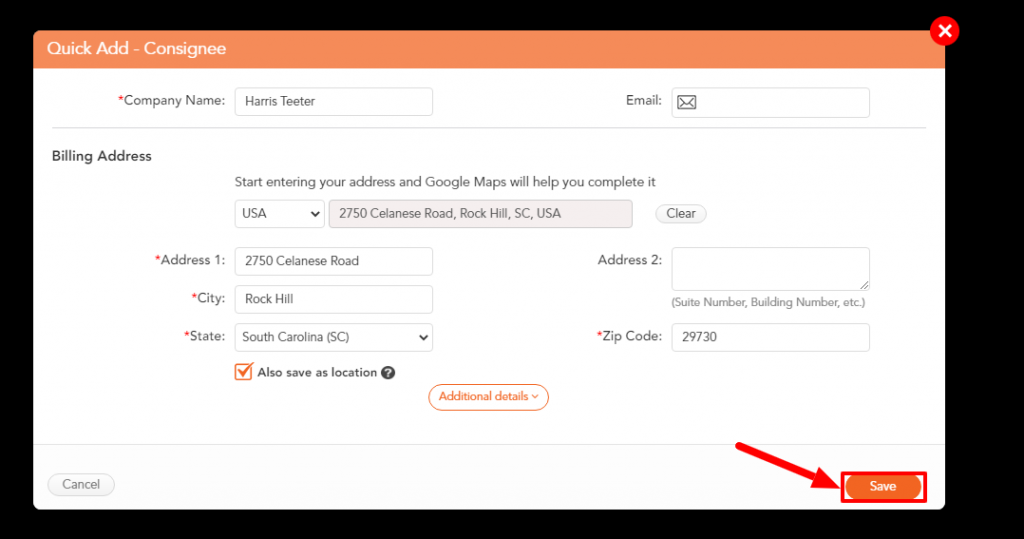
6. Enter the hauling fee amount and the carrier pay amount.
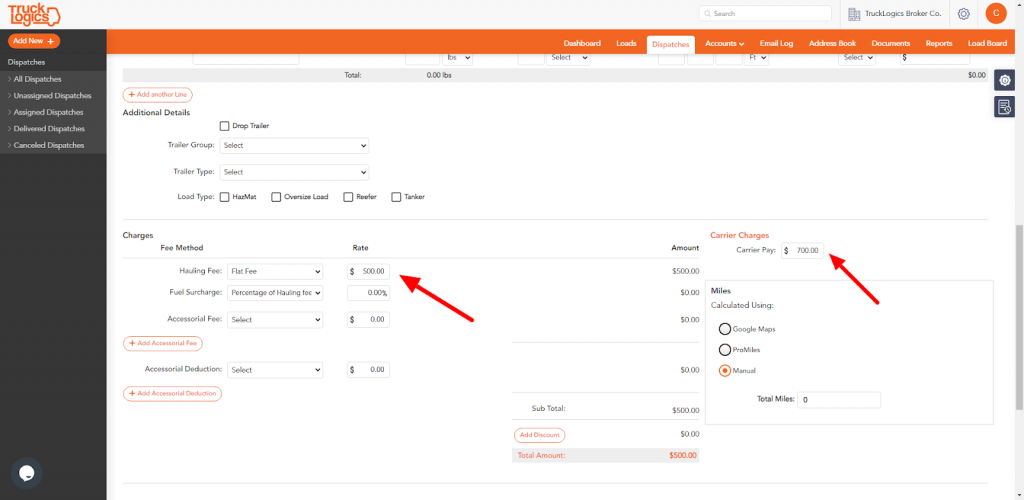
7. Choose the carrier you are working with or select “+ Add” to add a new carrier contact.
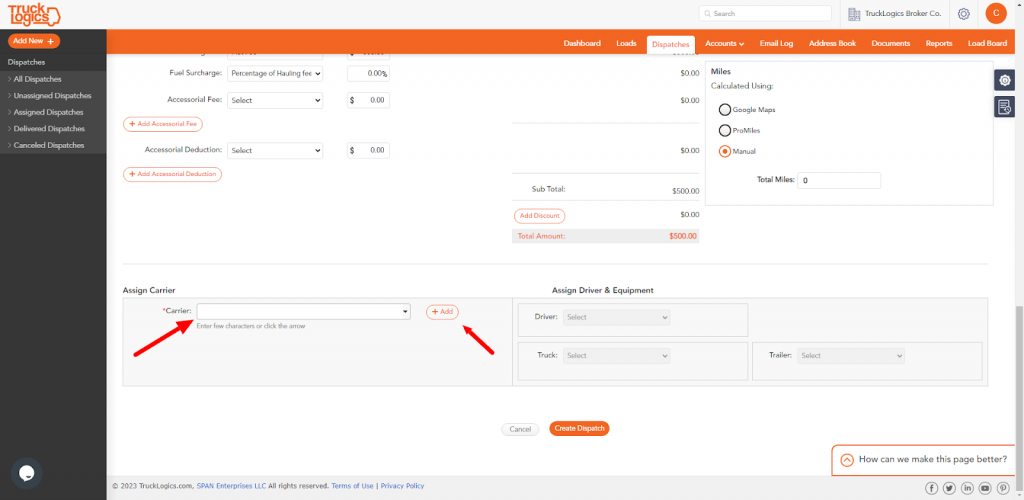
8. If you need to add a new carrier, enter the carrier’s name, address and additional details if any. Click “Save”.
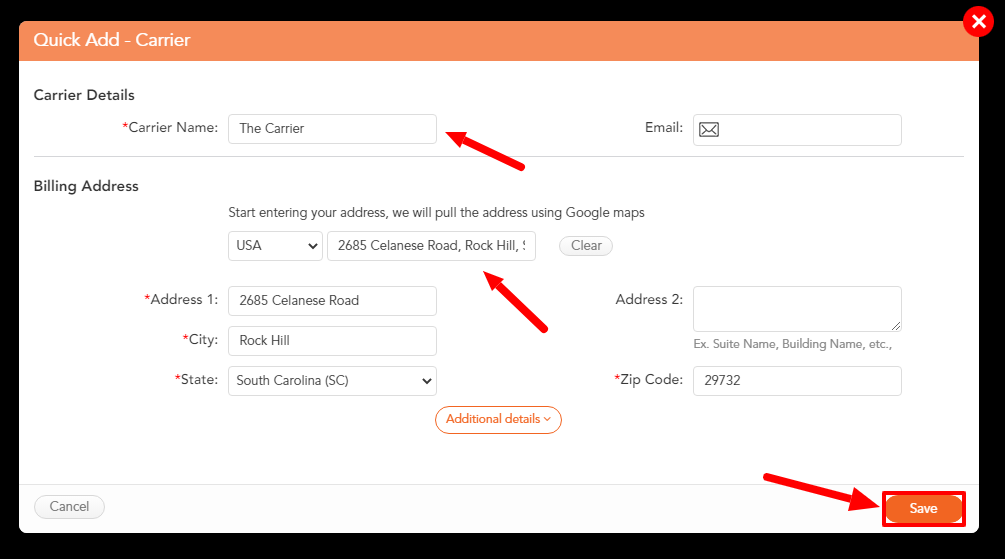
9. Select the driver, truck, and trailer you want to assign to this dispatch if needed. If you need to add new ones, select “+ Add”.
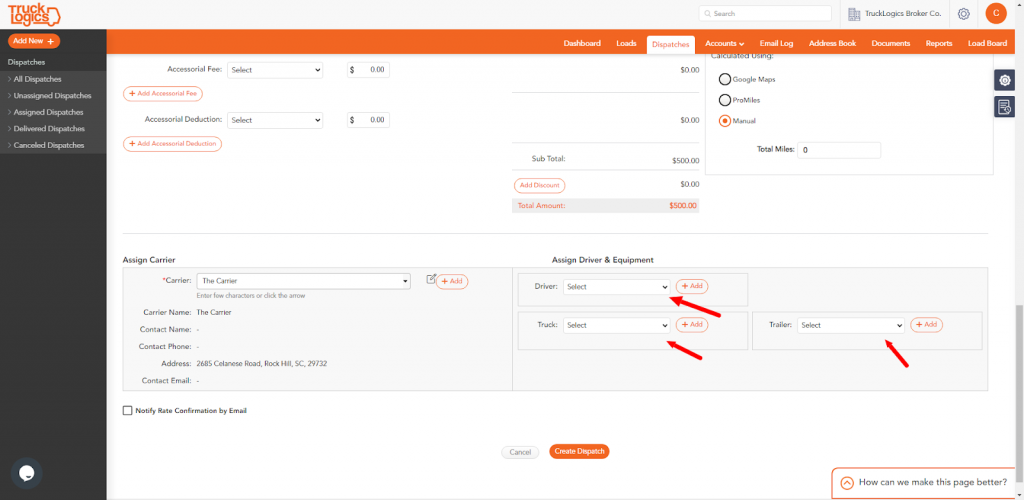
10. If you need to add a new driver, enter their name, whether they are active or inactive, and any additional information if any. Click “Save”.
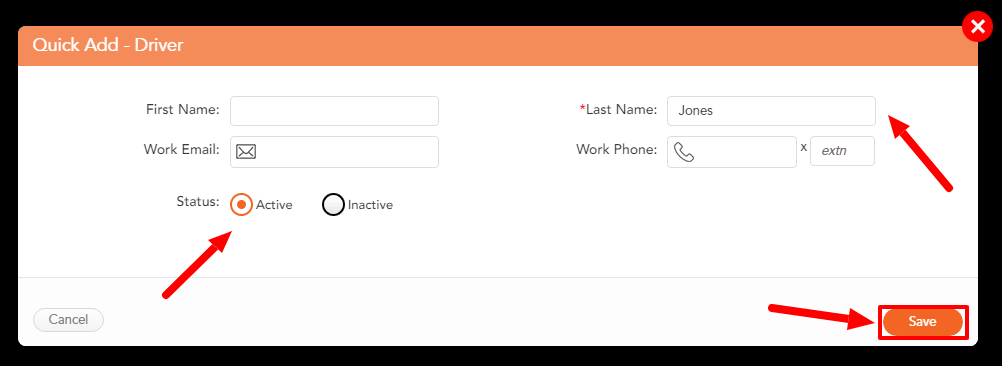
11. Repeat the same process for the truck and the trailer if needed. Once you have everything you need entered, click “Create Dispatch”. The Carrier Pay will now be reflected in the carrier settlement.
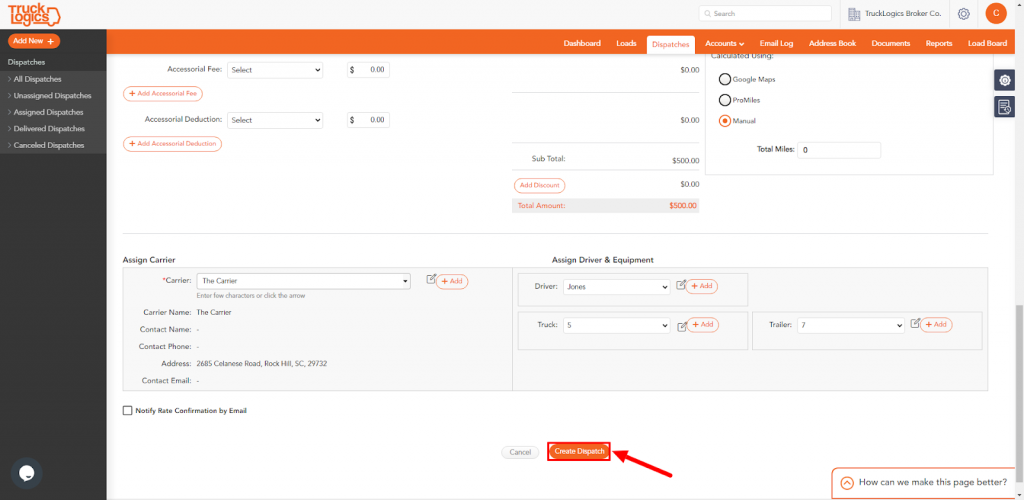
12. To view or edit this settlement, click on the “Settlements” tab of this dispatch.
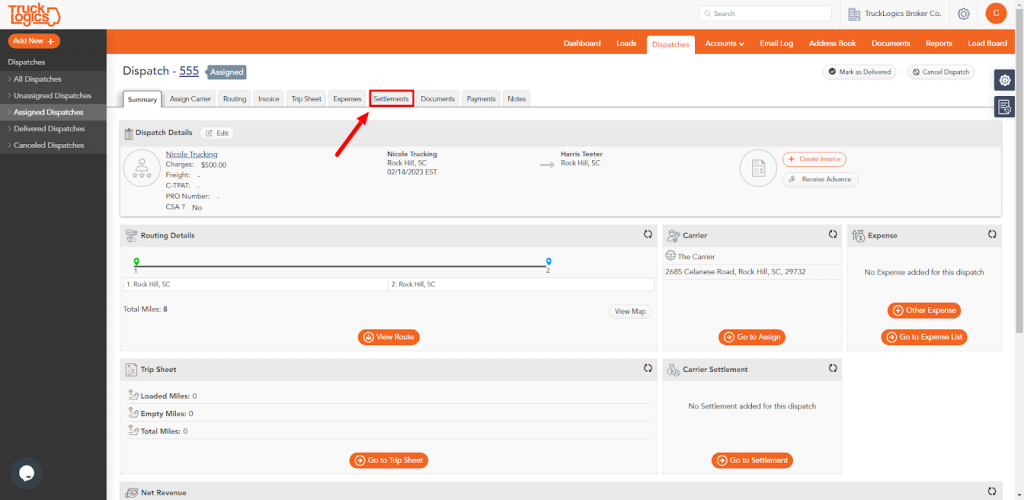
13. Click “Save and Finalize” once you are finished.
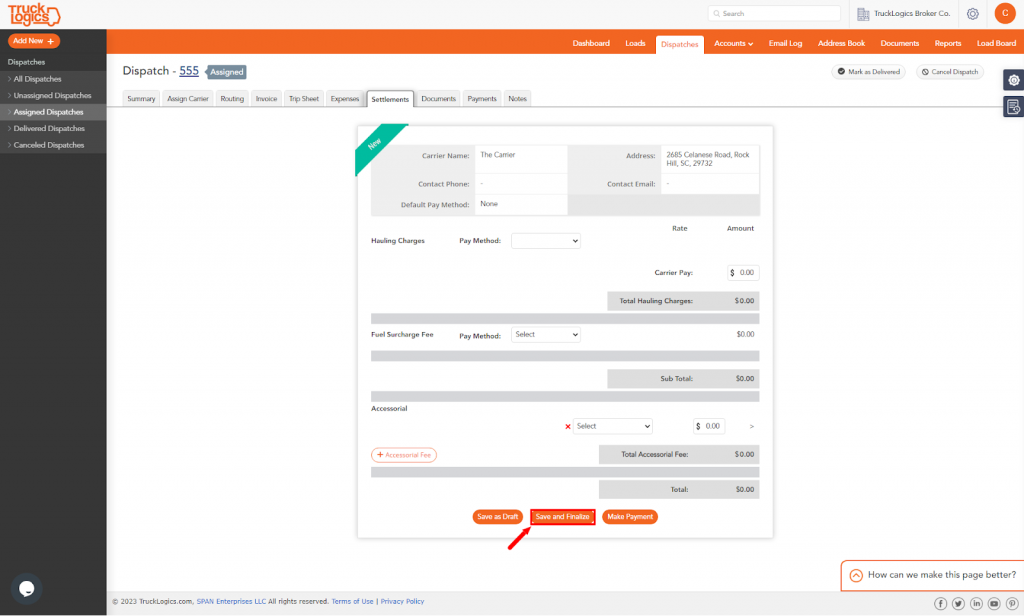
14. You will receive an email with the status of your driver. This will be reflected in the dispatch.
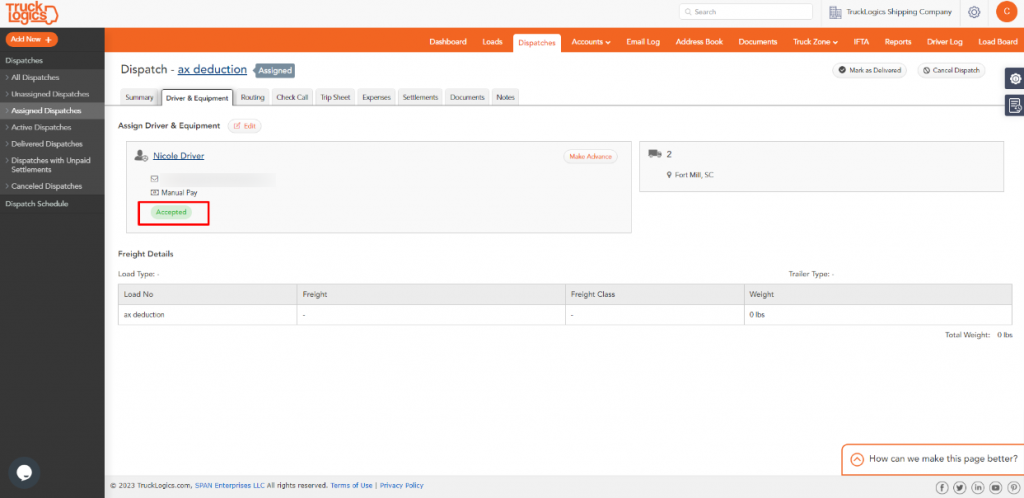
By following these steps in your TruckLogics broker account, you are able to successfully set carrier pay for broker carrier settlements. What are you waiting for? Start utilizing this useful feature and many more in your TruckLogics broker account!


Leave a Comment