reading time: 6 minute(s)
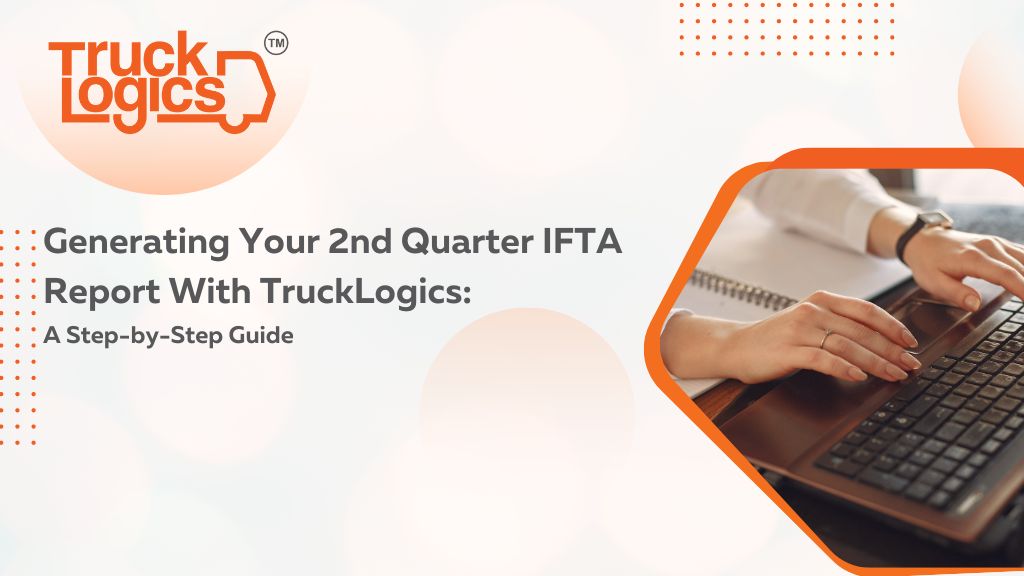
2nd Quarter IFTA reports are due by July 31st, 2023!
Does the upcoming deadline have you stressed? No worries! With TruckLogics and the handy guide below, you’ll find that generating your IFTA report is a breeze!
Creating an IFTA Report Using IFTA-Only Option:
- First things first–you’ll need an account! Select the plan you want from the two options:
- Complete Trucking Management – Subscription-based service that will give you access to all of the features needed to manage your trucking business.
- IFTA-Only Option (For the purpose of this tutorial, we’re choosing this one–don’t worry, the steps are the same!)
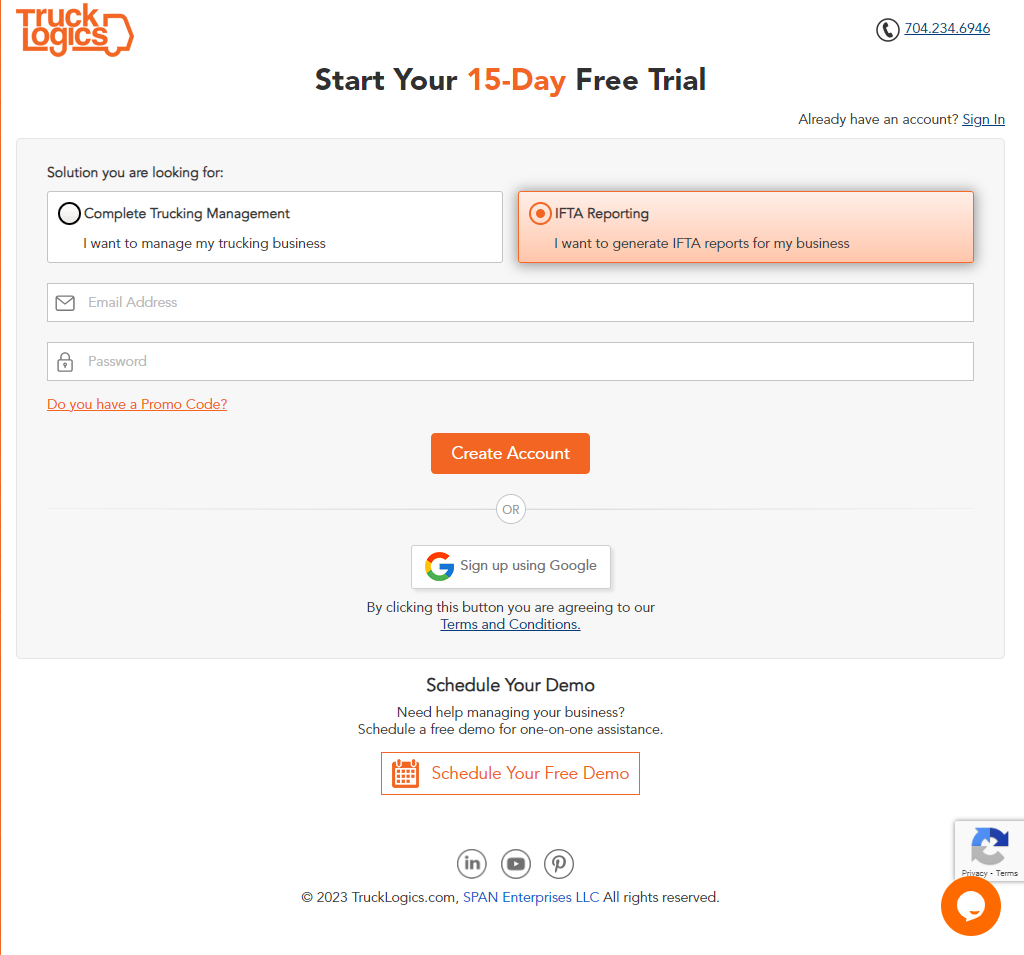
2. Enter your business information, including: your business name, business address, country, base jurisdiction, and IFTA account number. Additionally, you can set/change IFTA signing Authority. Once done, click “continue.”
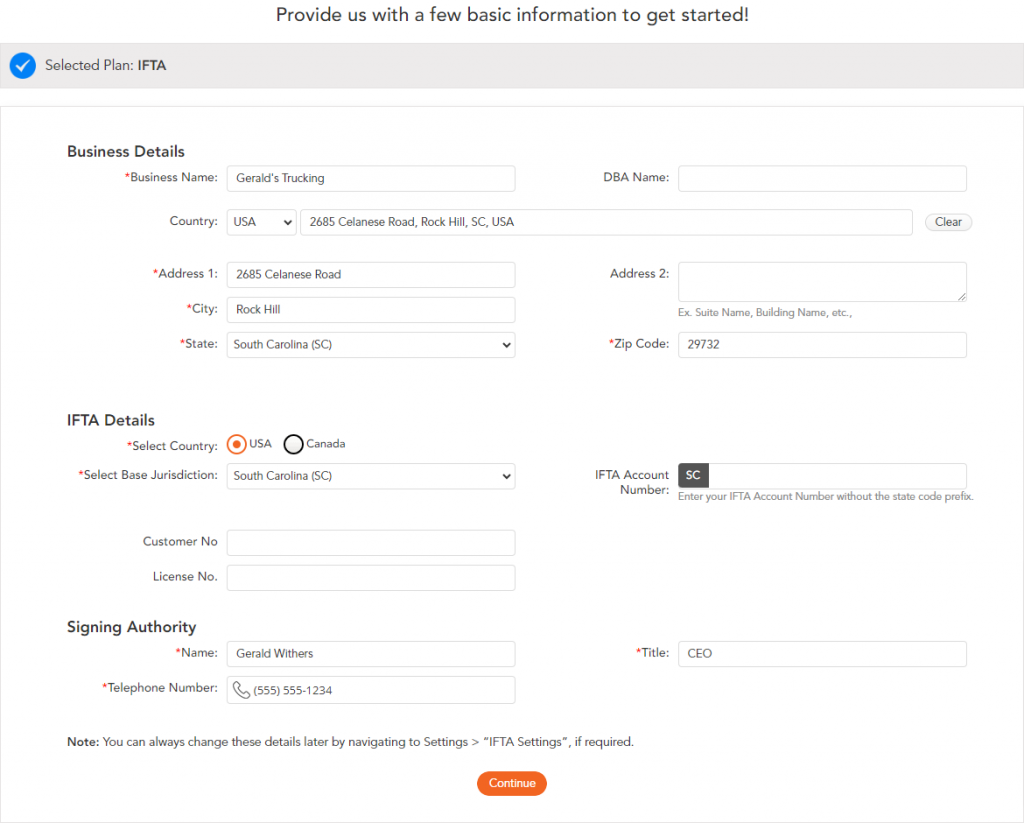
3. Here, you’ll have the option to change fuel usage and distance units from “Gallons” and “Miles” to “Liters” and “Kilometers.”
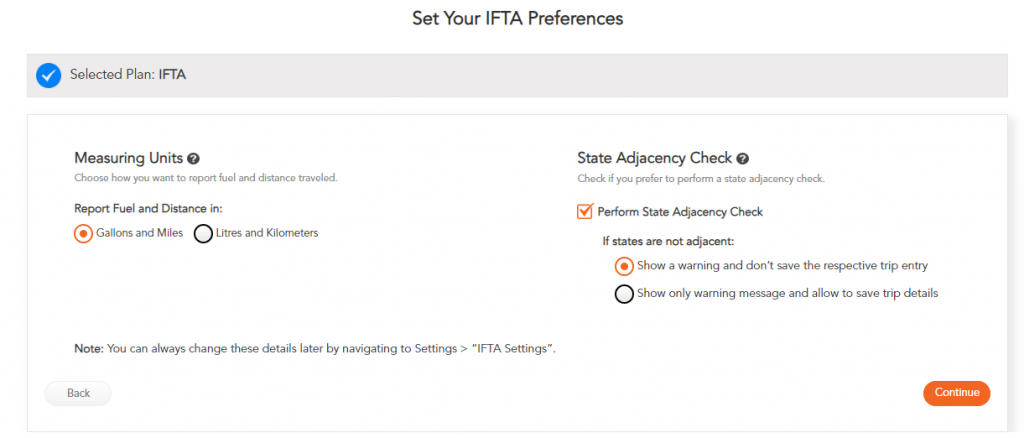
4. From the IFTA Dashboard, click the “Add Truck” button under the Qualified Trucks for IFTA section.
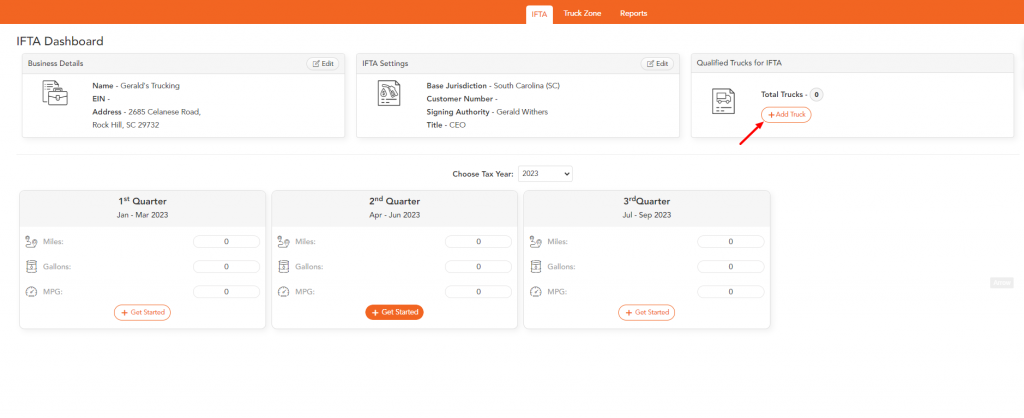
5. Here, you can add trucks manually through Quick Add or import them from Motive! (For the purposes of this tutorial, we will select the “Quick Add Trucks” option).
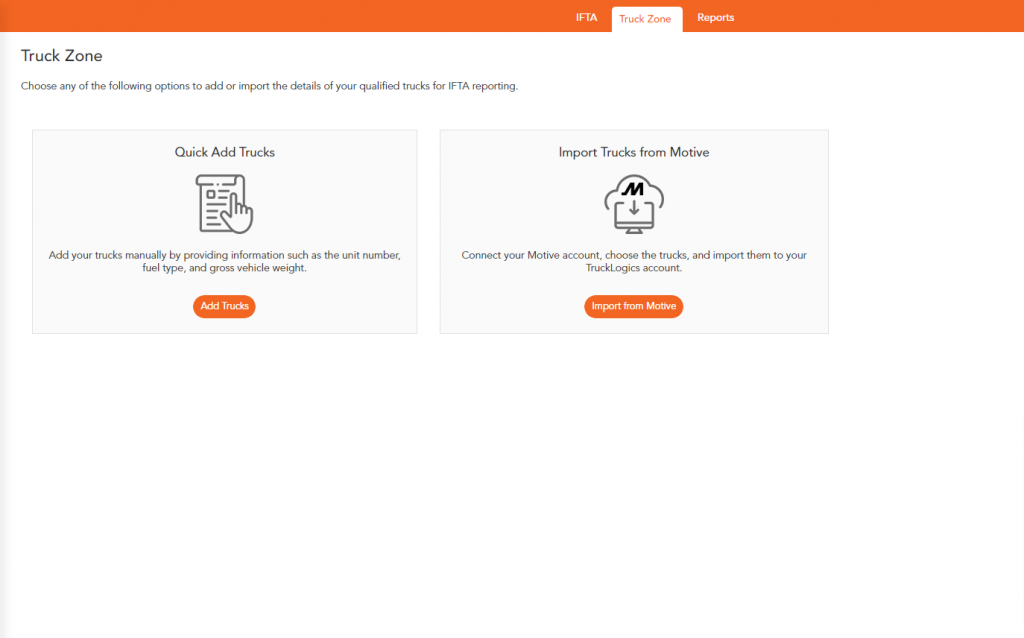
6. When selecting this option, you will need to enter the truck’s: Unit Number, Make, Model, Fuel Type, VIN, and Gross Vehicle Weight.
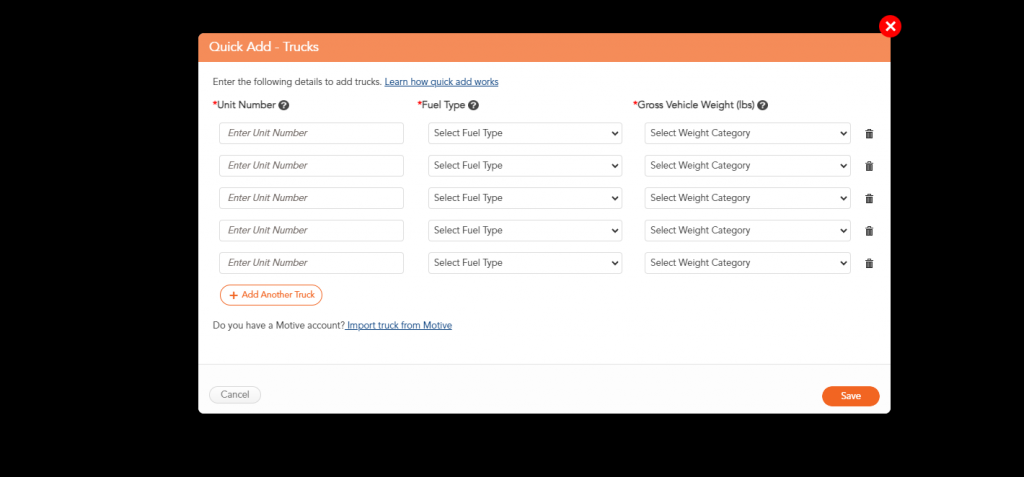
7. Once you’ve finished adding all the trucks you’re generating the report for, click back over to the “IFTA” tab.
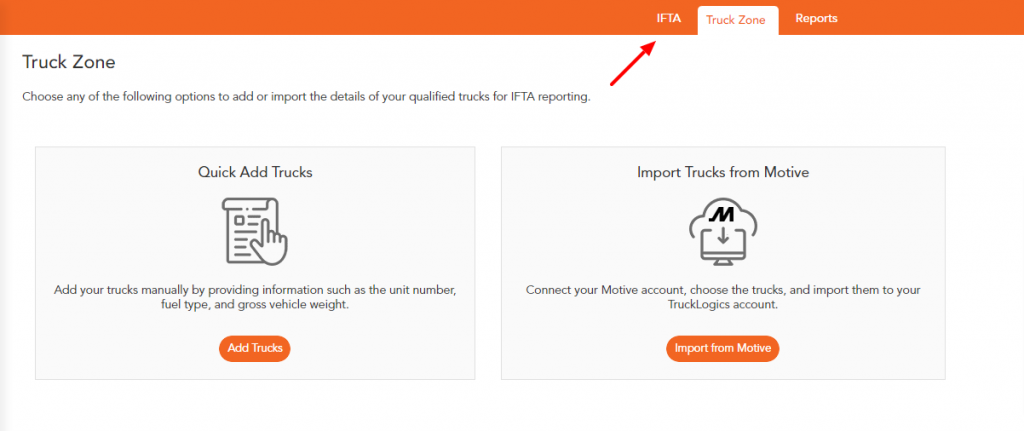
8. Make sure the appropriate tax year is selected!
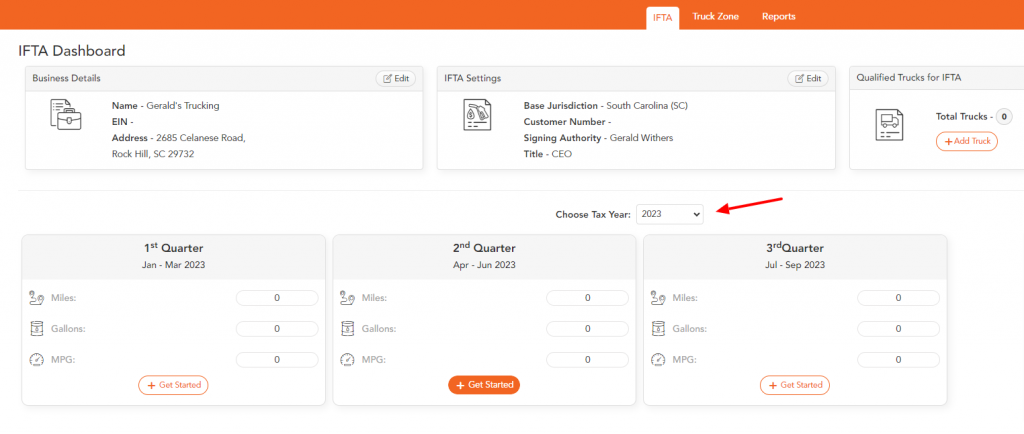
9. Click “Get Started” under the appropriate quarter.
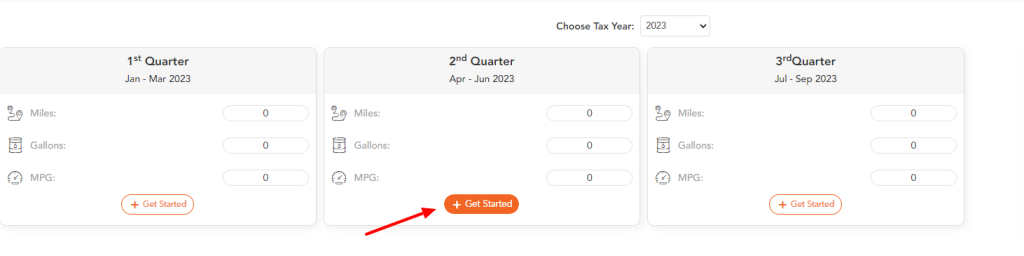
10. Select which trucks you want to generate the report for (or add new trucks).
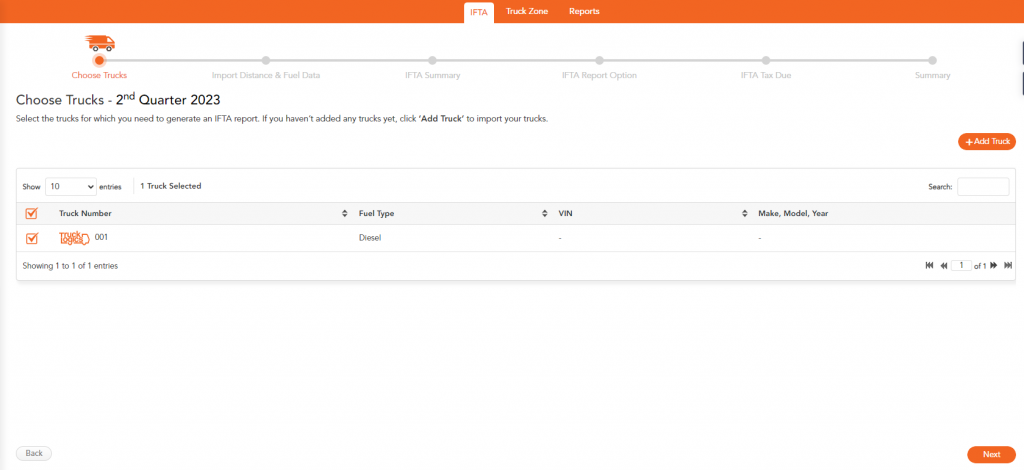
11. Next, you’ll be asked how you want to import distance and fuel for this quarter–you can either select “Upload Data in Bulk” (where you can use the TruckLogics IFTA Excel template to upload your data all at once), “Quick Entry” (where you will enter the distance and fuel data manually for each truck), or “Pull Data from Motive” (where you can import distance and fuel data from your connected Motive account).
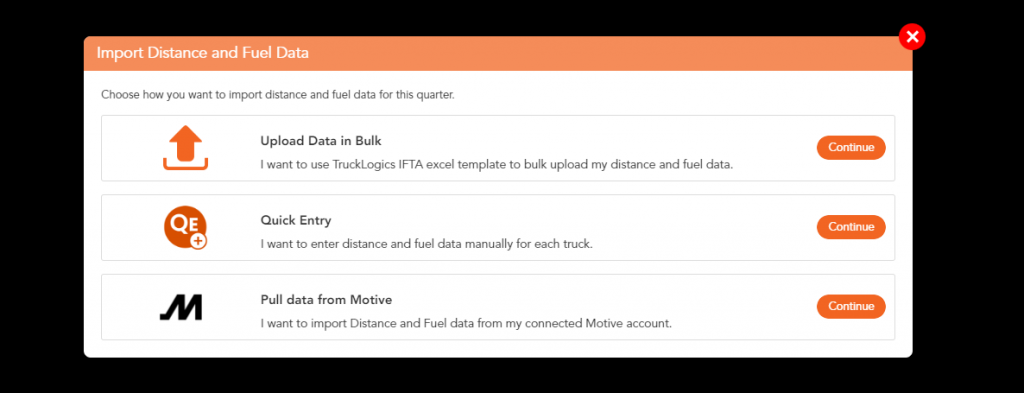
12. If “Quick Entry” is selected, click the “Enter Data” button beside each truck you are reporting and enter the data manually (either by odometer or distance).
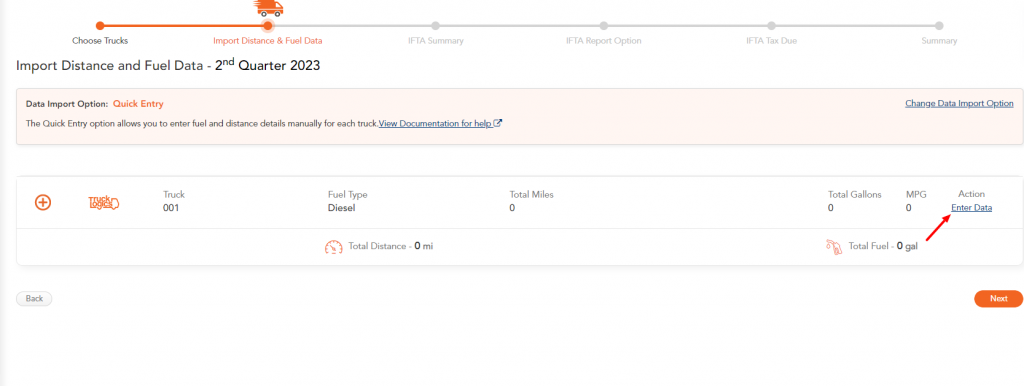
13. Make sure all of the information is entered for each month, including: trip date, state, odometer start, odometer end, trip type, distance, nontaxable distance, toll miles (if applicable), and fuel purchased. Once done, click “Continue.”
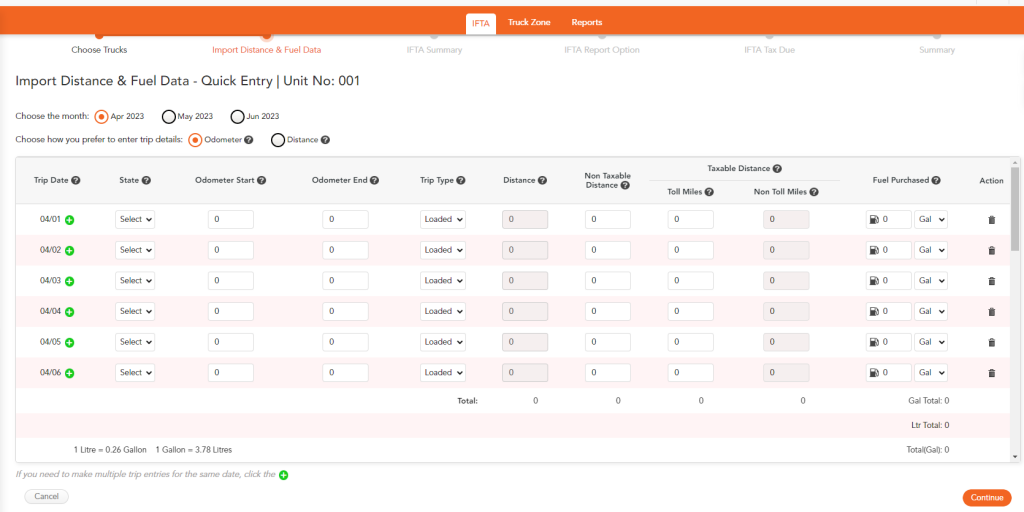
14. Once the data for all trucks has been added, click “Next.”
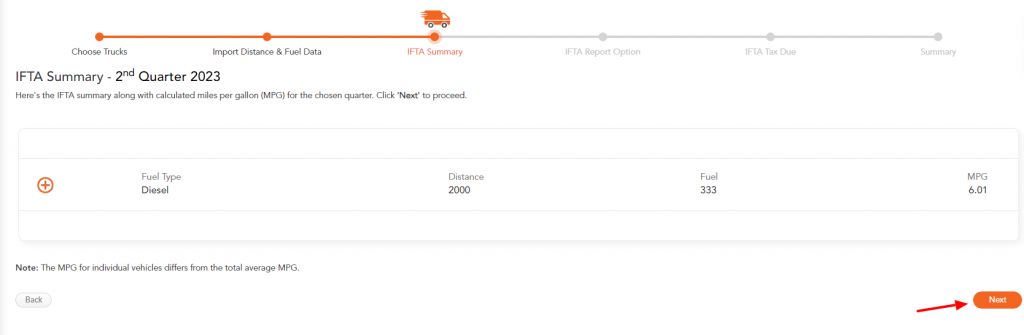
15. Review the IFTA Report Options and select the ones that best apply to you and your business. Once done, click “Save & Continue.”
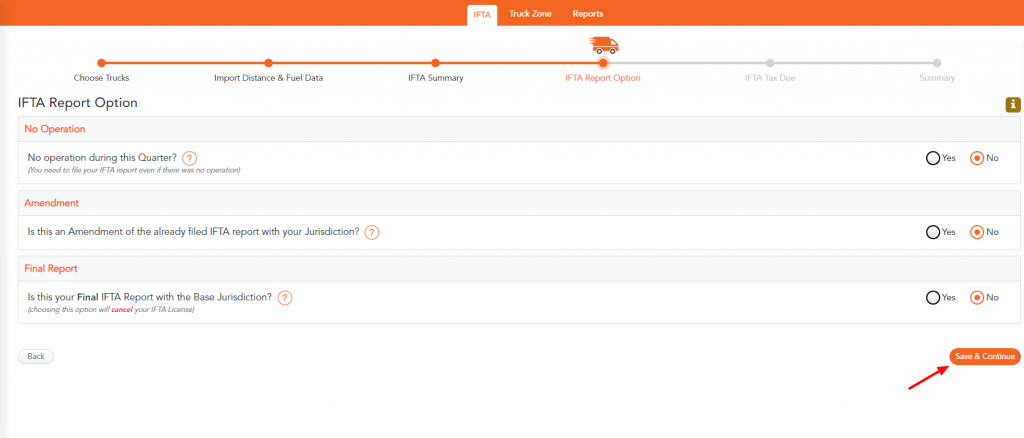
16. You will now see the tax amount you owe. If you have any credits from previous IFTA filings, enter them into the “Credit Amount” box. Click “Next.”
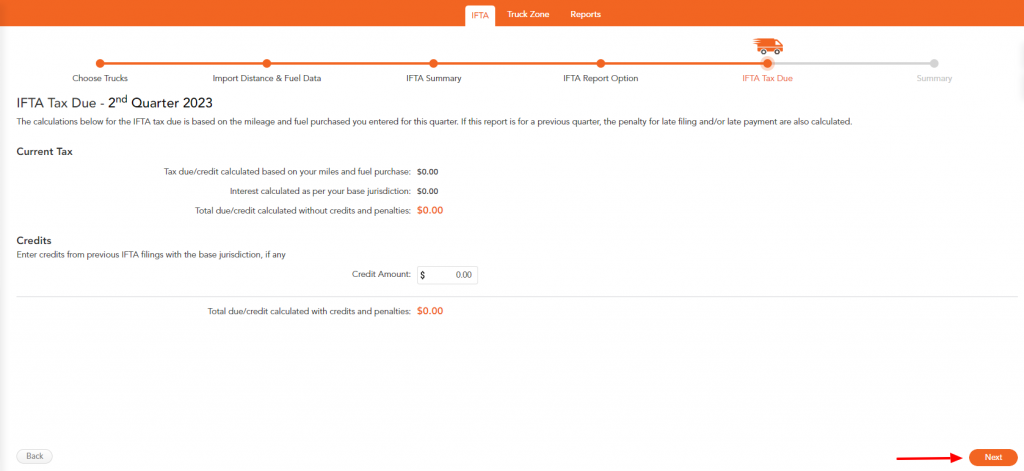
17. Review the IFTA summary and click “Next.”
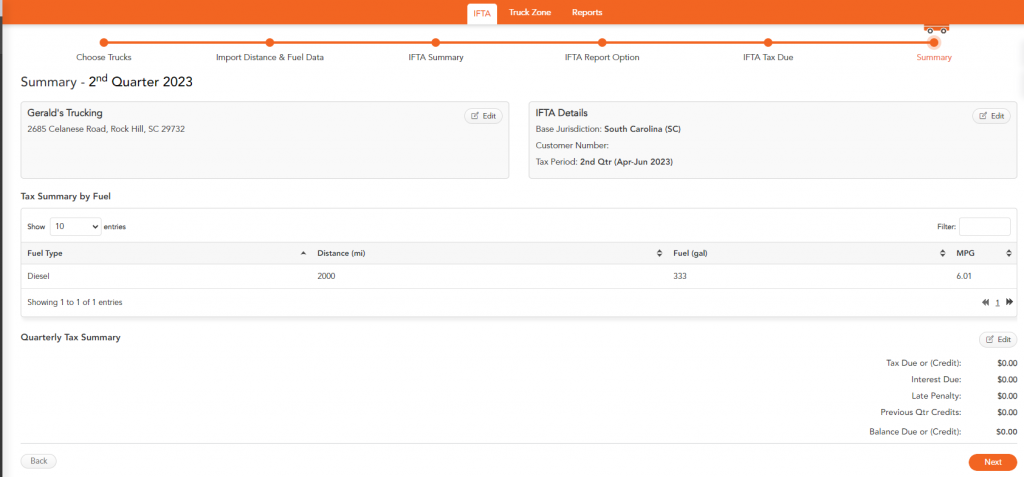
18. The system will now check your return and make sure all of the necessary data has been entered. If necessary, add the missing data–then click “Next.”
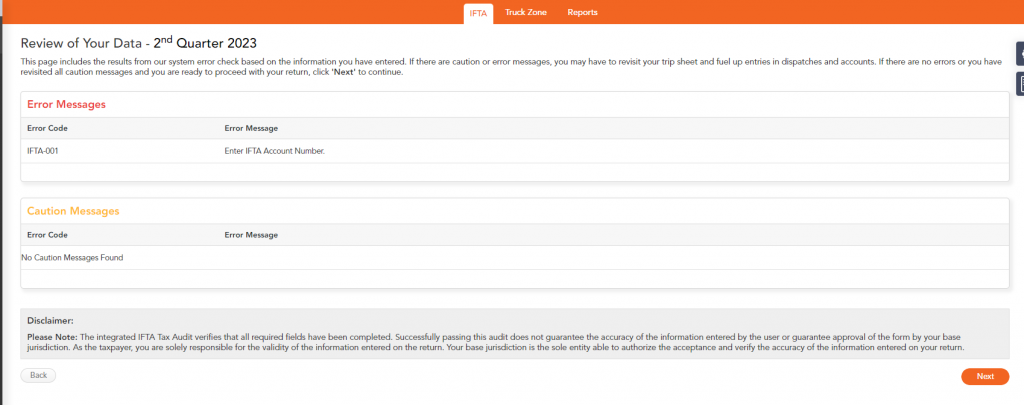
19. Now, you’ll pay the service fee! Click “Proceed to Pay.”
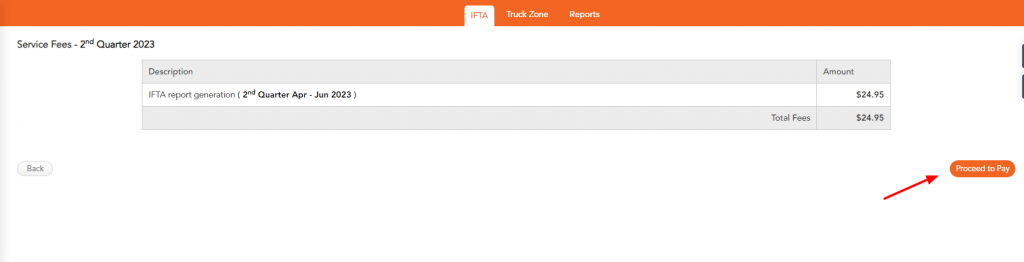
20. Enter your billing information, then click “Confirm and Pay.”
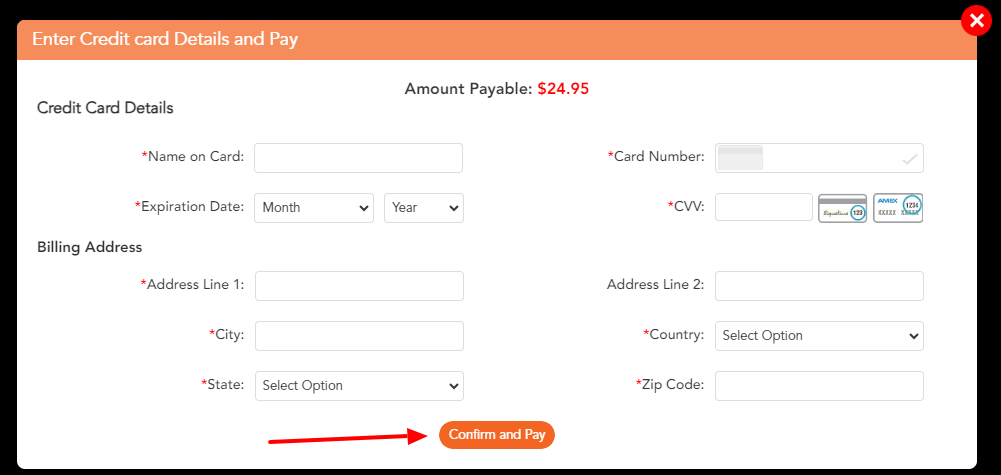
Once you’ve paid the service fee, you can download your IFTA report, print it, and file it with your base jurisdiction!
Creating an IFTA Report from Your TruckLogics Account:
- From anywhere in your TruckLogics account, select the “IFTA” tab.
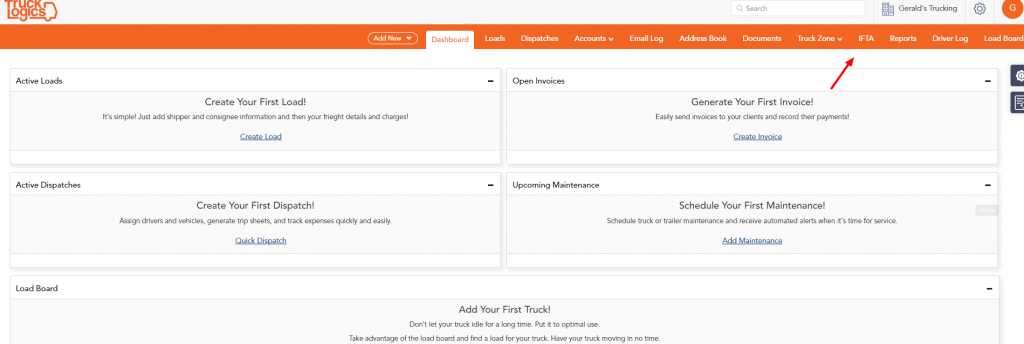
2. From here, simply follow Steps 2-20 from above to complete your IFTA report! And remember – IFTA generation is included in the price of your subscription!
Remember – Not All States Allow Paper Filing
For these states, you will need to file using their file system – something TruckLogics makes much easier thanks to its provided e-file worksheet!
TruckLogics is the solution for all your IFTA needs – whether you’re a subscriber already utilizing all our amazing features or you’re looking for a simple IFTA-only option. Get started today and see how easy generating an IFTA report can be with TruckLogics!


Leave a Comment