How-To Tuesday: Voiding A Payment Received
reading time: 3 minute(s)
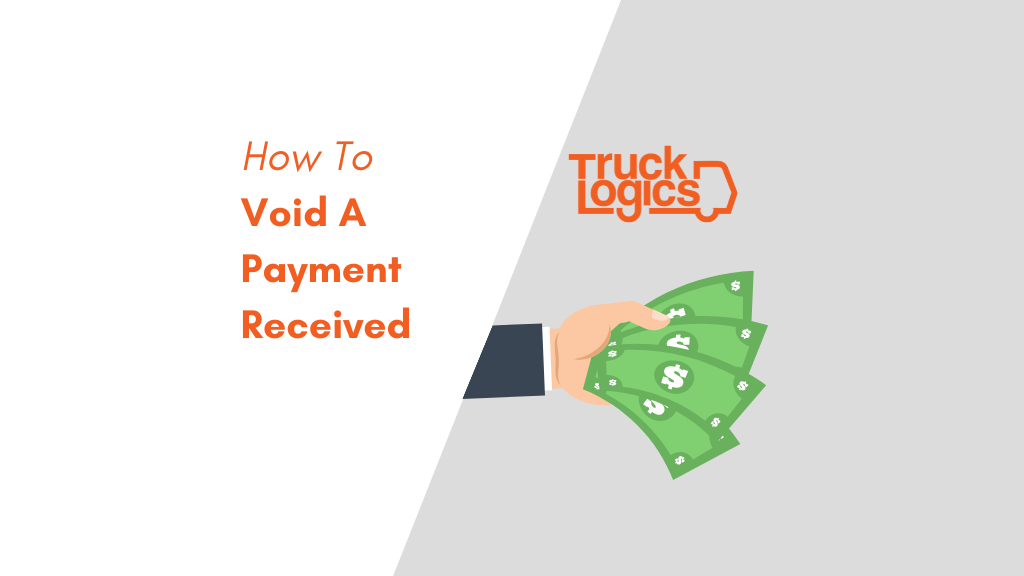
Have you ever needed to void a payment received for any reason while using TruckLogics such as putting the wrong date or the wrong amount and weren’t sure how to do this? Look no further! Learn how to void a payment received in TruckLogics in just a few simple steps.
1.From anywhere in TruckLogics click on Accounts and then select Invoices.
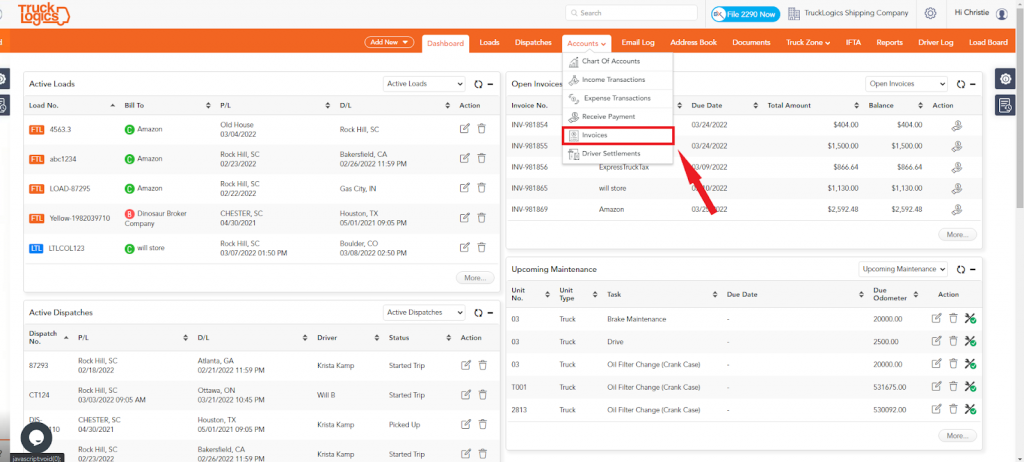
2. Next you will select No of Paid Invoices.
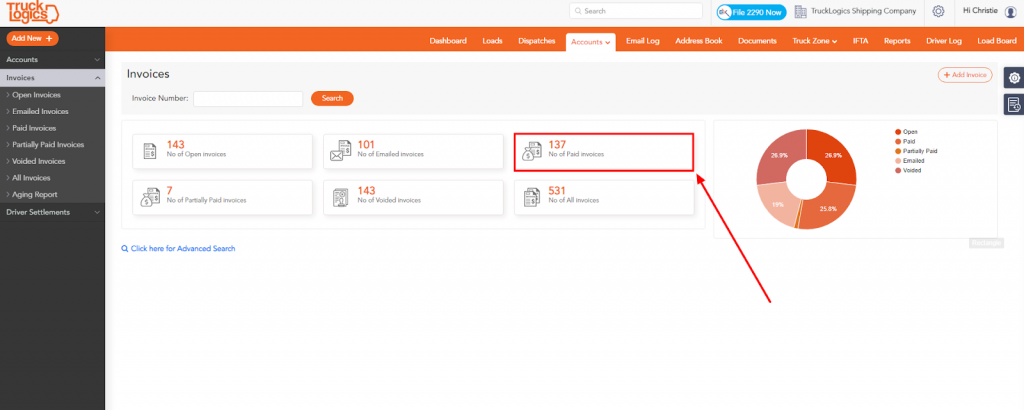
3. Select the duration of time that will help you locate the invoice you are looking for. For the purpose of this tutorial, we will select “previous year to date”.
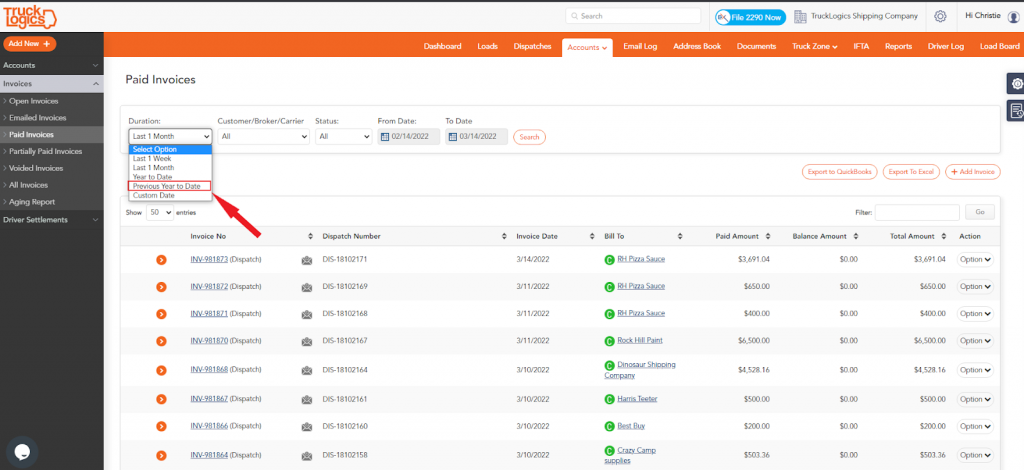
4. Click the search button.
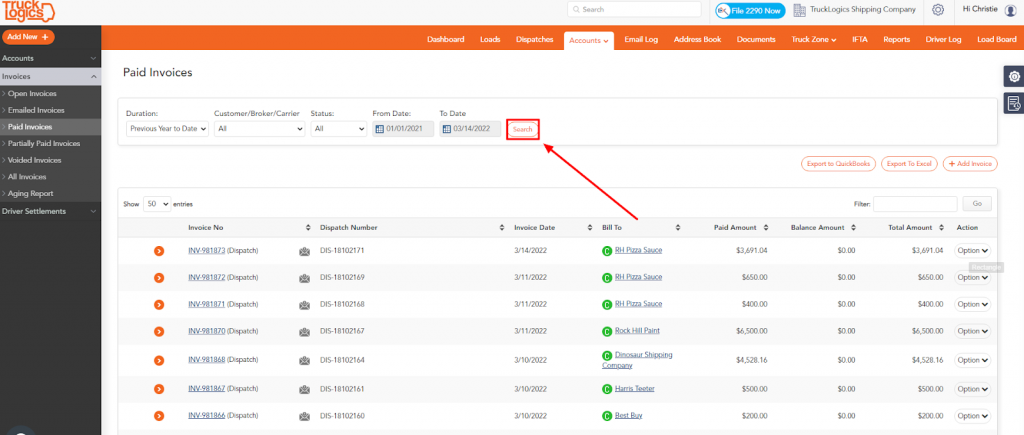
5. You can select however many you want to appear per page. For the purpose of this tutorial, we will select 100.
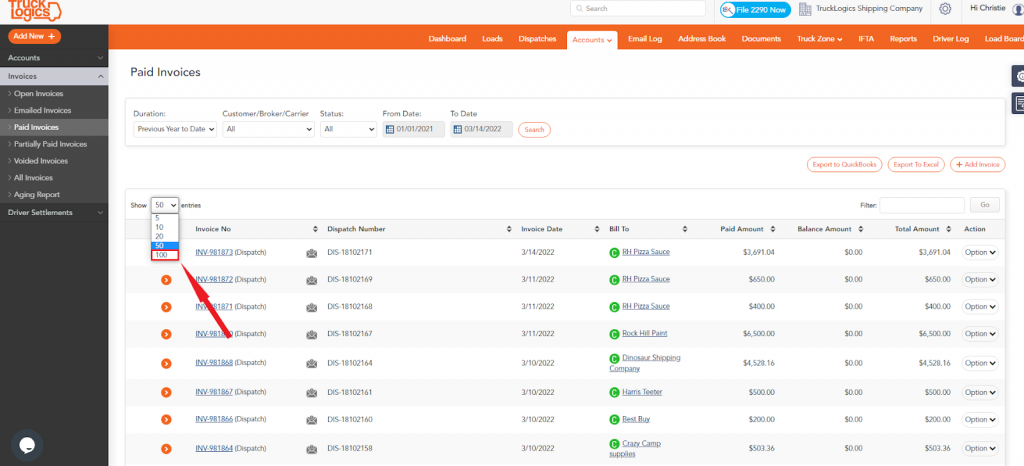
6. Once you select the number of invoices you want to see, you will select the invoice you are looking to void by clicking on the arrow beside it.
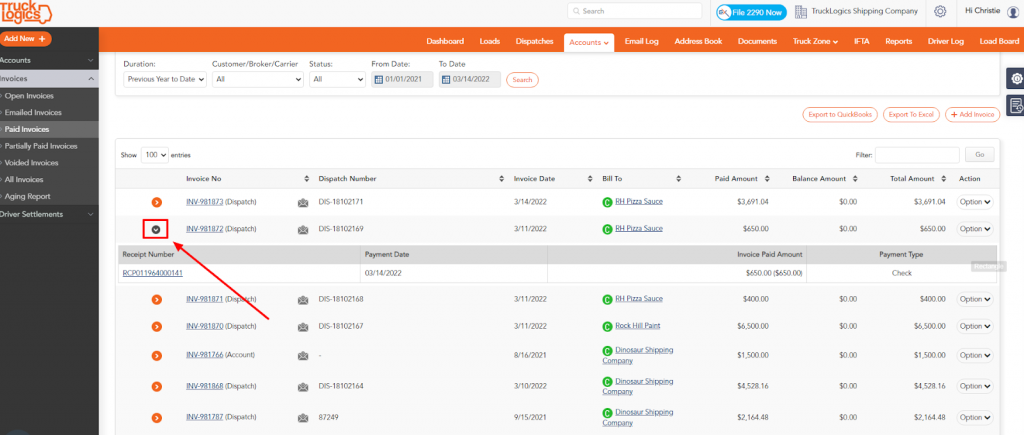
7. Then select the Receipt Number.
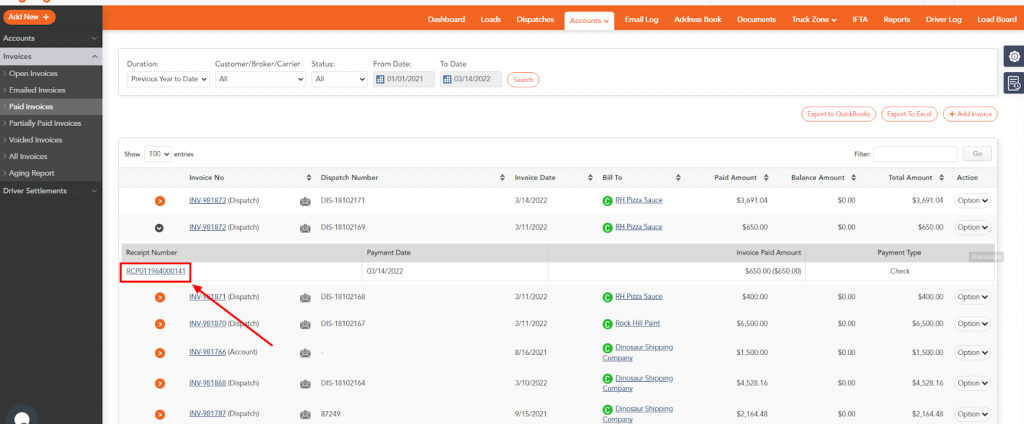
8. Next, you will select the Void button.
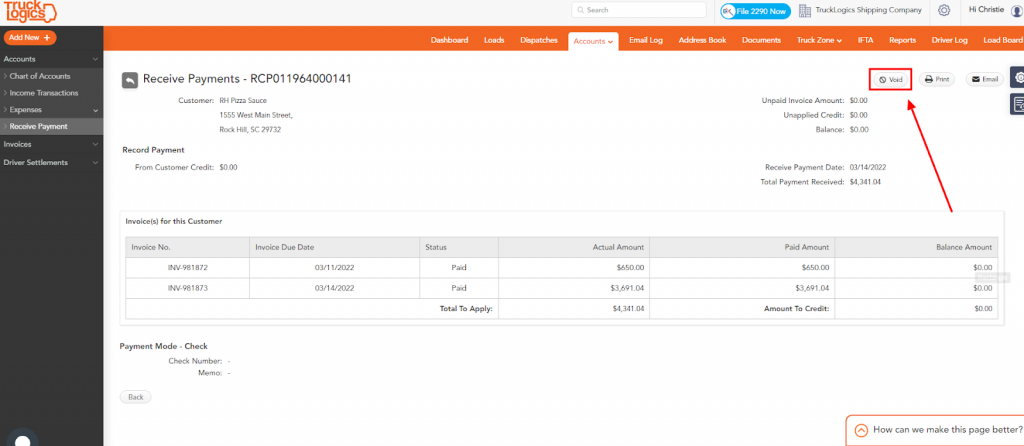
9. A message will appear saying “Voiding the receipt will void all of the invoices attached to it. Do you want to proceed?” You will select Yes if you are sure you want to void this receipt.
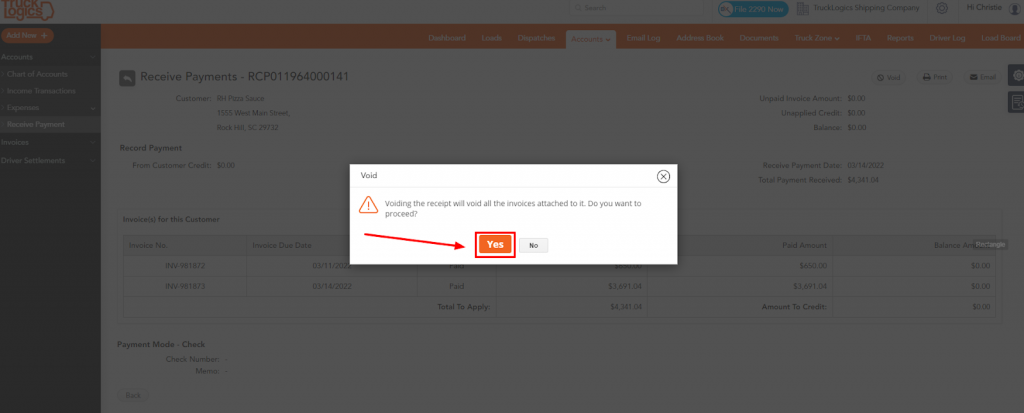
10. Once you click Yes you will see a copy of the invoice in dispatch with “Final” written on it.
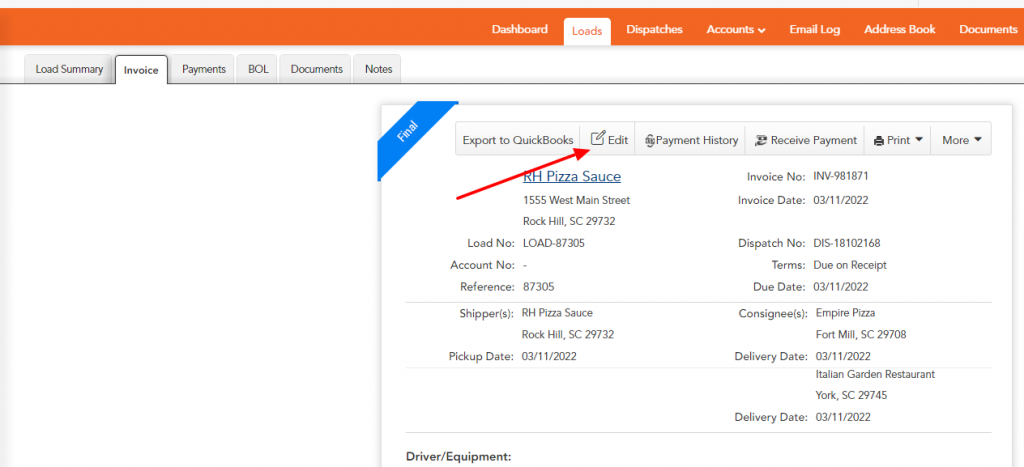
11. You now you can click edit to make changes, once you are done, you will click update to update the changes.
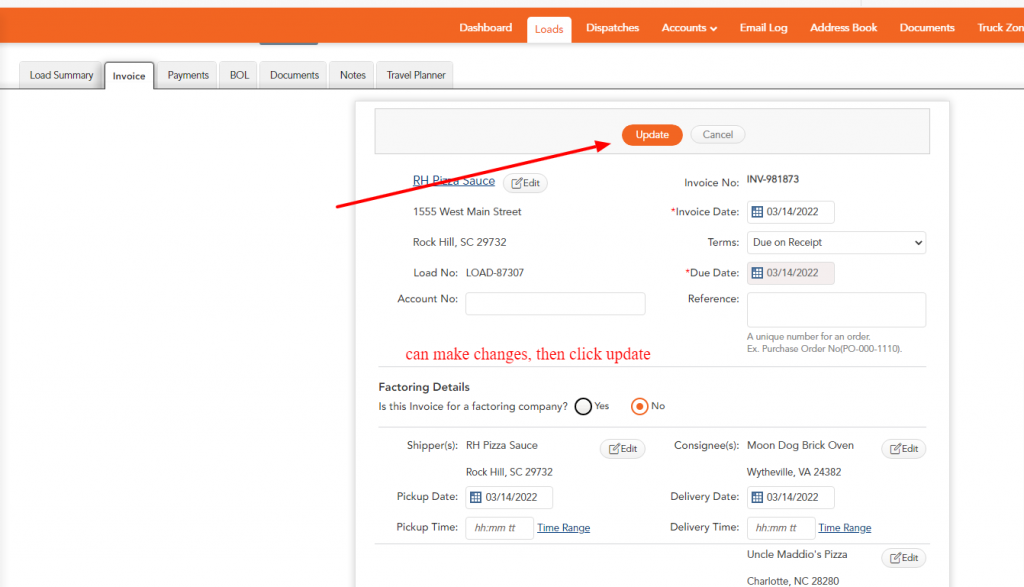
12. After updating you will be able to click Finalize.
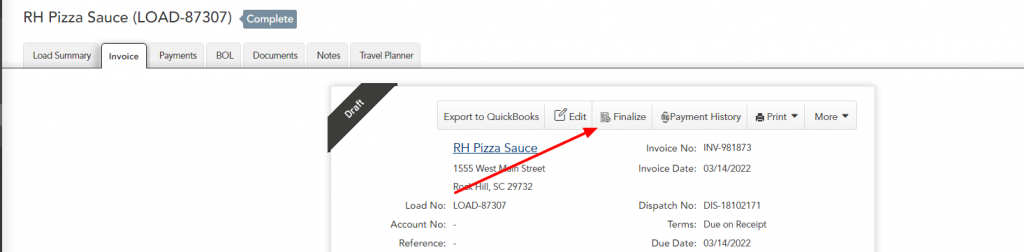
13. After clicking Finalize you will be able to select Receive payment.
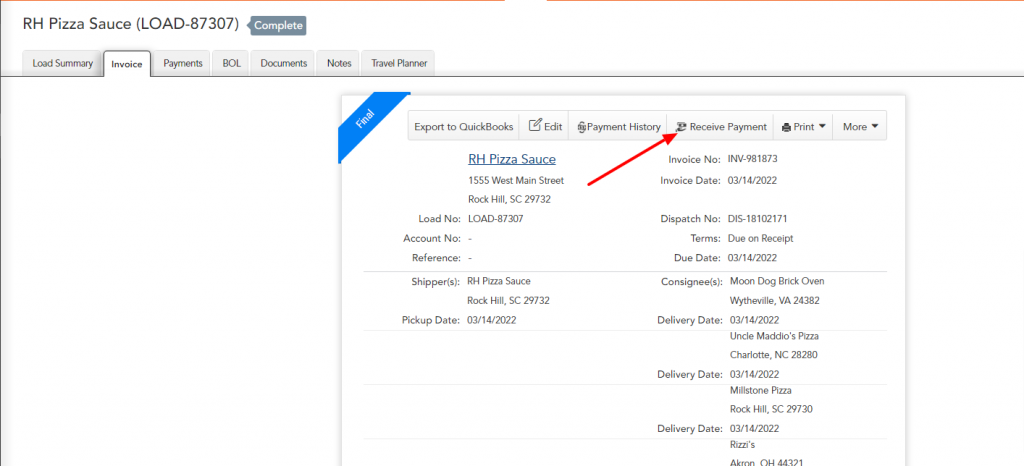
With TruckLogics you can easily void a payment received as well as do many other useful functions. What are you waiting for? Sign up for the TruckLogics 15 day free trial today!


Leave a Comment