How-To Tuesday: Trucklogics For Drivers – Part 2
reading time: 4 minute(s)

TruckLogics has lots of great features for company drivers! We’ll help you track expenses, dispatches, invoices, and stay connected to your dispatcher and fleet manager.
Your customers can even e-sign their Bills of Lading with the TruckLogics mobile app on your driver’s smartphone! No more paper and no more waiting for them to return to base!
Learn how to harness the power of the TruckLogics mobile app by submitting your expenses for approval, e-signing BOLs, messaging your company, and previewing settlements.
*If you need help downloading the TruckLogics mobile app, check out this handy tutorial.
Check Call
To add a Check Call to a Dispatch, just follow these simple steps.
1. Tap on the Dispatches tab.
2. Tap the correct dispatch.
3. Scroll over to Check Call and tap on it. Enter all the required information and tap “Save” or “Save and Notify by Text” if you want to notify your dispatcher and/or customer.
Add Fuel Up/Expense/Document
The steps for adding a Fuel Up, Expense, or Document are the same. Just follow these steps and choose the appropriate category.
1. Tap on the appropriate dispatch.
2. Tap on the orange plus sign and then on Add Fuel Up.
3. Enter all the required information.
4. Scroll down and tap on Show Additional Details.
5. Tap on the paperclip icon.
6. Take a photo or choose a photo of your receipt or document.
7. Tap Save.
Approved Expenses
To see if the expenses you have added have been approved by your company, follow these steps.
1. Tap on the appropriate dispatch.
2. Scroll over to the Expenses tab and tap on it. Approved expenses will be green, pending will be yellow, and red will be rejected.
Preview Settlement
To preview your settlement for a particular load, follow these steps.
1. Tap on the appropriate dispatch.
2. Scroll over to the Settlement tab and tap on it.
E-sign BOL
1. Tap on the appropriate dispatch.
2. Scroll over to the Docs tab and tap on it.
3. Tap on the E-sign button.
4. If you want your customer to sign, tap on Consignee.
5. Type the name of the person signing, and then have them sign with their finger. Tap Save.
6. Their signature will appear on the BOL.
Want to try the TruckLogics mobile app?
Download the app and get a 15-day free trial now! There’s no obligation and no credit card information required.
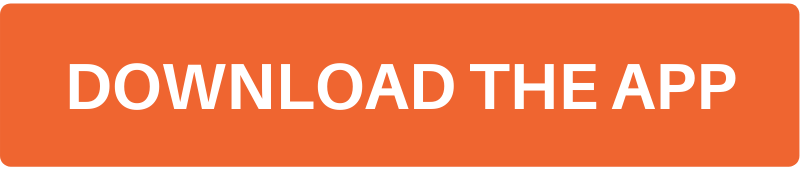


Leave a Comment