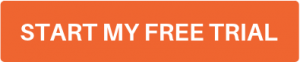How-to Tuesday: Creating a Load in TruckLogics

With TruckLogics trucking management software, you can easily create loads with complex information like FTL/LTL, Shippers/Consignees, Drivers, Equipment, Check Calls, Mileage, Freight Details, and Charges.
Loads can be assigned to specific drivers and vehicles, and the total mileage tracked automatically.
You can even access all these features from our mobile TruckLogics app.
Harness this powerful TruckLogics truck management software feature by watching this video or following these simple steps:
Creating a Load Video Tutorial
Creating a Load
- 1. From your Dashboard, click “Add New” and “Load”.
- 2. Click FTL.
- 3. Enter a load number.
- 4. Click “Add” next to “Customer”.
- 5. Enter customer information. This will auto populate the shipper information. You can also select “Broker” and add agent information there. This will be saved to your address book so you can pull it up instantly the next time you do business with them.
- 6. Click “Add” next to consignee information.
- 7. Add consignee information. This will be saved to your address book so you can pull it up instantly the next time you do business with them.
- 8. Enter pickup date/time.
- 9. Add freight details (without these you cannot create a Bill of Lading (BOL) later).
- 10. Enter fee information. Optionally, you can calculate mileage using ProMiles (this will be used for per-mile charge calculations here, and IFTA calculations and maintenance schedule tracking in the back end).
- 11. Click “Create Load”.
- 12. From here you can create a dispatch, invoice, or BOL.
Want to try the TruckLogics trucking management software?
Give the TruckLogics mobile app a try with a 15-day free trial. There’s no obligation and you don’t even have to enter credit card information.