How to Generate Your 2nd Quarter 2024 IFTA Report Using TruckLogics – A Step-By-Step Guide
reading time: 6 minute(s)

Preparing your quarterly IFTA report can seem daunting, but with TruckLogics, it’s quite simple. Stay ahead of your tax responsibilities effortlessly as we guide you through every step of generating an IFTA report in this blog. Discover how simple generating your IFTA report can be with TruckLogics.
Steps to Generate 2nd Quarter 2024 IFTA Reporting Using TruckLogics
Navigate to the “IFTA” tab on the menu bar. Your Business Details, IFTA Settings, and the Number of Qualified IFTA Trucks are on this dashboard. Choose the tax year, then click “Get started” for the quarter for which you want to generate the report.
Next, you’ll be guided through six simple steps to generate your IFTA report.
Choose Trucks
Select the trucks for which you intend to generate the IFTA report.
Truck details will be listed in the ‘Choose Trucks’ section if you have already added them to your TruckLogics account. If not, you can add new trucks by clicking the “Add Trucks” button.
You can manually enter the truck details through “Quick Add” or import them directly from ELDs such as Motive or Samsara.
Once all the trucks are added and shown in the ‘Choose Trucks’ section, select the trucks you want to generate the IFTA report and click “Next”.
Import Distance & Fuel Data
Next, you are required to enter distance and fuel data. You have several options to import this information:
- Quick Entry – Manually enter distance and fuel data for all selected trucks.
- Upload Data in Bulk – You can use the provided templates mentioned below to upload your bulk data:
- Template 1: If you have a detailed trip summary with odometer readings or distance and fuel data for each date during the quarter.
- Template 2: If you have a summary of distance and fuel data for each truck during the quarter. This template is recommended for simplified data entry.
- Pull Data – Automatically retrieve distance and fuel data from your Motive or Samsara account if your trucks are linked with these EDLs.
- Import From Dispatches—You can also import truck details from previous dispatches. Note that this feature only works if the selected trucks’ trip sheet data and fuel-ups have been added to the system.
Once you have entered the distance and fuel, you will see a summary of the imported details. You can make changes if necessary. Then click “Next.”
IFTA Summary
Next is the IFTA summary page, which shows you a comprehensive summary of your report, including:
- Fuel type
- Distance traveled
- Total miles
- Total gallons consumed
- Miles per Gallon (MPG)
The details are automatically calculated based on your entries (Note that the details of the trucks are sorted based on the fuel types).
Once verified, click “Next” to proceed.
IFTA Report Option
The IFTA Report Option will ask several questions regarding your IFTA report, such as:
- Was there any operation during this quarter?
- Is this an amendment to a previously filed IFTA report with your base jurisdiction?
- Is this your final IFTA report with the base jurisdiction?
Click “Yes” or “No” for each question, then click “Next”.
IFTA Tax Due
The tax summary includes your current quarter tax details, such as tax due or credit, calculated interest, and total due or credit (without credits or penalties), which are automatically generated based on the fuel and distance data you provided
You can enter any credits from previous IFTA quarters in the provided section.
Review and Download Your IFTA Report
This is the final summary page containing your overall IFTA report summary, including your business details, IFTA details, a tax summary by fuel, and a quarterly tax summary.
Review the details and make changes if necessary. Then, click “Next”.
The audit summary will point out any errors or areas of concern in your report. If changes are needed, make them now, then click “Next” to move to the final step.
Click “Download” to download the completed IFTA return PDF generated based on the information you entered and the requirements of your base jurisdiction.
This document provides instructions for submitting your report electronically or by mail, depending on the requirements of your base jurisdiction. Check with your base jurisdiction to see how they prefer you to file this information.
Start Generating Your IFTA Report Using TruckLogics!
TruckLogics offers comprehensive features tailored to streamline your IFTA reporting, making it the ideal solution for managing your trucks and generating IFTA reports in one place. Start generating your IFTA report now and easily navigate your IFTA deadlines using TruckLogics.
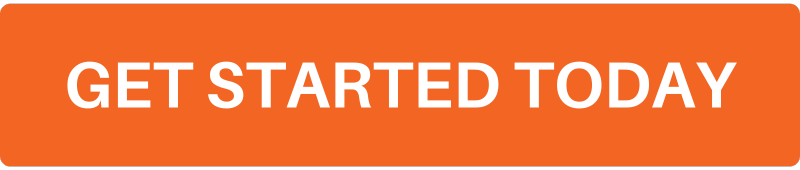


Its like you read my mind! You appear to know so much about this, like you wrote the book in it or something. I think that you can do with a few pics to drive the message home a little bit, but instead of that, this is excellent blog. A fantastic read. I’ll certainly be back.