How-to Tuesday: Importing KeepTruckin IFTA Data
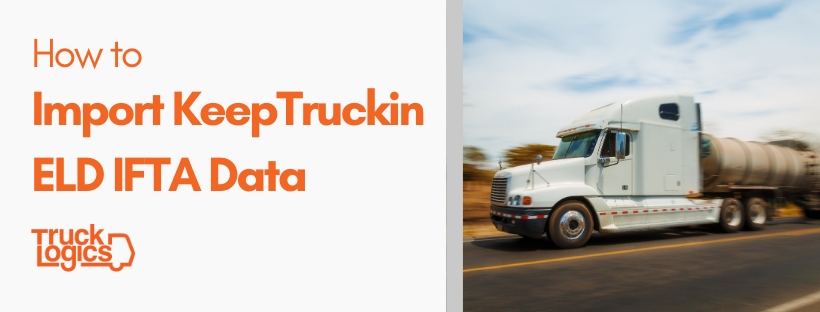
*Please note that KeepTruckin is now called Motive as of 2022.
With new KeepTruckin integration from TruckLogics, IFTA reporting is easier than ever.
If you use a KeepTruckin ELD, you can import vehicle, mileage, and fuel data directly into your TruckLogics account while generating an IFTA report.
That means no more manual data entry for IFTA reporting.
How to use KeepTruckin IFTA importation
1. From your dashboard, click on the IFTA tab.
2. Click on the appropriate IFTA quarter.
3. Click “Import From KT” to import truck information.
4. Log in to your KeepTruckin account.
5. Click “Import From KT”, select which truck(s) you would like to import, and click “Import”. Click “Next”. (You can always use TruckLogics mileage data.)
6. On the fuel information screen, click “Import From KT”, select which truck(s) you would like to import fuel data for, and click “Import”. Click “Next”. (You can always use TruckLogics fuel data.)
7. You will see a summary of mileage and fuel information. Click “Next”.
8. You will see your tax amount due. Click “Next”.
9. You will see one final summary. Click “Next” to generate your IFTA report.
Try TruckLogics for free today!
Like what you see? Give TruckLogics a 15-day trial run today!
There’s no obligation and no credit card information required!





