How-to Tuesday: Understanding Your Dispatch Schedule

With TruckLogics, you can view a snapshot of your dispatch schedule and truck availability by month, week, and day.
Then, you can drill down to see what loads still need trucks and assign unused trucks to those dispatches.
Learn to harness this powerful TruckLogics feature by following these simple steps or watching this video.
Dispatch Scheduling Video Tutorial
Dispatch Scheduling
1. From your dashboard, click on the Dispatches tab.
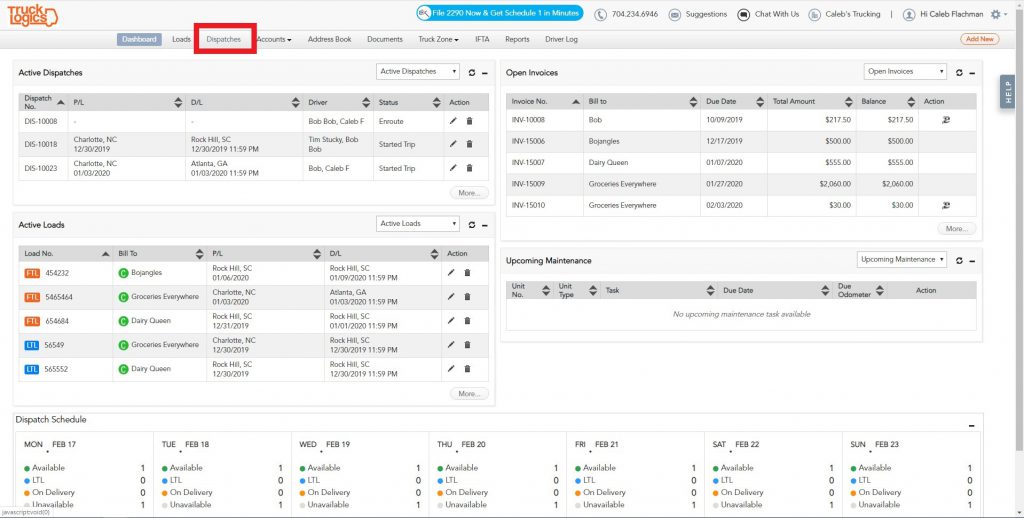
2. Click on the “Dispatch Schedule” tab.
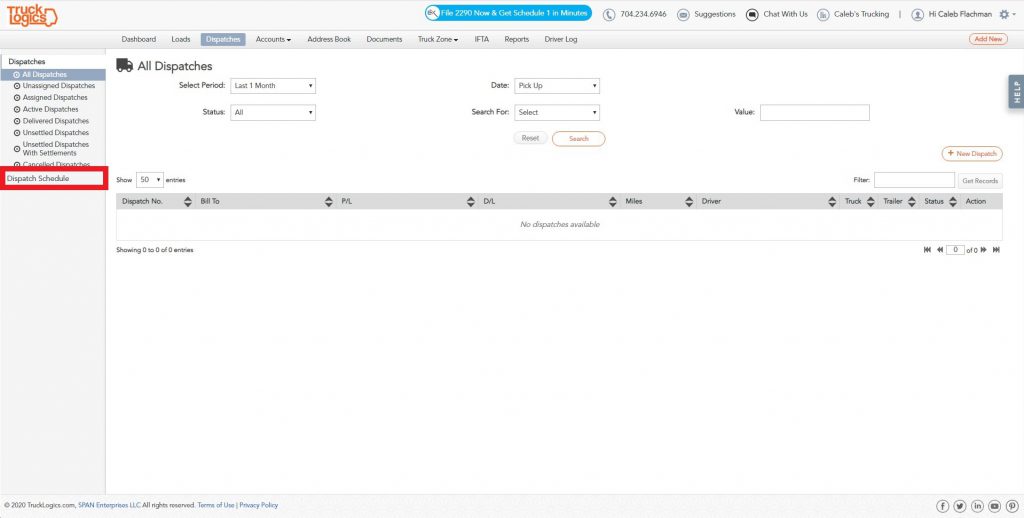
3. From this screen, you can view a snapshot of all your available and unavailable trucks for the week forward. To view even more options, click on the calendar icon in the top left corner.
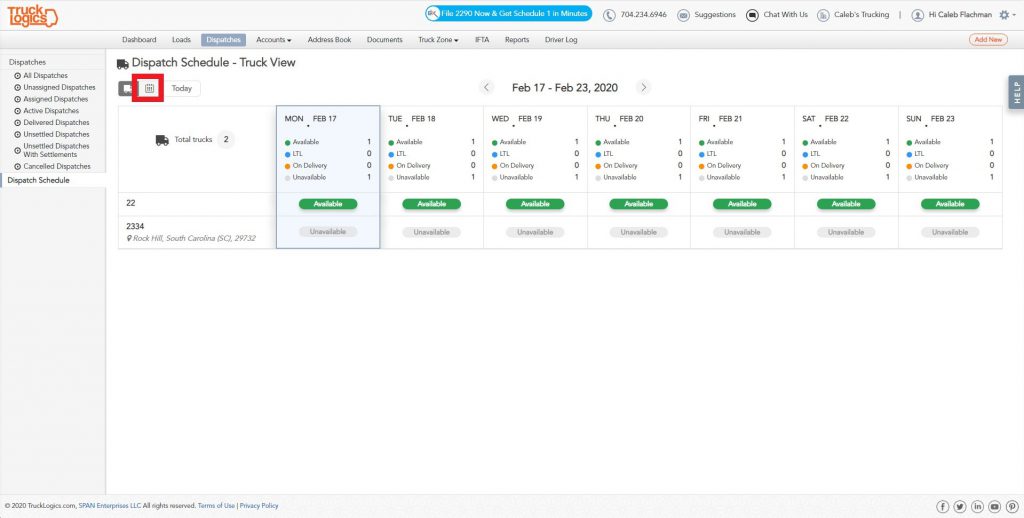
4. From this screen, you can view truck availability based on LTL and delivery status in the top right corner. You can also change the calendar view from the entire month to a week or a day at a time. Now, to assign a truck to a load for a particular day, click on that day on the calendar.
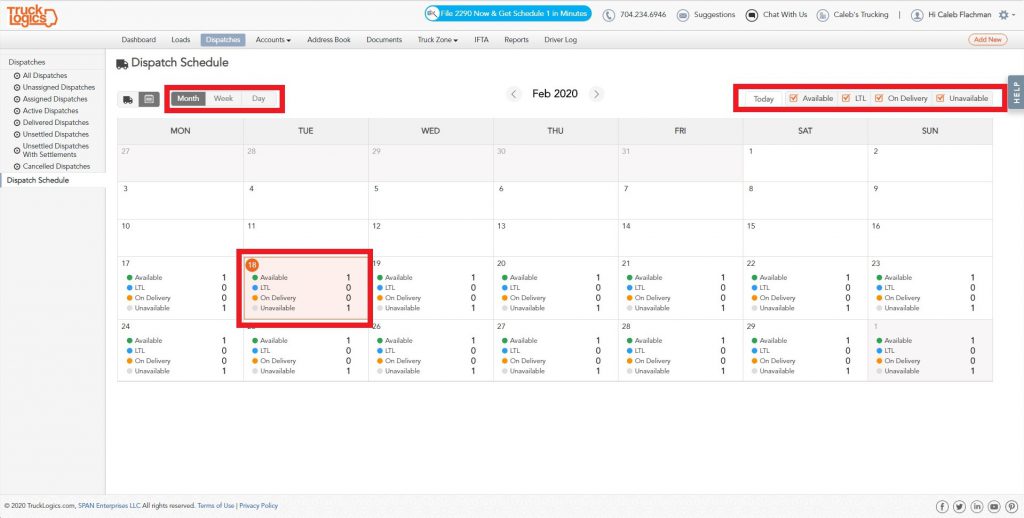
5. Click on “Assign”.
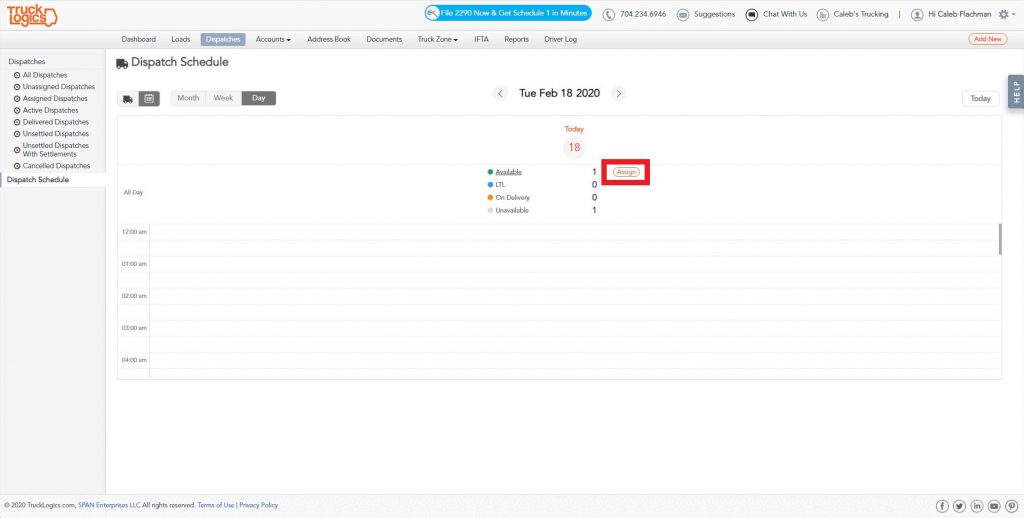
6. Choose which truck you would like to assign and click “Assign”.
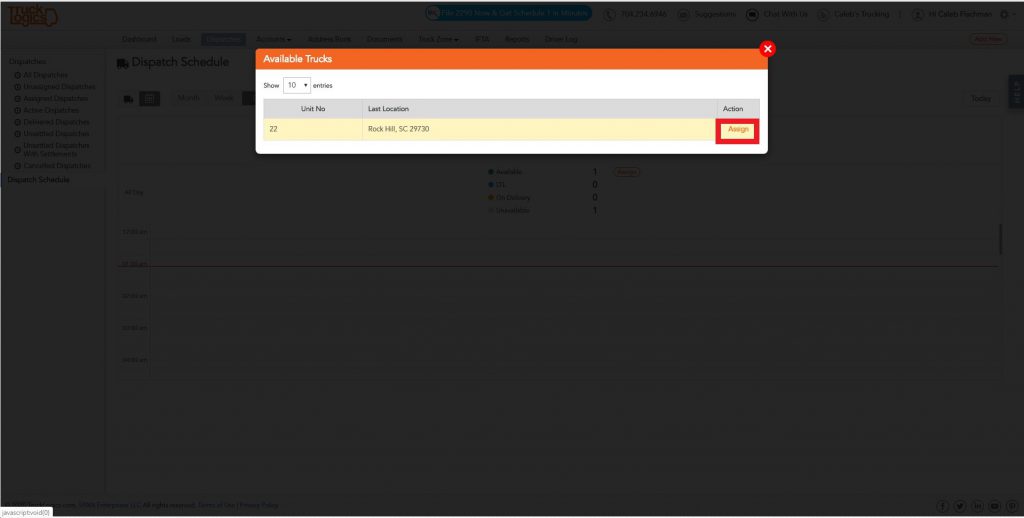
7. Choose the dispatch you would like to assign the truck to and click “Assign”.
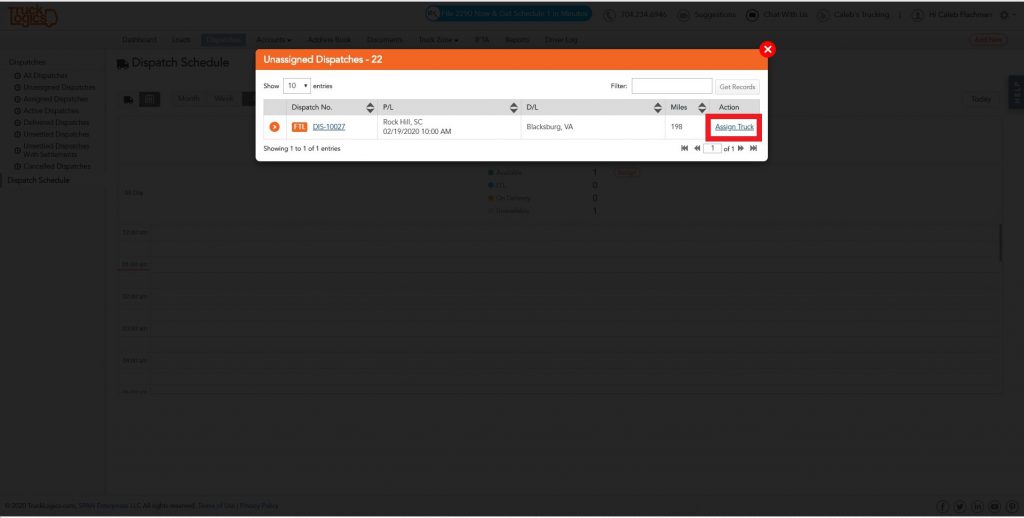
8. Select a driver for that truck from the drop-down menu and click “Assign”.
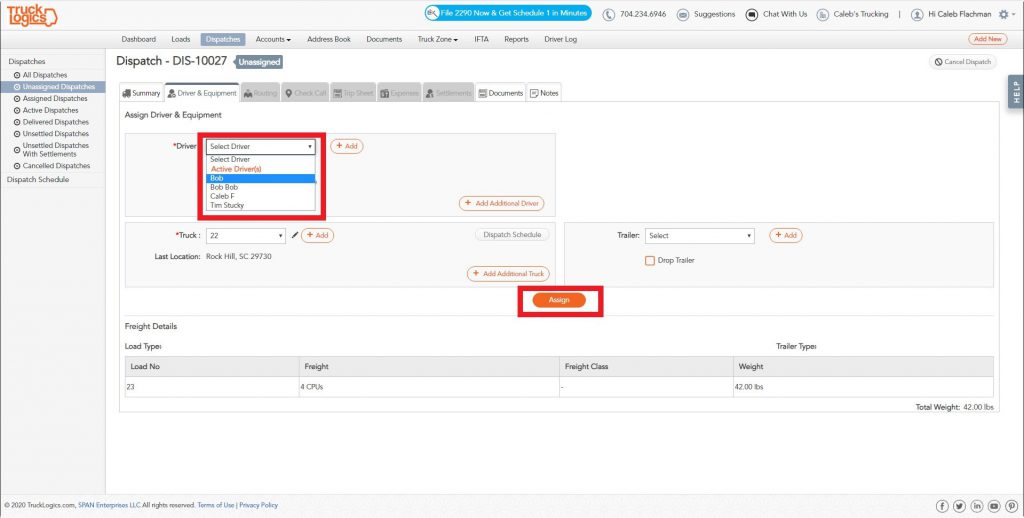
9. You have assigned a truck to a dispatch!
Want to try Dispatch Scheduling in TruckLogics?
Get a free 15-day trial! There’s no obligation and no credit card required!





